Easily add or remove frequently used or complicated smart filters to your favorites for quick access.
Making a Smart Filter a Favorite provides quick access to the Smart Filter from the Dashboard.
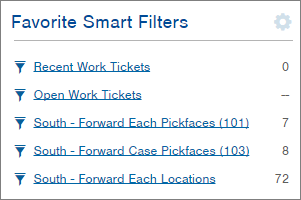
The Favorite Smart Filters section that appears on the Dashboard displays all favorite smart filters. The Favorite Smart Filters section that appears on other pages only displays favorite smart filters relevant to the page. For example, when marking an "Orders over $500" smart filter as a favorite, the smart filter will display on the Account Management Group page and the Order Management App page.
When clicking a favorite smart filter, the associated table will open with the smart filter already applied.
Add a Favorite Smart Filter
- Access the Manage Smart Filters screen. Three methods:
- Option 1: Click the
 button in the upper left corner and select "Building Blocks." Then click the "Manage Smart Filters"App.
button in the upper left corner and select "Building Blocks." Then click the "Manage Smart Filters"App. - Option 2: From within the table where the smart filter is saved, select Smart Filters > Manage Smart Filters
- Option 3: From a page displaying the Favorite Smart Filters section, click the gear icon (
 ) next to the section and select Manage Smart Filters.
) next to the section and select Manage Smart Filters.
- Option 1: Click the
- Click the white star
 to make the smart filter a favorite. The star icon now appears like this: (
to make the smart filter a favorite. The star icon now appears like this: ( ). If you want to remove a smart filter from being a favorite, click the star again.
). If you want to remove a smart filter from being a favorite, click the star again.
Remove a Favorite Smart Filter
- Access the Manage Smart Filters screen. See instructions above.
- Click the blue star (
 ) next to the favorite smart filter that you no longer want to be a favorite. The smart filter is no longer a favorite.
) next to the favorite smart filter that you no longer want to be a favorite. The smart filter is no longer a favorite.
-1.png?height=120&name=InfoPlus-Primary-Logo%20(1)-1.png)