Use the simple 'Add Carton to Shipped Order' process in Infoplus in case a carton within an order is ever accidentally missed or left behind.
You can add a carton to an order in Infoplus after it has shipped.
For example, let's say four cartons were to be shipped for an order, but one of the cartons didn't get a parcel label and didn't make it onto the truck. You found the carton after the truck had left. To ship that fourth carton as part of the same order, you need to generate a parcel label for the carton. This is when you use the Add Carton to Shipped Order process in Infoplus. The carton will ship using the same carrier as other cartons on the order. Infoplus will create a Post Shipping Parcel Label and a Tracking Number will be available for the carton.
NOTE: This process is available for orders using parcel carriers (e.g., UPS, Fed Ex, USPS). It is not available for Will Call or LTL (Large Truck Load).
Add a Carton to a Shipped Order
- Access the Order to which you want to add a carton. One way to do this is to press the dot (period) on your keyboard, select "Order" from the list of Quick Actions, and then search for the Order. Click on the Order to open it.
- Click the Actions menu in the upper right and select Add Carton to Shipped Order. The Build Carton step in the process appears.
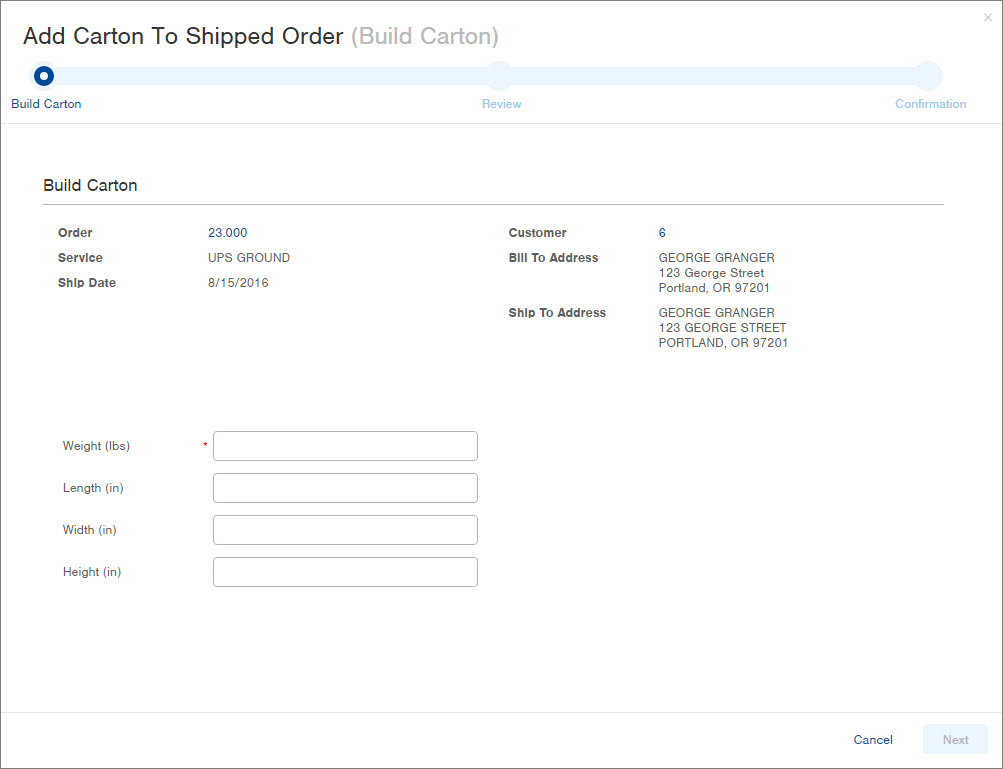
- Enter the Weight of the carton. You can also enter the Length, Width, and Height if desired. If not entered, dimensions will default to 1.
- Click Next. The Review step in the process appears. A green arrow will appear in the Results section if the Carton can be added to the shipped order. If any warnings or errors appear, they will be detailed in the Results section.
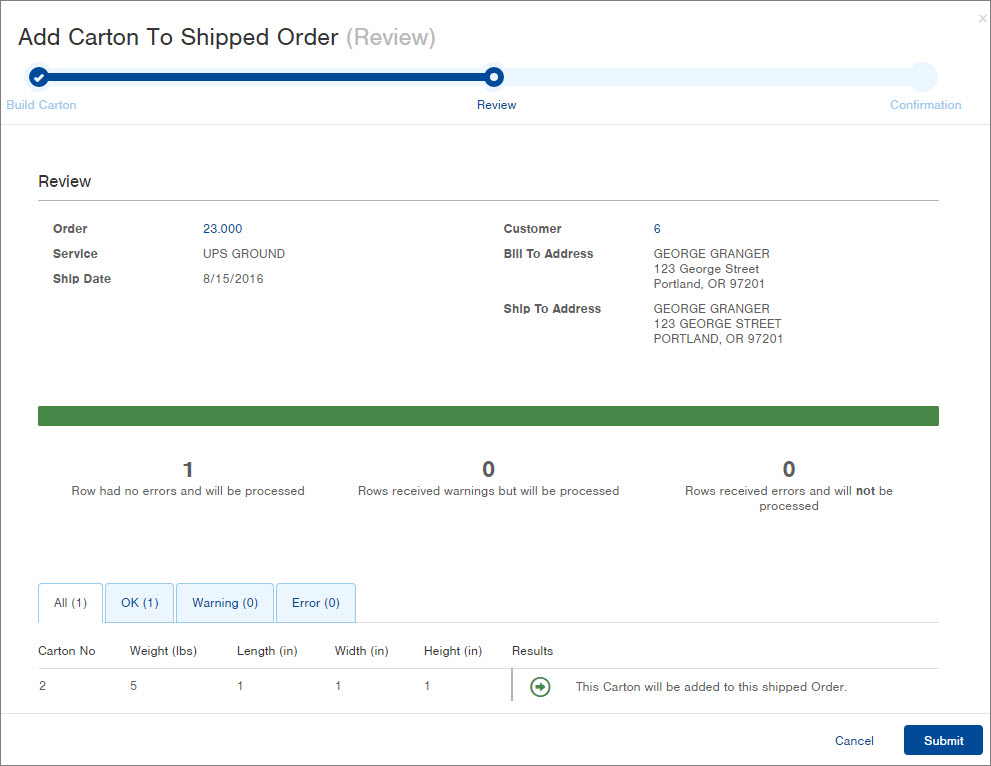
- Click Submit to add the carton to the order. A Confirmation screen will appear.
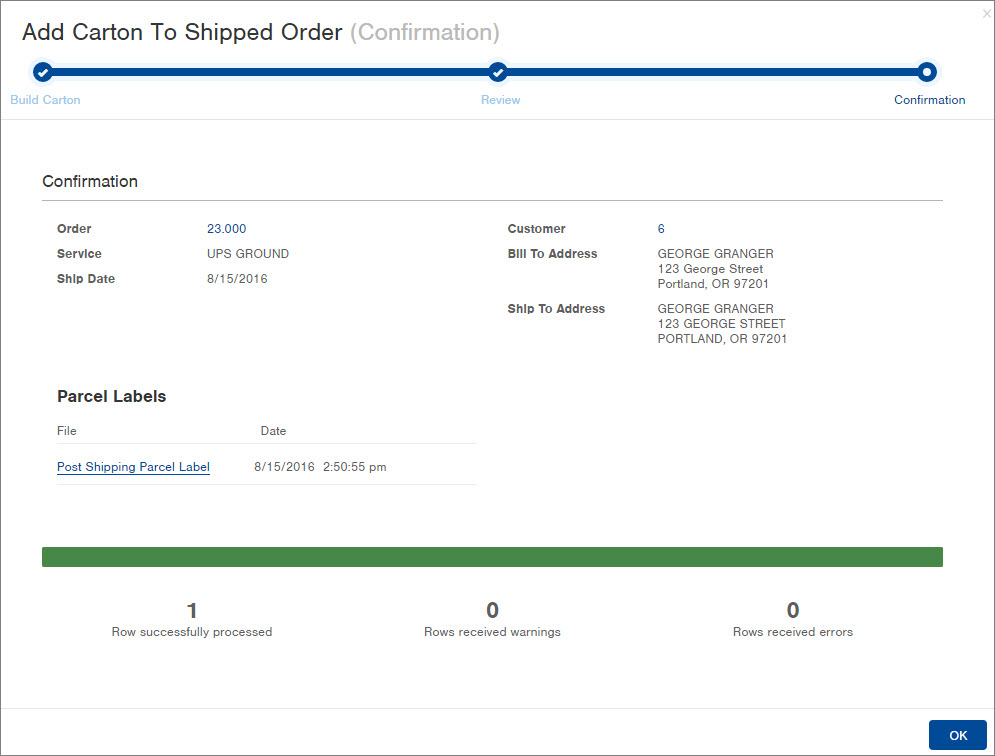
- A link for the carton's Parcel Label will display. Click the link to print the parcel label.
- Click OK to close the window.
Here's an example of an Order record after a carton was added post-shipment. Notice the additional Tracking Number and Post Shipping Parcel Label. The total weight and total freight will also have been updated and the carton(s) will appear in the Cartons tab at the bottom of the Order.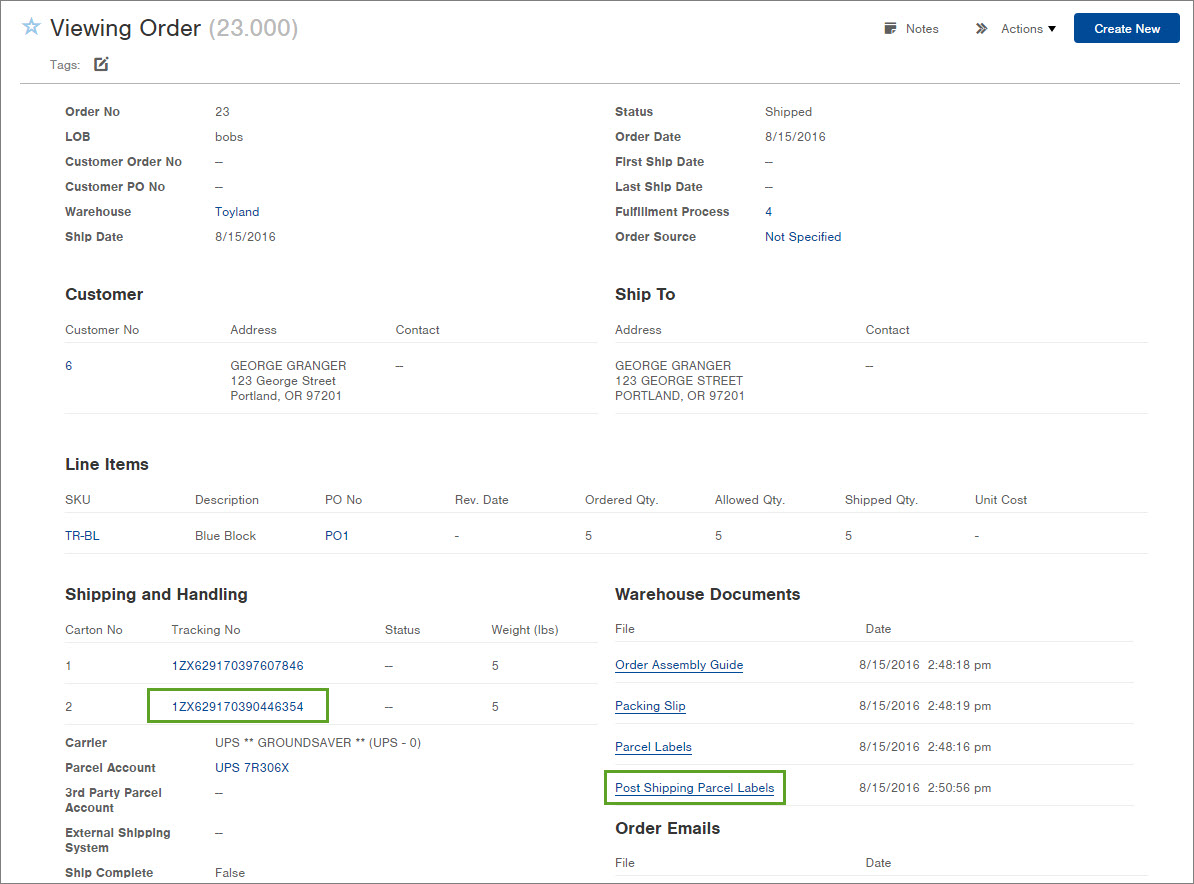

-1.png?height=120&name=InfoPlus-Primary-Logo%20(1)-1.png)