Learn how to set up a smart filter with a unique name and description so you can easily keep track of each filter within Infoplus.
You will likely create several smart filters in Infoplus. Having a proper smart filter Name and Description helps you quickly determine what the smart filter is intended to display. Descriptive information is particularly helpful when sharing smart filters.
Here is a sample smart filter Name and Description:
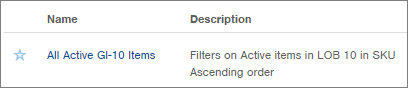
Add a Description and Edit a Smart Filter's Name
- Access the Manage Smart Filters screen.
From within a table, select Smart Filters > Manage Smart Filters; or
From a page displaying the Favorite Smart Filters section, click the gear icon ( ) next to the section and select Manage Smart Filters.
) next to the section and select Manage Smart Filters. - Rest your mouse on the Smart Filter and click the double arrows icon (
 ) that displays at the end of the record.
) that displays at the end of the record. - Click Edit. The Editing Smart Filter window appears.
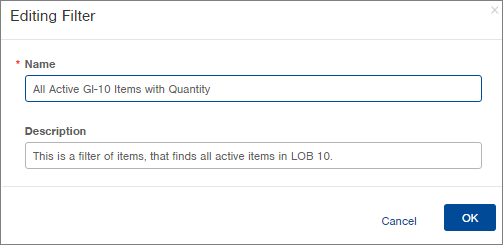
- Edit the smart filter's Name and/or Description.
- Click OK.
NOTE: To view a smart filter's criteria in the Manage Smart Filters window, click on the Smart Filter Name. A blue popup will list the smart filter criteria. Here's an example: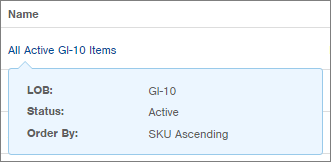

-1.png?height=120&name=InfoPlus-Primary-Logo%20(1)-1.png)