If Carriers are added, changed, or updated you will need to create/update the Carrier mapping in the Shopping Cart Connection.
When you connect an external Shopping Cart (e.g. Shopify) to Infoplus, Carriers between Infoplus and the Shopping Cart are mapped.
For example, the Shopping Cart's Carrier called "UPS Next Day Air" might be mapped to the Infoplus Carrier called "UPS-1 DAY (UPS - 1)". When an order is placed in the external Shopping Cart using the "UPS Next Day Air" Carrier, Infoplus knows to use the "UPS-1 DAY (UPS - 1)" Carrier.
If Carriers are added, or Carrier names change, you will need to create/update the Carrier mapping in the Shopping Cart Connection. You can also delete Carriers in the Shopping Cart Connection record.
Add Carrier Mappings
- Access the Shopping Cart Connection table. Two ways:
- From the Dashboard: Click the “Account Management” tab, click the “Shopping Cart” App, then click the “Shopping Cart Connection” Table.
- From the Quick Actions shortcut: Press a dot (period) on your keyboard, then select "Shopping Cart Connection” from the list of Quick Actions. - Click on the Shopping Cart Connection for which you need to add a Carrier. Existing Carrier Mappings will appear at the bottom of the record, similar to this:
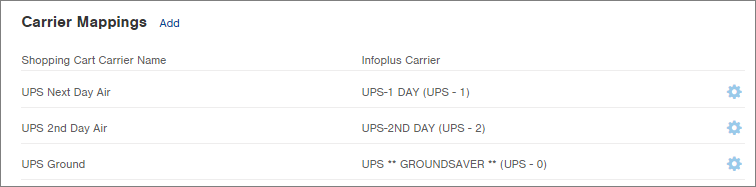
- Click the Add link next to the "Carrier Mappings" heading. The Add Carrier Mapping screen appears.
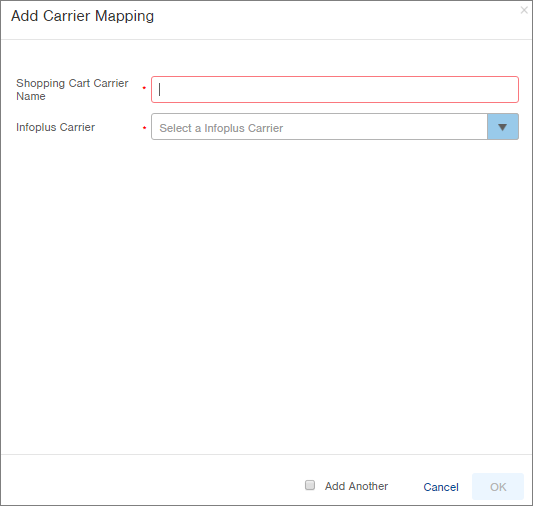
-
In the Shopping Cart Carrier Name field, type the name of the Carrier as it appears in the external Shopping Cart (e.g. UPS Next Day Air).
-
In the Infoplus Carrier field, select the Infoplus carrier to be mapped to the selected Shopping Cart Carrier (e.g. UPS-1 Day).
-
Click OK. You will return to the Shopping Cart Connection record.
NOTE: If you are adding multiple carriers, to save time, click the Add Another checkbox at the bottom of the window before clicking OK. Another "Add Carrier Mapping" window will automatically open. When you are finished adding Carriers, uncheck the box.
Edit Carrier Mappings
- Access the Shopping Cart Connection table. Two ways:
- From the Dashboard: Click the “Account Management” tab, click the “Shopping Cart” App, then click the “Shopping Cart Connection” Table.
- From the Quick Actions shortcut: Press a dot (period) on your keyboard, then select "Shopping Cart Connection” from the list of Quick Actions. - Click on the Shopping Cart Connection that you want to edit. Existing Carrier Mappings will appear at the bottom of the record, similar to this:
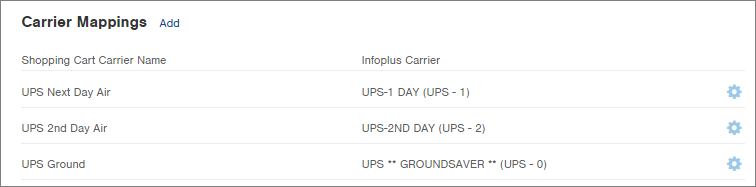
- Click the gear icon (
 ) next to the Carrier Mapping you need to edit, and select Edit. (If you need to delete a Carrier mapping, select Delete from Gear menu.) The Edit Carrier Mapping screen appears.
) next to the Carrier Mapping you need to edit, and select Edit. (If you need to delete a Carrier mapping, select Delete from Gear menu.) The Edit Carrier Mapping screen appears.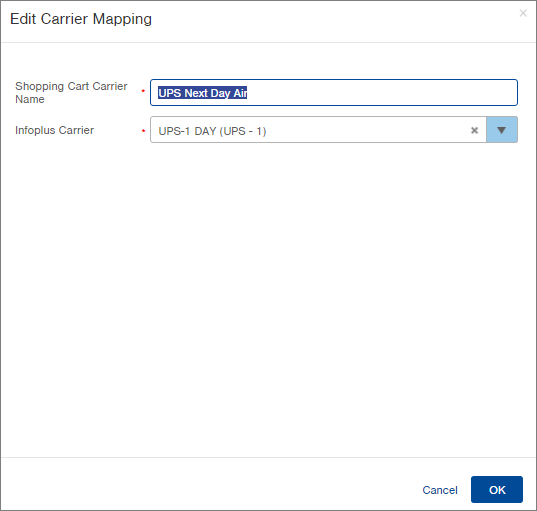
-
Edit the Shopping Cart Carrier Name or Infoplus Carrier as needed.
-
Click OK. You will return to the Shopping Cart Connection record.

-1.png?height=120&name=InfoPlus-Primary-Logo%20(1)-1.png)