Learn how to add needed accessories to orders when communicating with carriers via Infoplus.
From time to time you need to add Accessories when placing an order. In this article, you will see how to add Accessories when creating an order and adding them after an order has been created.
Example Accessories:
- Insurance
- COD Standard
- Shipper Release
- Signature Required
- Adult Signature, etc.
Note: These Accessories are available based on what the specific carrier accepts.
Add Shipping Accessories When Creating an Order
- Start on the Order table and select Create New in the top right.
- Fill out all of the information for your Order. (Click here for information on how to create an Order).
- After you have your Order information filled out, go to the Requested Accessories tab at towards the bottom of the page:
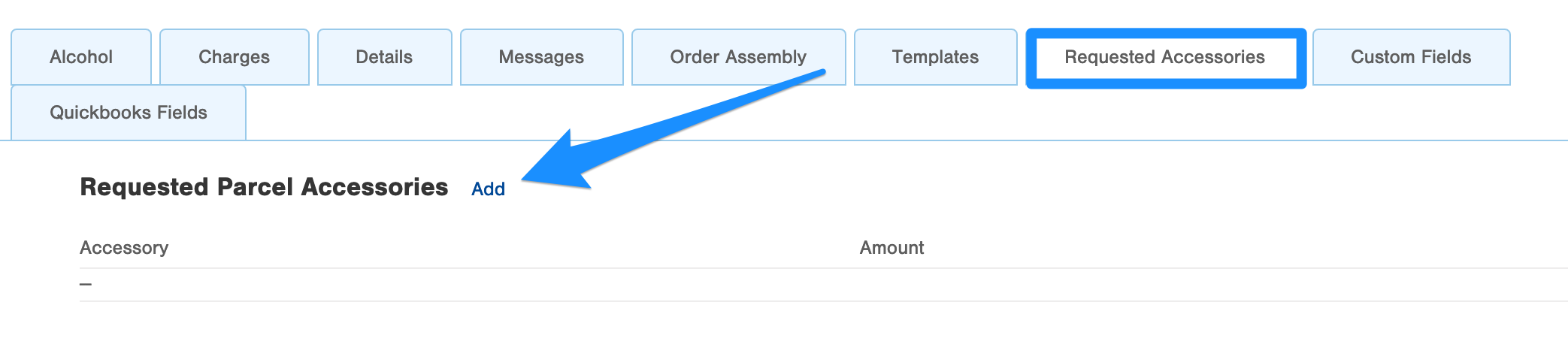
- From there you will click the Add button right next to the tab title Requested Parcel Accessories (shown in the screenshot above).
- Another window appears where you will add the Accessories. Start on the Accessory field, click the dropdown box, and select the Accessory you are wanting to add.
- Note: If you select Insurance or COD Standard, you will have to specify the dollar amount of the Insurance or COD in the Amount field. If you do not select either Insurance or COD, then the Amount field will "grey out" and not allow you to enter a value.
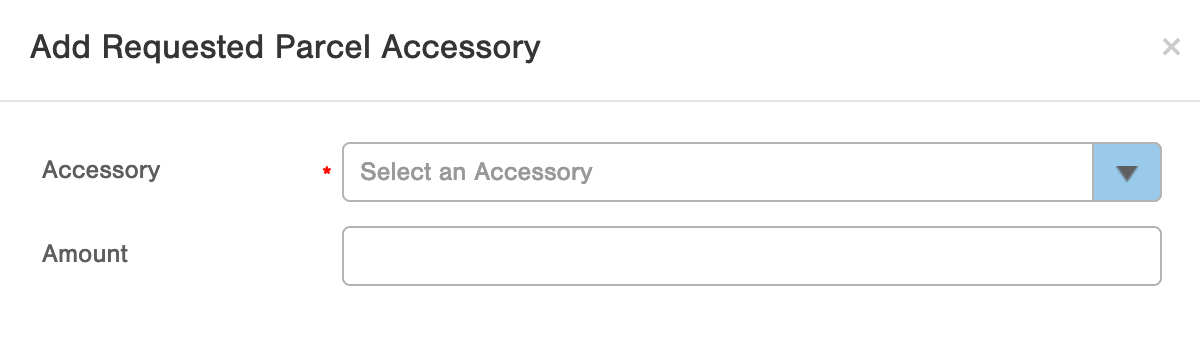
- If you have another Accessory to add to the Order, you can check the Add Another box and click OK and the screen refreshes and lets you add another Accessory.

- Once you have added the needed Accessories, you can see them when viewing the Required Parcel Accessories tab.
Note: If you need to edit or delete them before you have saved the Order, you can do so by clicking on the "gear" next to the Accessory that needs changed:

Add Shipping Accessories to an Already Created Order
You can also add a Shipping Accessory to an already created order (eg orders that come from Shopping Carts or Bulk Loaded Orders).
Note: An order must be in an On-Order status to be able to add accessories to it.
- Start by viewing the order you wish to add Accessories to and go into Edit Mode either from the Actions menu or the Edit button at the bottom of the page.
- Go to the Requested Accessories tab towards the bottom of the page.
- From there you will click the Add button right next to the tab title Requested Parcel Accessories.
- Another window appears where you will add the Accessories. Start on the Accessory field, click the dropdown box, and select the Accessory you are wanting to add.
- Note: If you select Insurance or COD Standard, you will have to specify the dollar amount of the Insurance or COD in the Amount field. If you do not select either Insurance or COD Standard, then the Amount field will "grey out" and will not allow you to enter a value.
- Once you have added the needed Accessories, you can see them when viewing the Required Parcel Accessories tab.
Note: If you need to edit or delete them before you have saved the Order, you can do so by clicking on the "gear" next to the Accessory that needs to be changed.

-1.png?height=120&name=InfoPlus-Primary-Logo%20(1)-1.png)