Use the Infoplus classic mobile apps to quickly and easily move inventory from one location to another.
Classic Mobile Floor App: Inventory Relocation
**NOTICE: Infoplus has launched an all new beta Warehouse App for Inventory Relocations that will replace the functionality of this Mobile Floor App. We are running both Apps concurrently at this time but wanted to let you know of the option to try the new App.
From a mobile unit or desktop computer, use the Inventory Relocation Mobile Floor App to move inventory from one location to another.
NOTE: You can move inventory to Locations that do not already contain inventory or to Locations that allow for mixed inventory. See the Overview of Lot and Item Mixing Rules for more information.
Use the Inventory Relocation Mobile Floor App
- Access the Inventory Relocation Mobile Floor App. Two ways:
On a desktop computer: From the Dashboard, click the Mobile Floor Apps tab. Then click Inventory Relocation.
On a mobile unit: Tap Inventory Relocation. - If prompted, select the appropriate Warehouse. You will then be prompted to "Scan From Location."
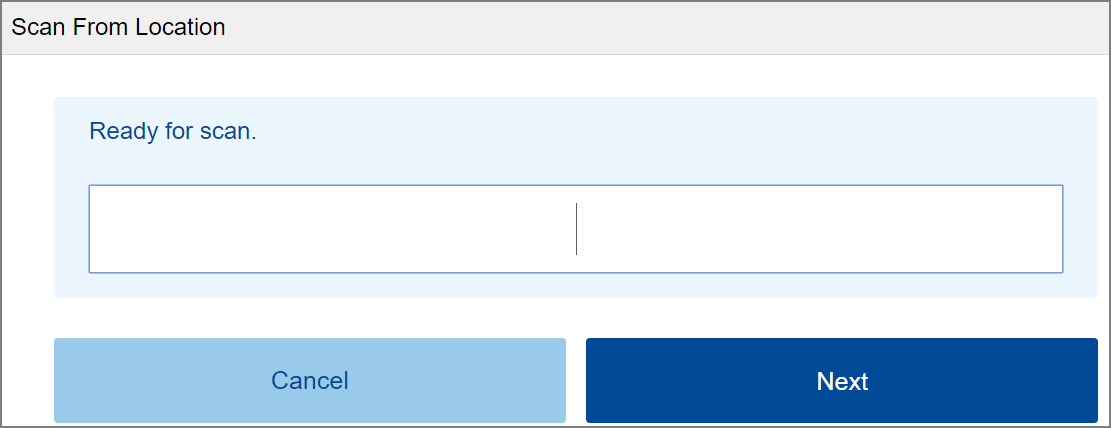
- Scan the barcode from the physical location you are moving the inventory from. The "Enter Quantity" screen displays the available quantity at that location.
NOTE: You can also type the location information into the field. (The field is case sensitive.) If typing you will need to press Enter or click Next.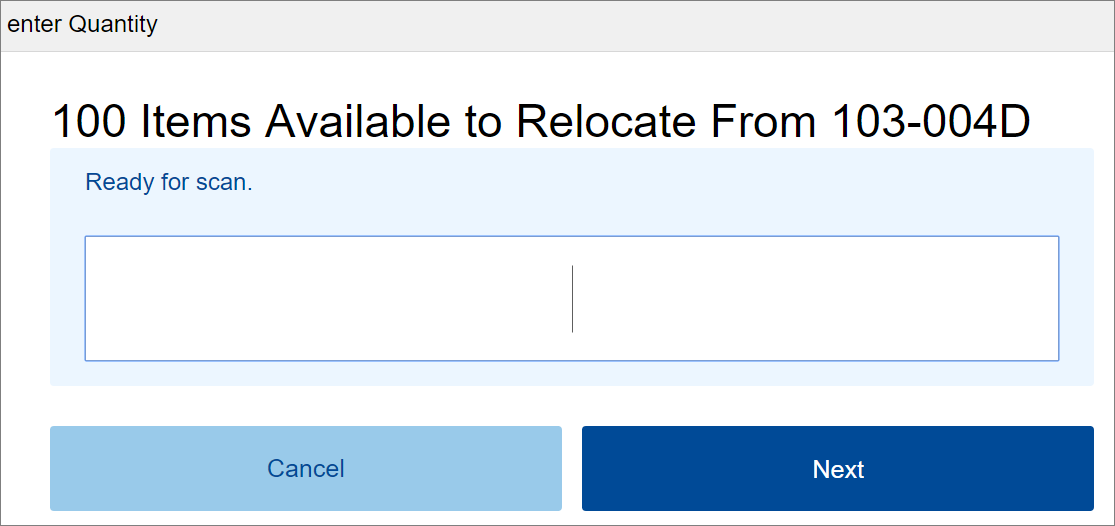
- Enter the number of items to move from this location and tap Next. You will be prompted to "Scan To Location."
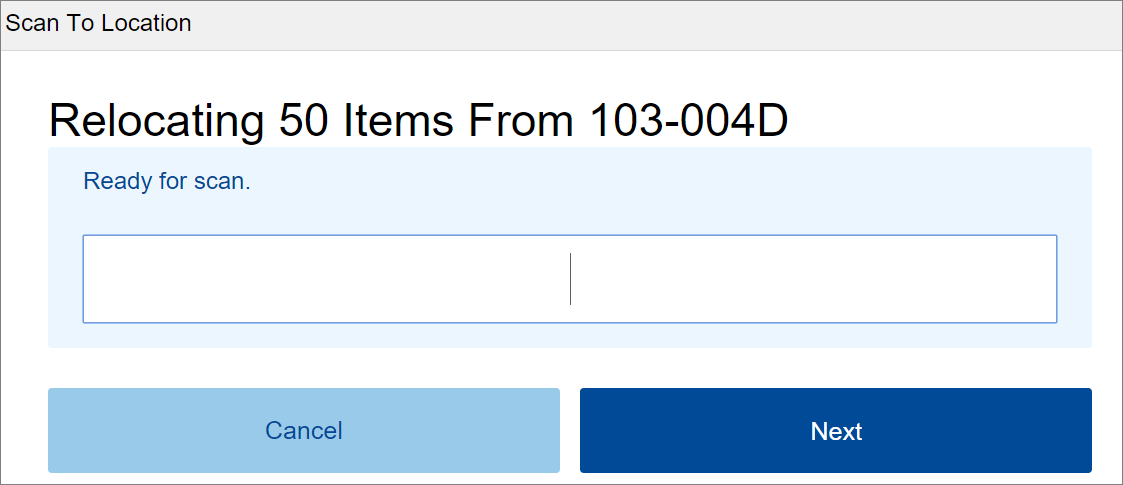
- Scan the barcode from the physical location you are moving the inventory to.
- If the move was successful in Infoplus, a confirmation message displays.
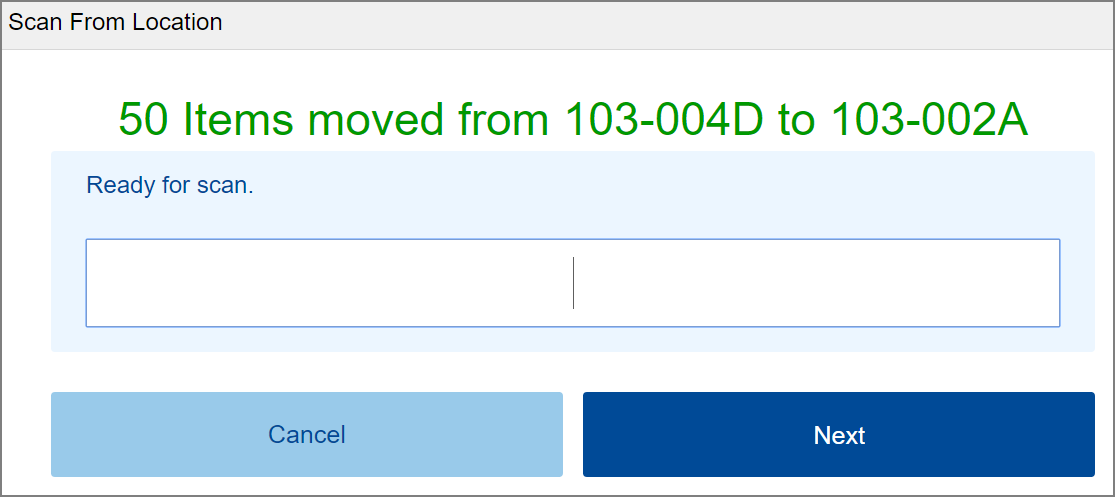
- You can stay on this screen to perform another inventory relocation or return to the Dashboard by tapping the
 button in the upper left corner and scrolling to Dashboard.
button in the upper left corner and scrolling to Dashboard.
NOTE: Relocating the SKU doesn't change the status, relocating the SKU only changes the location.

-1.png?height=120&name=InfoPlus-Primary-Logo%20(1)-1.png)