Use the classic mobile floor app to check the status of any on-hand inventory to see if it is available, damaged, or frozen.
From a mobile unit or desktop computer, use the Inventory Status Mobile Floor App to quickly update the status of a location’s inventory. Status options are Available, Damaged and Frozen.
How to Change Status of Inventory Location
- Click the Inventory Status Mobile Floor App. Depending upon the device, you will likely access the “Inventory Status” screen using one of the following methods:
On a desktop computer: From the Dashboard, click Mobile Floor Apps tab. Then click Inventory Status.
On a mobile unit: Tap Inventory Status. - If prompted, select the appropriate Warehouse. You will then be prompted to Scan Location to Change Inventory Status.
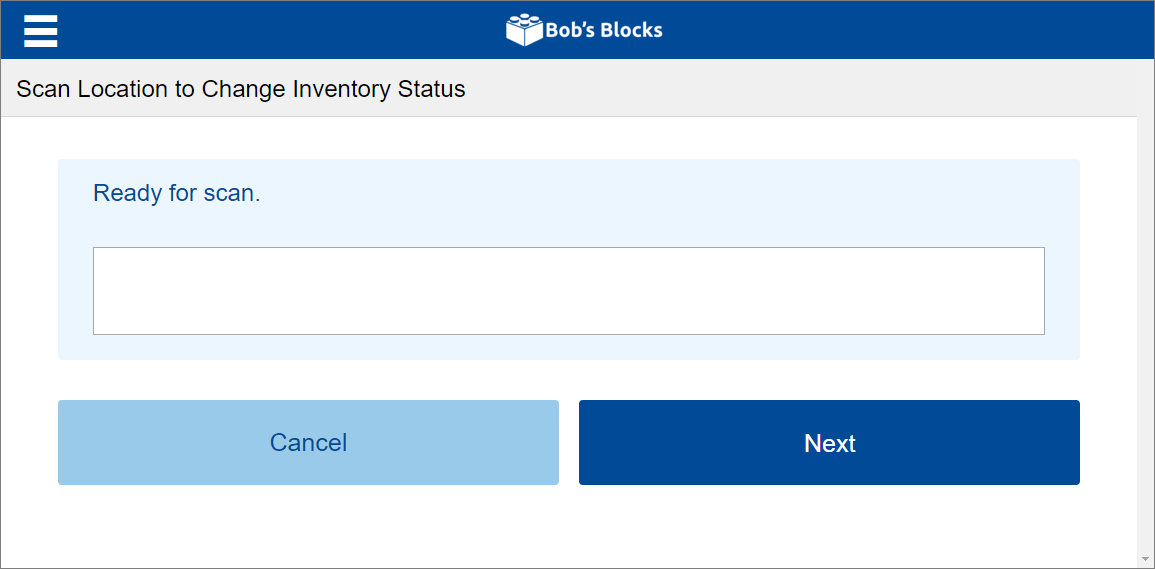
- Scan the Location bar code from the physical location where the change should occur. The Select an Inventory Status prompt will appear.
NOTE: You can also type the location information into the field. If typing you will need to press Enter or click Next.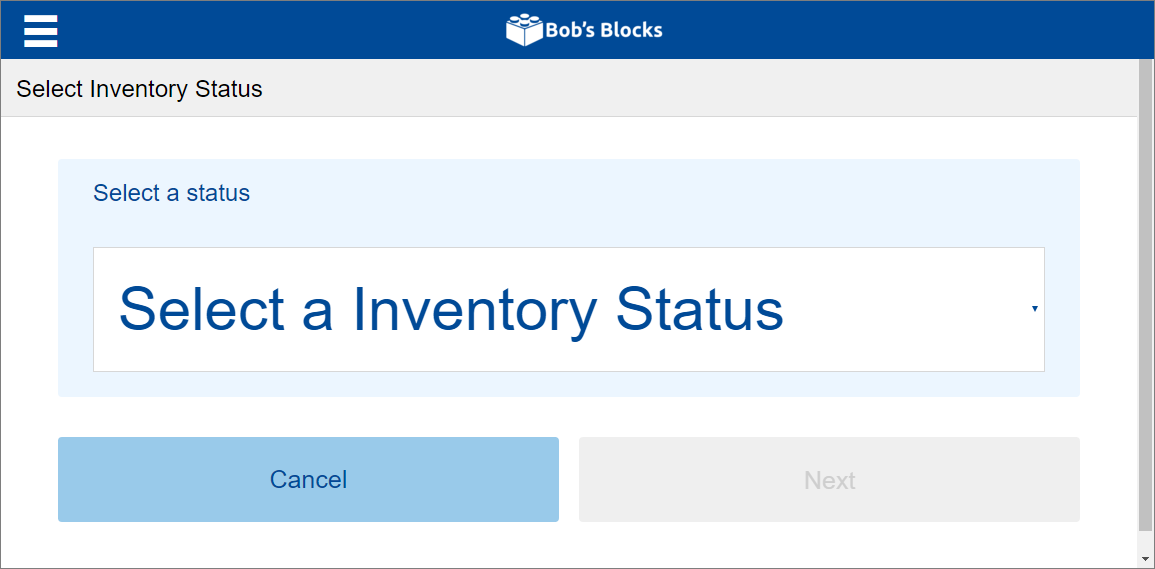
- Select Damaged, Available or Frozen from the dropdown menu.
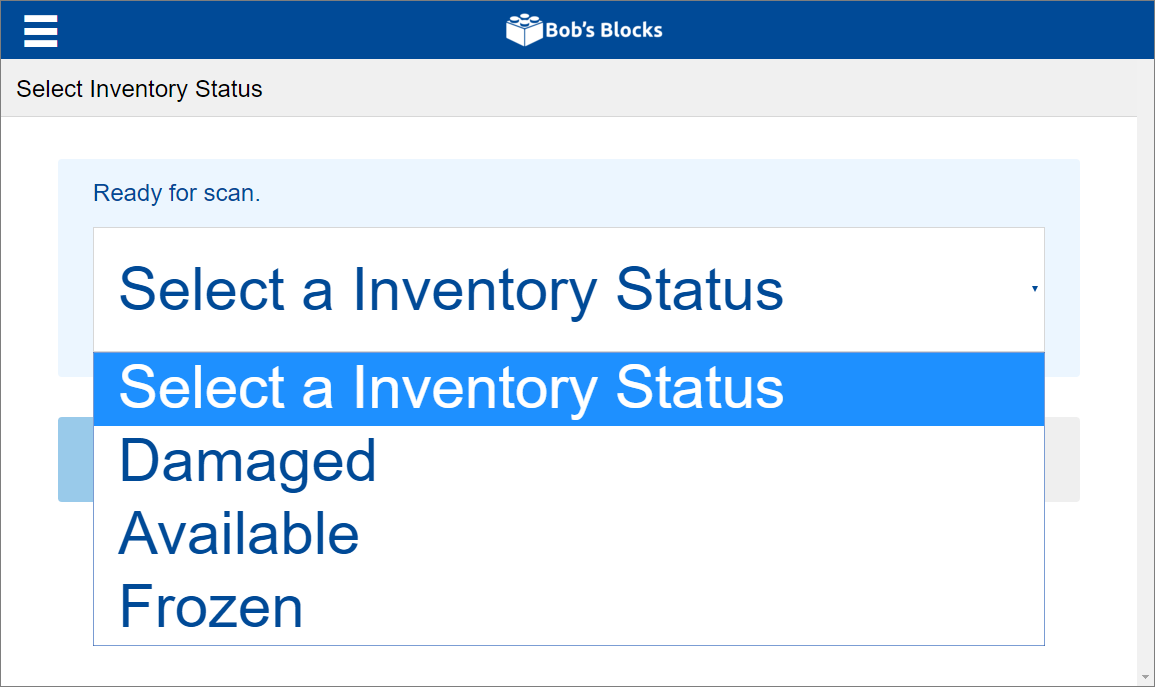
- Click Next. The Location record will reflect the updated status.
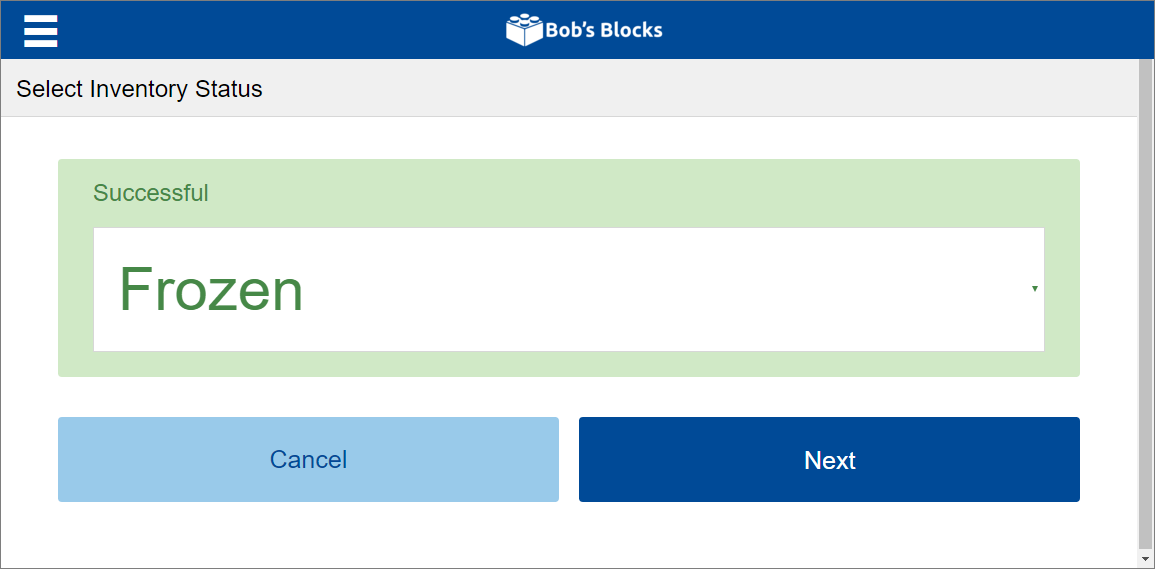
The status impacts operations at that location (e.g., a Frozen status would indicate items should not be moved in or out of this location).

-1.png?height=120&name=InfoPlus-Primary-Logo%20(1)-1.png)