Use Item Inquiry to lookup an item’s description, on-hand quantity, the item's location, and the purchase order details.
NOTICE: Infoplus has launched an all new beta Warehouse App for Item Inquiry that will replace the functionality of this Mobile Floor App. We are running both Apps concurrently at this time, but wanted to let you know of the option to try the new App.
From a mobile unit or desktop computer, look up an item’s description, on-hand quantity, the item's location, and the purchase order details using the Item Inquiry Mobile Floor App.
Use the Item Inquiry Mobile Floor App
- Access the Item Inquiry Mobile Floor App. Two ways:
- On a desktop computer: From the Dashboard, click the Mobile Floor Apps tab. Then click Item Inquiry.
- On a mobile unit: Tap Item Inquiry.
- If prompted, select the appropriate Warehouse. You will then be prompted to Scan or enter the SKU.
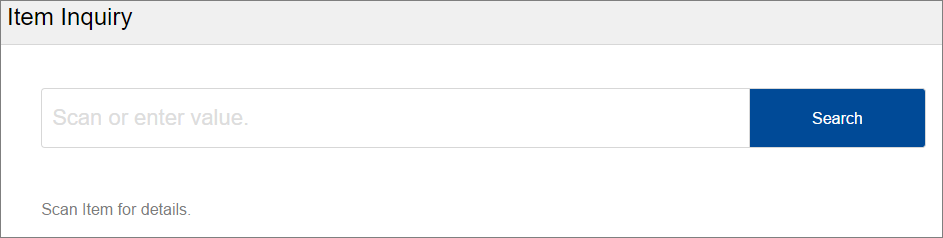
- Scan the barcode of the item you want to look up. The Item Details will display.
- NOTE: You can also type in the SKU (the field is case sensitive). If typing, you will need to press Enter or click Search.
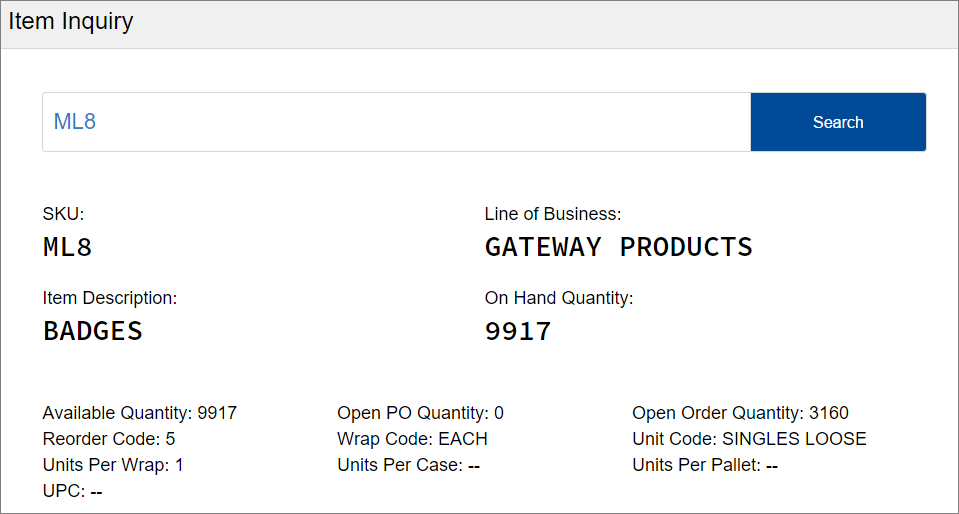
Here are examples of the tabs that appear at the bottom of the window.
Alternate SKUs tab: If this item has more than one SKU, those SKUs will appear here.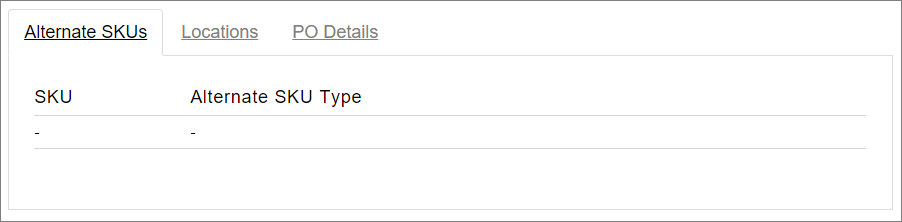
Locations tab: Shows all locations containing this SKU.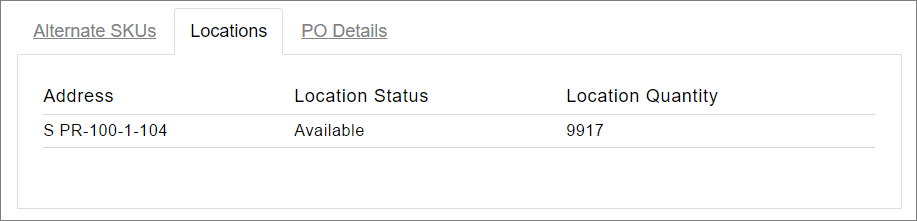
PO Details tab: Shows all purchase orders containing this SKU.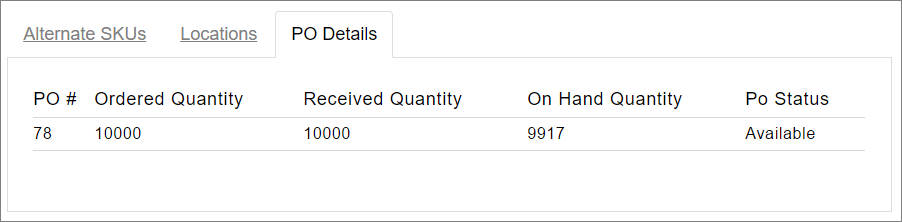
- NOTE: You can also type in the SKU (the field is case sensitive). If typing, you will need to press Enter or click Search.
- You can stay on this screen to view another item or return to the Dashboard by tapping the
 button in the upper left corner and scrolling to Dashboard.
button in the upper left corner and scrolling to Dashboard.

-1.png?height=120&name=InfoPlus-Primary-Logo%20(1)-1.png)