A Tag is a text attribute you assign to a record. Tags are typically used in searches and with other Building Blocks to give you more control and power with Infoplus.
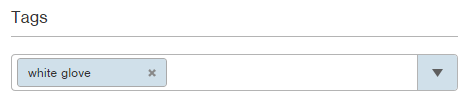
For example, create a “white glove” tag to be added to orders over $500 indicating that these orders should get the white glove service. You can then search for records containing this tag.
NOTE: Other Infoplus users who have access to a record you tag can also see the tag.
NOTE: In addition to tags you create, there are System Tags. A System Tag is automatically assigned to a record when the record meets certain criteria. See System Tags for more information.
Create a Tag
- Access the record you want to tag.
- At the top of the record, click in the Tags field and type the text attribute (i.e., white glove).
- Press Enter. The record is tagged.
Add an Existing Tag to a Record
- Access the record you want to tag.
- At the top of the record, click the Tags drop-down arrow and select the existing tag. You can also begin typing the tag. The record is tagged.
Remove a Tag
- Access the record containing the tag you want to remove.
- At the top of the record, click the X next to the assigned tag to be removed. The tag is removed.
Search by Tag
You can search by a Tag from the Dashboard and from within a Table containing tagged records.
Search from the Dashboard
Tags that display on the Dashboard are your most recently-used tags.
- At the bottom of the Dashboard, click on the tag you want to search by. Tagged records will display in the search results. You can click on a record to view it.
Search from within a Table
To search for tagged records within a table, add the “Tags” drop-down menu to the list of available search criteria in a table.
- Access the table containing records where the tag has been used (i.e., "OMS Order" Table).
- Click the
 button that displays at the end of the table search area.
button that displays at the end of the table search area. - Scroll down and select the Tags checkbox.
- Click Update. A “Tags” drop-down menu appears in the table search area.

- Click the Tags drop-down menu.
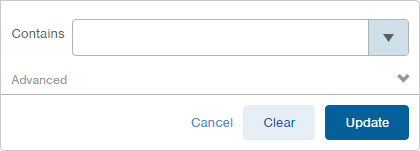
- In the Contains field, type the name of the tag or select the tag from the list.
- Click Update. Records containing that tag will display.
Use Case:
Scenario:
I am trying to filter orders on my Order table using tags. However, I suddenly received this message: “This tag search returned 100,248 results, which is more than the limit of 100,000 results. Please adjust your tags to return fewer results”. How do I fix this error?

Why Does this Happen?
When you have over 100k orders on your Order table, and you have tags on all orders, including shipped, the query is trying to cycle through all that information and fails.
Solution:
We recommend removing tags from old orders using Bulk Edit. This will allow the query to search a smaller portion of the orders and you will no longer receive that error.
If you frequently search for records with this criteria, create a smart filter to save the search criteria.

-1.png?height=120&name=InfoPlus-Primary-Logo%20(1)-1.png)