Use this wiki when you have multiple Parcel Accounts for the same Carrier (eg 2 UPS accounts).
These accounts will need to be assigned to the specific Order Source(s) that they need to be used for. Once an override is set to an Order Source, and the Order Source is assigned to an Order, the Parcel Account will automatically be assigned to the Order(s).
Set Up an Override Parcel Account
This is assuming that you have already created your Order Source(s). If not, please see this wiki: Create an Order Source.
- Access the "Order Source" table. Two methods:
- From the Dashboard: Click the “Apps” tab, click the “Order Setup” App, then click the “Order Source” Table.
- From the Quick Actions shortcut: Press a dot (period) on your keyboard, then select “Order Source” from the list of Quick Actions.
- Once on the Order Source table, select the Order Source and go into Edit Mode.
- At the bottom of the Edit screen, there is an Override Parcel Account tab. Click Add next to the title of the section:
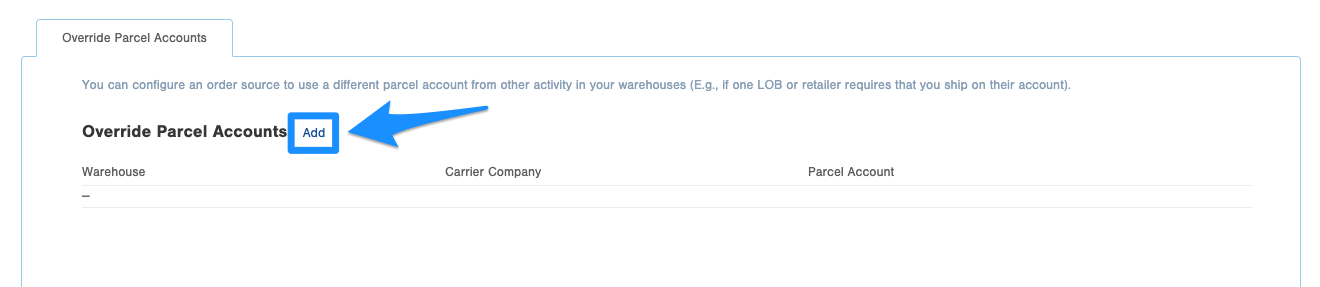
- The Add Override page displays, fill out the following details:
- Warehouse - Select the Warehouse for this Override.
- Carrier Company - Select the specific Carrier Company.
- Parcel Account - Select the specific Parcel Account (Note: this list is filtered based on the Carrier Company that is selected.
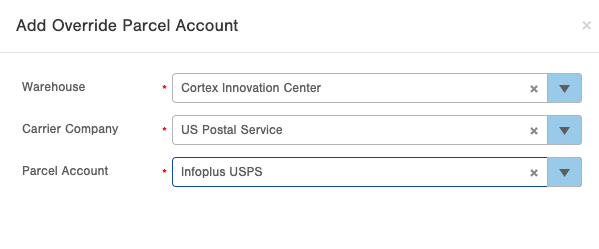
- Add as many overrides as needed (eg different for specific Warehouses, if you have multiple).
- Click Save once completed.

-1.png?height=120&name=InfoPlus-Primary-Logo%20(1)-1.png)