This article explains how to create, edit, and delete Unit Descriptions, a required field for Items in Infoplus.
On Item Records, one of the required fields that dictate the Unit of Measure (UOM) set for the Item is called Unit Description. Out of the box, there are many different options available in this field. At times you might find that you need different Unit Descriptions. You can use this article to create, edit and manage the Unit Descriptions in your Infoplus site.

Create a Unit Description
- Access the "Unit Description" table. Two methods:
From the Dashboard: Click the “Apps” tab, click the “Item Management” App, then click the “Unit Description” Table.
From the Quick Actions shortcut: Press a dot (period) on your keyboard, then select “Unit Description” from the list of Quick Actions. - Once on the table, click the Create New button at the top right.
- This will take you to the Create New Unit Description table:
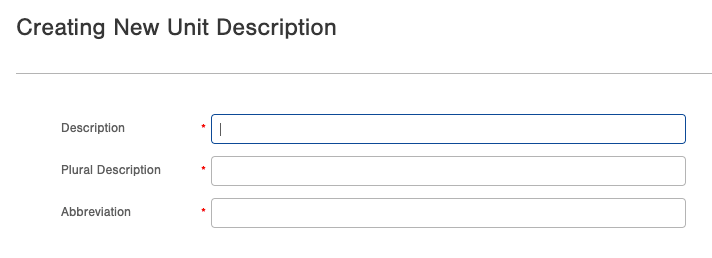
- Description - Is a singular description of the unit measure. This is what shows up on the Item table and if a single unit is on any pick work.
- Plural Description - Is the plural description of the unit measure. This is what shows up on the pick work is multiple units are on the pick work.
- Abbreviation - The abbreviated version of the unit measure.
- Once this is filled out, click save and the new Unit Description is ready to be use.
Edit a Unit Description
- Select the Unit Description you wish to edit and from the Actions menu select Edit.
- The Edit Unit Description screen appears:
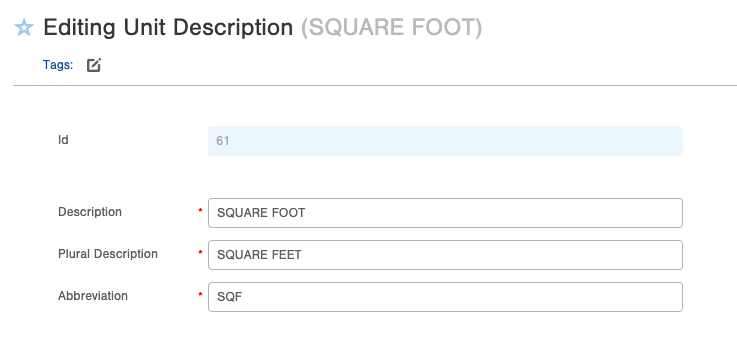
- Change the information as needed and click Save at the bottom right.
Delete a Unit Description
You may want to delete and "clean up" the list of Unit Descriptions that are available in the dropdown on the Item table. Follow these steps to do that.
Note: if a Unit Description is assigned to an Item(s) you cannot delete it until it is unassigned from all Items(s).
- Select the Unit Description(s) you want to delete.
- From the Actions menu, select Bulk Delete.
- Review screen appears, click Submit if you wish to delete everything.
- Now the Unit Descriptions are deleted.

-1.png?height=120&name=InfoPlus-Primary-Logo%20(1)-1.png)