Create Job Recipes
Use a job recipe when you want to run a job to assemble multiple pieces that makeup one item or SKU.
A Job Recipe is a blueprint that can be used to create Jobs. Jobs are used to facilitate the building and tracking of items that are made up of 1 or more component items.
Create one Job Recipe at a time, or bulk load many Job Recipes at once from a spreadsheet.
Once a Job Recipe is created, you can use the Recipe to create individual Jobs of your choice.
How to Create a Job Recipe
- Access the Job Recipe table. Two ways:
- From the Dashboard: Click the “Warehouse Operations” tab, click the “Job Recipe Setup” App, then click the “Job Recipe” Table.
- From the Quick Actions shortcut: Press the dot (period) on your keyboard, then select “Job Recipe” from the list of Quick Actions.
- Click the Create New button at the top right. The "Creating New Job Recipe" screen appears.
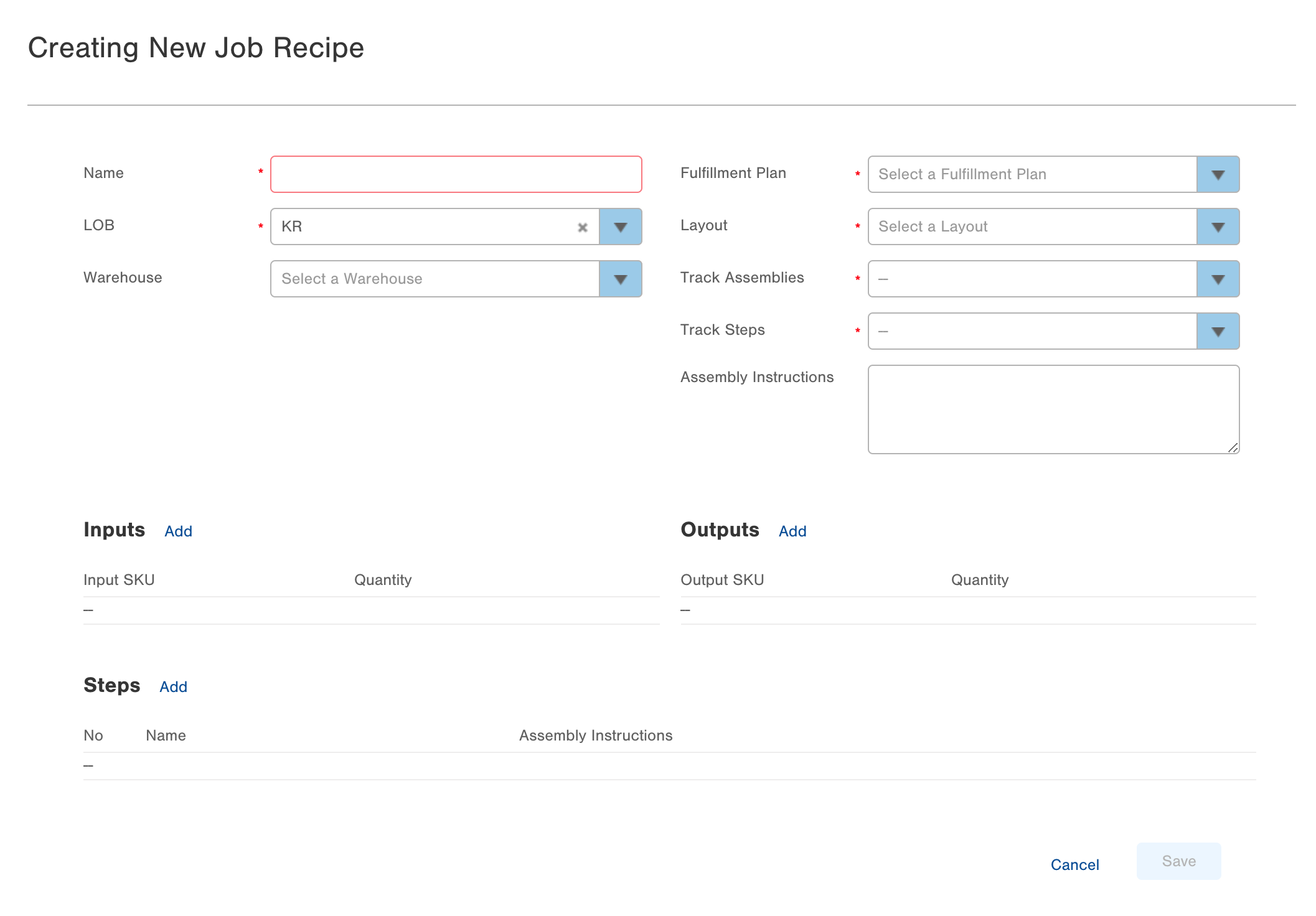
- Name the Job Recipe something that's easily recognizable and explains what the recipe will be used to build, like "Holiday Gift Basket".
- Select the LOB the Job Recipe should be associated to. Optionally associate the Job Recipe with a Warehouse.
- Select the Fulfillment Plan that will be used when a Job created from a Job Recipe is executed, which will then remove the Job Inputs from inventory.
- Select the Layout which defines how you have your input items organized - Layout by Assembly or Layout by SKU.
- Select if Assemblies and/or Steps should be tracked when completing a job. Here are the implications of these settings:
- Track Assemblies but not Steps - Identify each assembly until the Assembly Quantity is met.
- Track Both Assemblies and Steps - Identify an assembly then see the steps for that assembly. This repeats until the Assembly Quantity is met.
- Track Steps not Assemblies - See the steps only each time an assembly is completed.
- Track neither Steps nor Assemblies
- Enter Assembly Instructions that will assist with a completing a job. For example, if assembling a Holiday Gift Basket, the Assembly Instructions could be something like, "Line basket with green paper insert, add 2 blocks of pepperjack cheese, 1 log of cured sausage, then fill gaps with 10 chocolate candies."
- Next, select which Input items should be included in the job and what output item(s) are produced by completing a job. Click the Add button next to each header then select the necessary Items and Quantity.
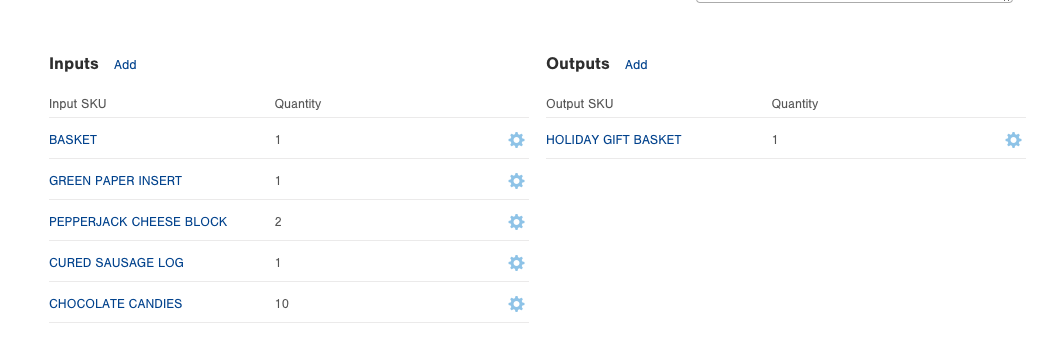
- Add the steps needed to complete the assembly of a job. Optionally add assembly instructions for each step. Using our Holiday Gift Basket example, the steps would look something like this:
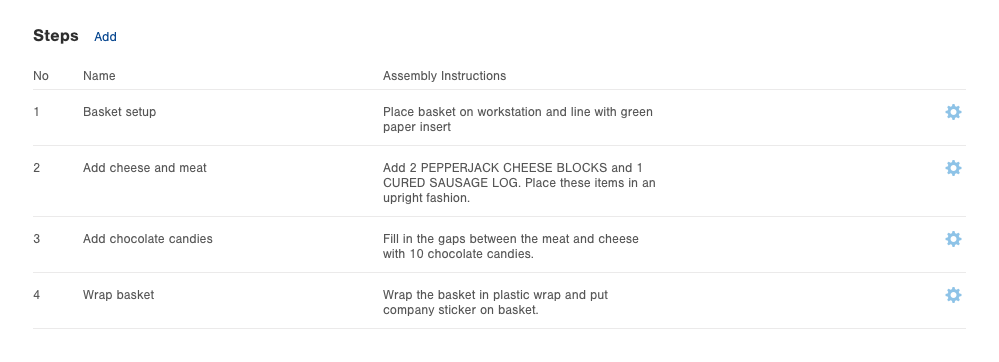
- Finally, save the job recipe once all necessary fields have been filled in.
