A location label can be used to label locations in the warehouse.
Create Location Labels
To create location labels, run the Location Label Report in Infoplus. You can generate the report from the “Warehouse Setup” app or from within the “Location” table.
NOTE: You will need to have created a warehouse document for location labels in order to run this report.
Here’s a sample location label:
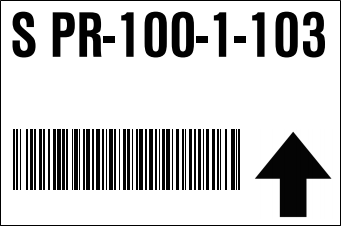
This label indicates the following location: South Warehouse (S), Pallet Rack Zone (PR), Aisle 100, Level 1, Location Number 103.
To Run the Location Label Report from the "Warehouse Setup" App:
- Access the “Location Label Report." Two methods:
From the Dashboard: Click the “Warehouse Operations” tab, click the “Warehouse Setup” App, then click the “Location Label Report.”
From the Quick Actions shortcut: Press a dot (period) on your keyboard, then select “Location Label Report” from the list of Quick Actions. - From within the "Location" table, select the locations for which you want to create labels by clicking the checkbox next to each location.
- After making your selections, click Next.
- Select the Warehouse Document containing the label format you want to use (i.e., Location Label 3x4).
- Select the Arrow Direction for the label. For example, if the placement of the label will be below the item, select the Up arrow.
- Review the locations whose addresses will be created, and click Next.
- Click the Download Report button to download a PDF file containing the labels. Save and/or print the labels as needed.
NOTE: The report is also available via a link that can be shared for 30 days. Copy and paste the link as needed. - Click Done.
To Run the Location Label Report from within the “Location” table:
- Access the “Location” table. Two methods:
From the Dashboard: Click the “Warehouse Operations” tab, click the “Warehouse Setup” App, then click the “Location” Table.
From the Quick Actions shortcut: Press a dot (period) on your keyboard, then select “Location” from the list of Quick Actions. - Select the locations for which you want to create labels by clicking the checkbox next to each location.
- Click the Actions button and select Location Label Report.
- Select the Warehouse Document containing the label format you want to use (i.e., Location Label 3x4).
- Select the Arrow Direction for the label. For example, if the placement of the label will be below the item, select the Up arrow.
- Review the locations whose addresses will be created, and click Next.
- Click the Download Report button to download a PDF file containing the labels. Save and/or print the labels as needed.
NOTE: The report is also available via a link that can be shared for 30 days. Copy and paste the link as needed. - Click Done.

-1.png?height=120&name=InfoPlus-Primary-Logo%20(1)-1.png)