Having issues with your orders? We've compiled a list of the most frequently asked questions and problems users encounter and how to fix them.
How to Use This Guide
Step 1: This article has two separate sections (FAQs and Error Messages). Click on one of the links below to jump directly to either table of contents:
- FAQs → Questions asked frequently about orders with answers from our trained support agents
- Error Messages → Common error messages you might encounter within the process of reviewing or processing orders in InfoPlus and how to fix them
Step 2: Click on any link in either Table of Contents to quickly move directly to the question or error you are trying to solve.
TIP: Use the Command + F keys to do a quick search of this page to see if your question or error message is listed below.
If you do not see your question or error message, please feel free to reach out to InfoPlus Support and we can add it to this page.
FAQ Table of Contents:
- How do I make sure my orders do not go into Back Order status?
- What is Pending status and how long does it stay in that status?
- Can I rate shop my international order?
- Why are their tags appearing on my order?
- How do I know what Incoterm my order is set to?
- What determines an order's pre-allocated weight? What determines the post-allocated weight?
- OMS Order vs Order?
- Why is my order not fulfilling?
- My parcels are not connected to my order?
- I am receiving an error saying the carton is missing?
- Why does my order date change after my order ships?
-
Why does the Order Date change when viewing the Order record?
- Why do my other warehouses temporarily disappear after using the Mobile Floor App?
How do I make sure my orders do not go into Back Order status?
When you are editing or setting up an order, be sure to set Ship Complete = True
Ship Complete False = it will ship out your items that are available, even if part of the order is currently unavailable
Ship Complete True = the order will not ship unless all items in an order are available (eg: no items in an order will be put on backorder) -- This option can potentially save cost by only shipping one parcel instead of 2 or more.
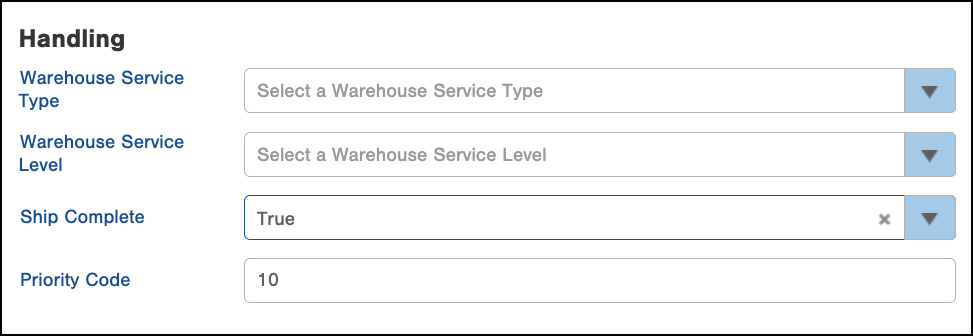
You can perform automate this action with both triggers and scripts. For more information, look at the article on Ship Complete Hold Codes.
What is Pending status and how long does it stay in that status?
The pending status is the initial stage of an order when it first enters the InfoPlus. During this stage, triggers/scripts can run on the order to update/edit any relevant information for it to run through fulfillment. The amount of time the order is in Pending varies depending on the amount of triggers/scripts that are asked to run. Once these tasks are done, the order will move out of Pending and into a new status such as On Order or Processed, etc.
Can I rate shop my international order?
No, only domestic orders are available for rate shopping in InfoPlus.
Why are tags appearing on my order?
You might encounter some system-generated tags related to orders. They appear when certain events have occurred. These tags identify some events that might occur. Navigate to our article on Tags to see what each of the system-generated tags mean:
Click here for more information on Tags in InfoPlus.
How do I know what Incoterm my order is set to?
There are a few ways to figure out which Incoterm is needed to pass for International shipping.
- Within an order details page, click the “International” tab towards the bottom of the page.
- Navigate to the “Check Order Property Values” process (which is a table within InfoPlus).
For more information, please see the article on how to Set Incoterms and Other Functions on the Order Property Table.
What determines an order's pre-allocated weight? What determines the post-allocated weight?
Pre-allocated weight is pulled from the Item table and is an assumption about how much an item should weigh before it is received into the warehouse.
Post-allocated weight is pulled from the Item Receipt and is based on the actual weight of the item after it has been received into the warehouse.
OMS Order vs Order?
The OMS tables are retired and no longer available in InfoPlus. If you would like to create an Order, please use the “Order” table.
Why is my order not fulfilling?
One reason to investigate is if your Inventory count is correct. Inventory Adjustment
Do you have enough inventory in your warehouse locations to fulfill the orders? Is the inventory count correct? Youll need to replenish
My parcels are not connected to my order?
If the parcel is not connected to the order, the parcel and carrier account table will need to be checked to make sure the parcel is connected to the carrier.
There are numerous reasons your parcel account might be struggling to connect to a specific carrier. If you encounter this error on the fulfillment process table, reach out to the InfoPlus Support Team for further investigation.
I am receiving an error saying the carton is missing?
If you run cartonization and receive an error during fulfillment, usually it is because your items do not have weight, length, and width assigned to them or cartons created.
The cartons need to be created and uploaded into InfoPlus before you run cartonization. You also need to have all the dimensions and weights uploaded for all items (eg: footprints) for cartonization to run successfully.
Why does my order date change after my order ships?
The Order Date field gets updated when the carrier scans the package, which means it will change on its own in InfoPlus. The best date to use to determine when the order was created in InfoPlus is the 'create date' and the best way to determine when it was shipped (as in, when the label was created) is the 'shipped date'.
Why does the Order Date change when viewing the Order record?
The Order Date changes multiple times during the order’s “life”. It updates when the carrier scans the order (specifically when the status of the order changes to Shipped), which can result in difficulties for reporting and tracking data.
Here is what we recommend instead:
We recommend using the Create Date field instead of the Order Date. The Create Date field is constant and never changes once an order record is generated in InfoPlus.
Create Date is also more precise as it includes the time the order was created.
Another option would be to use custom fields to create a report based on the date an order was created within InfoPlus.
Why do my other warehouses temporarily disappear after using the Mobile Floor App?
Error Message Table of Contents:
Error: Unable to Bulk Load Orders
What it Means: Required information is missing
How to Fix It: Make sure all required information has been filled out on the order. See this article that includes all the required fields for bulk loading orders.
Error: Packing Slip and Order Invoice Template is Missing
What it Means: Packing slip and order invoice is missing in the order
How to Fix It: Add packing slip and order invoice to LOB or order. You can add a packing slip in any of these three places: 1) At the order source, 2) on the specific order, or 3) on the fulfillment plan. If you did not select a packing slip to be added to an order in either of these places, you will receive an error.
If you receive this error, you will need to go back to one of these three places and select a packing slip option to add to the order.
-1.png?height=120&name=InfoPlus-Primary-Logo%20(1)-1.png)