Learn how to set up your personal Infoplus user profile to customize what you see and set up Auto Print and Scale settings.
Each user has a User Profile stored in Infoplus. Your User Profile lets you set up default User View selections as well as turn on Auto Print and Scale Settings to streamline shipping.
Please Note: If you have a default warehouse set at the User Profile level, it will block all other warehouses from showing up on your reports, scheduled plans, on your tables, etc. Selecting a default warehouse from the User Profile level will impact your view of Infoplus in all areas to only show that singular warehouse's data.
In your User Profile, you can:
Select a default Line of Business (if you have multiple Infoplus LOBs)
- Only see records for that LOB (i.e., you will only see orders for the default LOB in the "Orders" table).
- Whenever the LOB field appears in Infoplus (i.e., when creating an order), it will automatically default to the selection.
- NOTE: This change follows your Infoplus username, no matter what workstation you log into.
Select a default Warehouse (if you have multiple Infoplus Warehouses)
- Only see records for that Warehouse (i.e., you will only see orders for the default Warehouse in the "Orders" table).
- Whenever the Warehouse field appears, it will automatically default to the selection.
- NOTE: This setting follows your Infoplus username, no matter what workstation you log into.
Turn On Auto Print
- Automatically print parcel labels and/or packing slips (i.e., to automatically print 4 x 8 parcel labels to the proper printer from the Shipping Station Mobile Floor App). You will need to Connect Printers to Infoplus to turn on Auto Printing.
- NOTE: This setting does NOT follow your Infoplus username. It is specific to the workstation where you set it. Anyone who logs into Infoplus on that workstation will use the settings established by the last Infoplus user who changed them. If you want to Auto Print on multiple computers, turn Auto Print on at each workstation.
Turn On Scale Settings
- Automatically read and input the value displayed on a scale when shipping packages.
- NOTE: You will need to Connect Scales to Infoplus to turn on Scale Settings.
- NOTE: This setting does NOT follow your Infoplus username. It is specific to the workstation where you set it. Anyone who logs into Infoplus on that workstation will use the settings established by the last Infoplus user who changed them. If you want to detect Scale readings on multiple computers, turn Scale Settings on at each workstation.
Edit Your User Profile
- Click the Profile icon in the top-right. A drop-down menu appears:
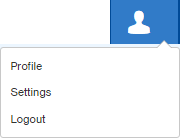
-
Select Profile from the drop-down menu. Your Profile appears. Here is a sample profile:
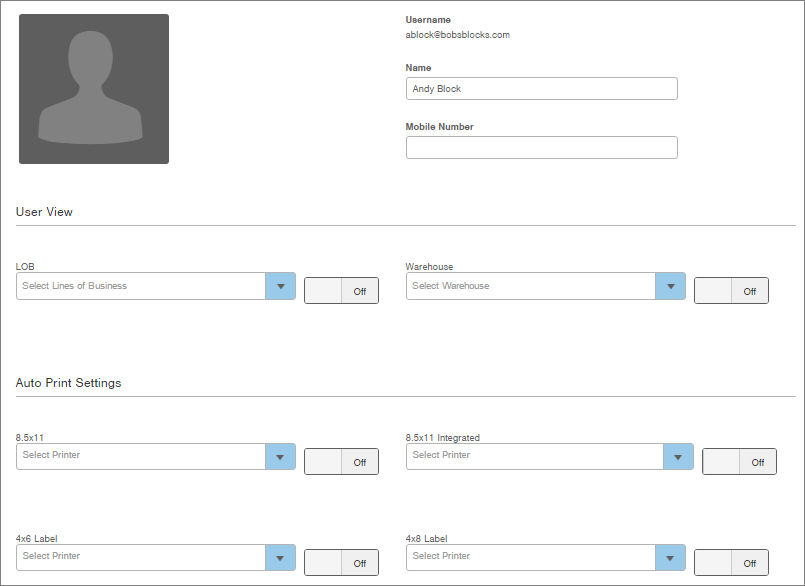
-
LOB (On/Off): If you have multiple Lines of Business in Infoplus, you can select a default LOB. Then click the On/Off button to turn the default setting On or Off.
-
With this selection set to On, whenever the LOB field appears in Infoplus (i.e., when creating an order), it will automatically default to the selection. In addition, only records for that LOB will display throughout Infoplus (i.e., when viewing orders).
-
NOTE: By selecting a default LOB, other LOBs will not be available for selection in Infoplus records.
-
-
Warehouse (On/Off): If you have multiple Warehouses in Infoplus, you can select a default Warehouse. Then click the On/Off button to turn the default setting On or Off.
-
With this selection set to On, whenever the Warehouse field appears in Infoplus (i.e., when creating an order), it will automatically default to the selection. In addition, only records for that Warehouse will display throughout Infoplus (i.e., when viewing orders).
-
NOTE: By selecting a default Warehouse, other Warehouses will not be available for selection in Infoplus records.
-
-
Auto Print Settings: For each paper type (i.e, 8.5 x 11, 4 x 6 label, etc.), you can select a default printer. Click the On/Off button to turn Auto Print on or off for each stock type.
-
NOTE: You must have Infoplus LocalConnect installed and printers must be connected in Infoplus.
-
-
Scale Settings: To Automatically detect readings from a scale, select a default scale. Click the On/Off button to turn the selection on or off.
-
NOTE: You must have Infoplus LocalConnect installed and scales must be created in Infoplus.
-
-
Click Save. Your User Profile is saved.

-1.png?height=120&name=InfoPlus-Primary-Logo%20(1)-1.png)