- Knowledge Base
- Getting Started
- Step 6: Smart Filters & User Reports
-
Getting Started
- Setting Up Your Test Site
- Step 1: Warehouse Configuration
- Step 2: Hardware Configuration
- Step 3: Setting Up Shopping Carts, Integrations, and EDI
- Step 4: Dashboard and Navigation
- Step 5: Item Configuration
- Step 6: Smart Filters & User Reports
- Step 7: Mobile Floor Apps
- Step 8: How To Receive and Put Away
- Step 9: Inventory Management
- Step 10: Warehouse Documents and Printing
- Step 11: Navigating Orders
- Step 12: Order Fulfillment / Picking
- Step 13: Packing and Shipping
-
Tutorials
-
Troubleshooting
-
Use Cases
-
Videos
-
Modules & Features
-
Glossary
-
Connect to Support
-
Infoplus Community Forum
How to Send an Infoplus Record via Email
Set up other Infoplus users to receive email notifications with specific record or activity details from Infoplus.
You can email a record to another Infoplus user. For example, if you want to notify your supervisor that an order has shipped, you can email that order along with a note to your supervisor.
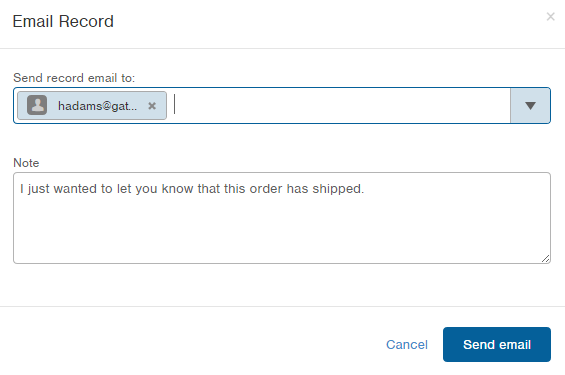
- Access the table containing the record you want to email.
- Locate the record you want to email and select the Email action. There are two methods:
Rest your mouse on the record and click the double arrows icon ( ) that displays at the end of the record and select Email; or
) that displays at the end of the record and select Email; or
Click on the record to open it and from the Actions drop-down menu, select Email. - Select the email recipient(s) and type a note if desired.
- Click Send email. The email is sent to the recipient(s). A link to the record will appear in the email.

-1.png?height=120&name=InfoPlus-Primary-Logo%20(1)-1.png)