Learn how to create and execute orders that need to be shipped outside of Infoplus.
If an order exists in Infoplus, but you ship the order outside of Infoplus (i.e., through the FedEx website), you can create and execute an External Shipment in Infoplus to update the order record and create a related Parcel Shipment record. This allows you to track orders and shipments using Infoplus even when an order was originally shipped outside of the system.
To create an External Shipment on an order, the order must have been processed, meaning inventory has been allocated to the order.
You can create an External Shipment on one order at a time or Bulk Load External Shipment records from a CSV or Excel file.
Create External Shipment
- Access the "External Shipment" Table. Two methods:
- From the Dashboard: Click the “Warehouse Operations” tab, click the “Fulfillment” App, then click the “External Shipment” Table.
- From the Quick Actions shortcut: Press a dot (period) on your keyboard, then select “External Shipment” from the list of Quick Actions.
- Click the Create New button in the top right. The "Creating New External Shipment" screen appears.
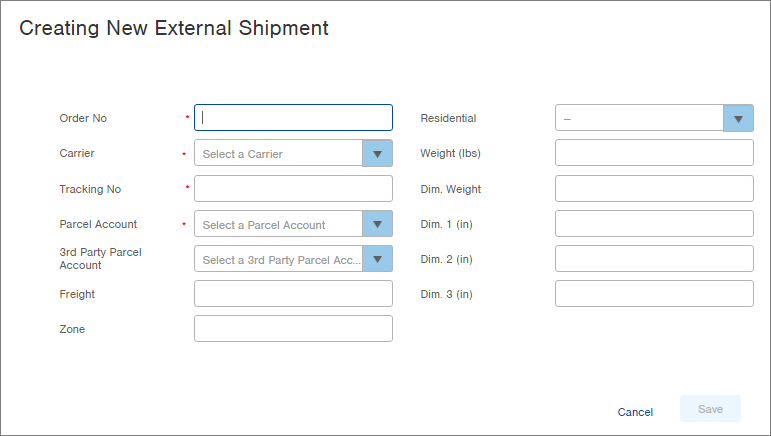
-
Enter the Order number you want to create the External Shipment for into the Order No field.
-
Select a Carrier for the order. NOTE: The Carrier company (USPS, UPS, FedEx, etc) on the Order must match the Carrier company chosen on the External Shipment, or you will be unable to execute the External Shipment.
-
Enter the associated Tracking Number for the shipment into the Tracking No field.
- Your order will only receive tracking updates (for example "delivered") if the tracking number is a valid tracking number with the carrier you have selected.
-
Select a Parcel Account. If the Parcel Account selected here is different from the Parcel Account listed on the order, the order record will be updated once this External Shipment is executed.
-
Complete the remaining fields as needed.
-
NOTE:
If you do not specify a Freight Amount, a default value of $0.00 will be used.
If you do not specify a Weight, a default weight of 0 lbs will be used.
If you do not specify a Residential value, "True" will be the default indicating the shipment went to a residential location.
-
-
Click Save. The External Shipment record is saved. Once you have created an External Shipment, you need to Execute the External Shipment. This process updates the order record and creates a related Parcel Shipment record.
Execute External Shipment
You can execute one or more External Shipments at once.
Note: If the Parcel Account on the Order is set to a different one than what the external shipment is trying to use, execution will fail. You are able to Edit Processed Orders and change the carrier to set the Parcel Account to the correct one.
-
-
Access the "External Shipment" Table. Two methods:
-
From the Dashboard: Click the “Warehouse Operations” tab, click the “Fulfillment” App, then click the “External Shipment” Table.
-
From the Quick Actions shortcut: Press a dot (period) on your keyboard, then select “External Shipment” from the list of Quick Actions.
-
-
Click the checkbox next to each External Shipment record you want to execute (or click on a record to open it).
-
Click the Actions menu and select Execute External Shipment. The Review step in the Execute External Shipment process appears.
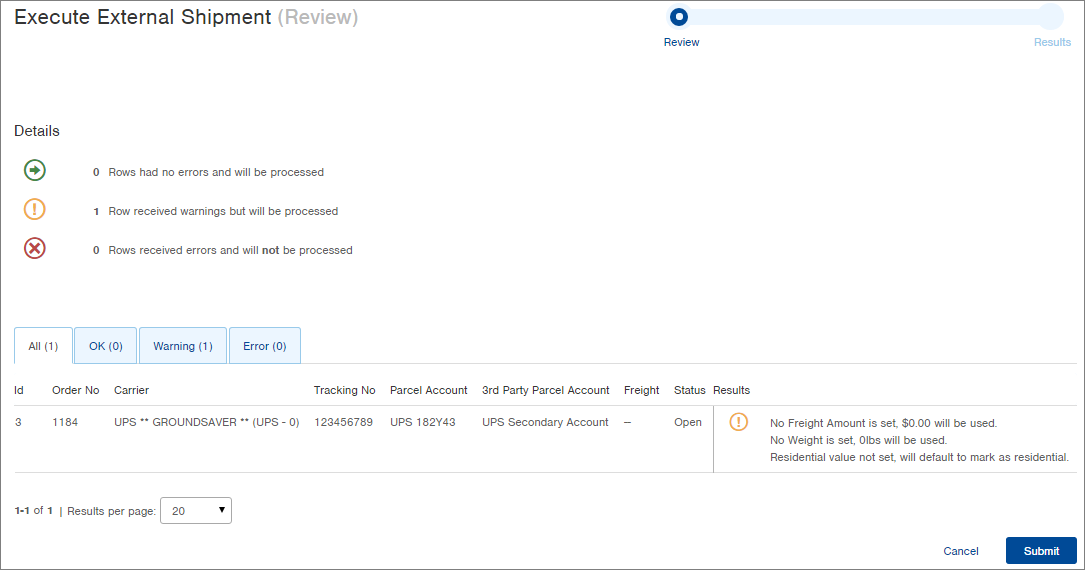
-
Review the Details and planned Results. The “All” tab displays the planned results for each External Shipment. If you are executing multiple external shipments, you can narrow your view of results by clicking on the other tabs (OK, Warning and Error). In the example above, one record was selected to be executed and the result is a Warning. The warning indicates that default values will be used for the Freight, Weight, and Residential fields. The process can still be submitted.
-
To execute the External Shipments, click Submit. The Results screen for the Execute External Shipment process appears.
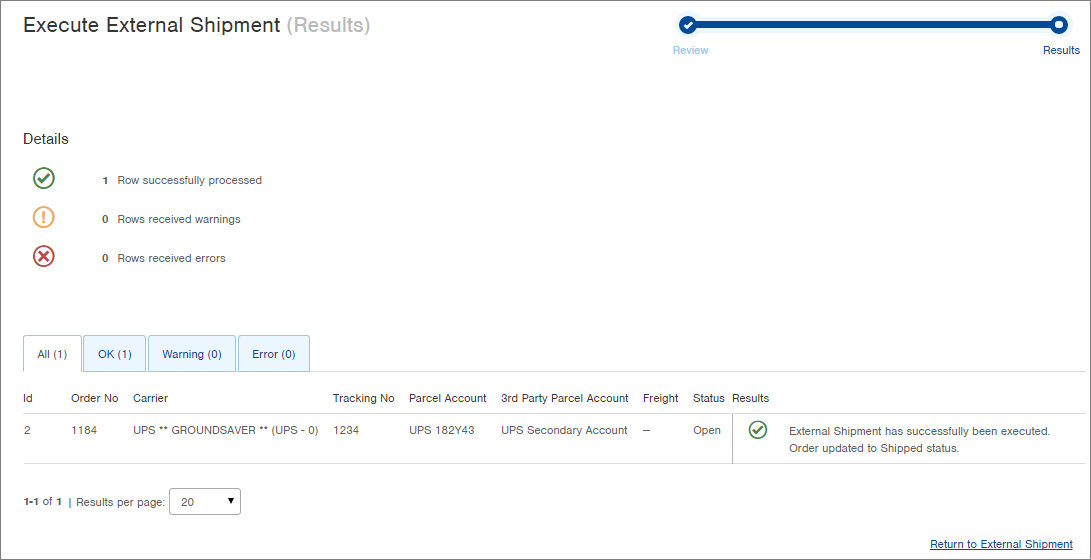
-
Review the results.
-
For External Shipments that were successfully executed, the Order record will be updated with a Parcel Shipment record containing the details of the external shipment such as the tracking number. For more information on Parcel Shipments, see Track Parcel Order Shipment.
- The newly created parcel shipment will only receive tracking updates (for example "delivered") if the tracking number is a valid tracking number with the carrier you have selected.
-
-
Note: External Shipments will not produce labels, you will need to produce labels outside of InfoPlus or by using a manifest partner's (e.g. EasyPost/eHub) API.
-1.png?height=120&name=InfoPlus-Primary-Logo%20(1)-1.png)