Steps to find an API key for eHub and how to set up the connection with Infoplus.
- Log in to admin.essentialhub.com
- If this is your first time using eHub, please do not create an account. Schedule a quick call to get started so that you can take advantage of all the benefits being an Infoplus user brings.
- If you do not have a login please reach out to support@ehub.com.
- On the side menu select “API” and then click on “V2”

- After letting the page load your API key will be on the top right corner of the page.

- Be sure to select the whole key, Ctrl+A (Windows) or Cmd+A (MAC) is usually the best option as the key may contain hyphens, commas, semicolons, or periods that will cause a double click to not select the whole token.
- Best practice is to use the API key connected to your Admin token, rather than an API key connected to a user profile. This will help ensure limited service interruption.
How to Add the eHub API Key to Infoplus
- Navigate to the parcel account table and select the eHub parcel account you need to update. If a new Parcel Account is needed, create a new one in Infoplus using this article.
- Copy the API code and paste it into the Manifest Partner Credentials box in Infoplus.

- There are two additional fields that are optional:
-
- LOB (Line of Business): If you do select a LOB to assign this parcel account to, this will restrict this parcel account to only that selected Line of Business
- You can only specify one LOB per parcel account
- You can create the same parcel account multiple times and assign it to other LOBs
- If you create a parcel account and assign a LOB on the parcel account record, do not add the Parcel Account as a default on the Line of Business record as this will produce errors when editing this Parcel Account, such as the following:
- Error: The selected LOB is not allowed because a different LOB is already assigned to a different Parcel Account
- To move past this error you must remove the LOB value from the Parcel Account record. This will allow you to edit and save changes to the Parcel Account.
- At that point, a user should set the default on the LOB record for this Carrier.
- Error: The selected LOB is not allowed because a different LOB is already assigned to a different Parcel Account
- Order Source: Restrict to only use this Parcel Account for certain order sources.
- You must select a LOB in order to select an order source
- LOB (Line of Business): If you do select a LOB to assign this parcel account to, this will restrict this parcel account to only that selected Line of Business
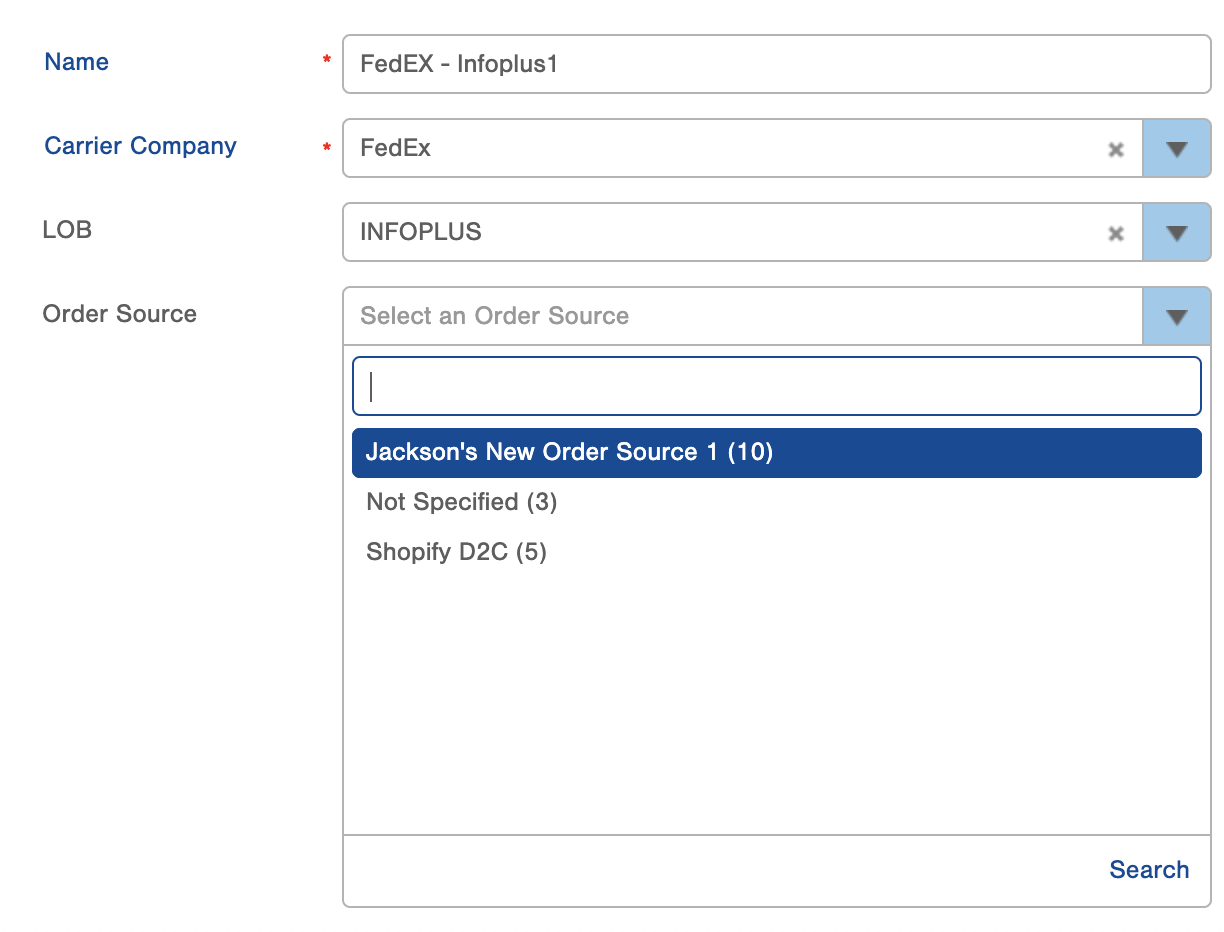
Pro Tip: Once the Parcel Account is created, it is suggested, at a minimum, run the Lookup Parcel Rate process to confirm you are able to pull rates. Another way to test is to create a test order and ship it out. If you are using a Production API Key, make sure to void the label after.
-1.png?height=120&name=InfoPlus-Primary-Logo%20(1)-1.png)