How to Use the Audit Table
Use the Audit Table to help understand what is happening to any record in Infoplus, especially if you are unsure what occurred.
The audit table is one of the best tools available in Infoplus. It logs all the information about any actions that occur to a record in Infoplus. There are two ways to access the Audit Table:
1. Go directly to the Audit Table (use the period key to quickly navigate to the Audit Table) and then search for the record in question.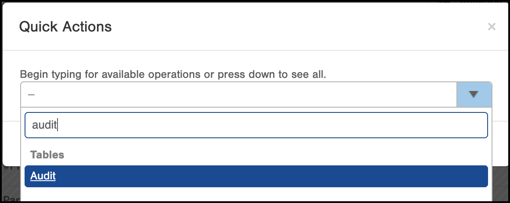
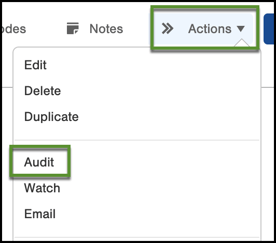
The Audit Table is a great first step if you experience something unexpected or something is not working the way you thought it would in Infoplus.
This article includes a couple of Use Cases that detail some common ways to utilize the Audit table to help you uncover more information about what is going on in Infoplus.
Use Case:
An order was successfully imported into Infoplus, had the Infoplus Tag in Shopify, and the Order created a Shopping Cart Connection Log saying it was imported. However, the Order is nowhere to be found on the Order Table. Where could it be?
Solution:
In cases like this, we recommend using the Audit table.
- Take the Infoplus Order number from the Shopify Infoplus Tag or the Shopping Cart Connection Log
- Use the filter “Record Type” and set it to “Order”
- Use the filter “Event Date” and set it to the date the Order should’ve imported into Infoplus
- Use the filter “Record” and put the Infoplus Order Number
There is a good chance that this will narrow down the search in the Audit table and you will be able to see what happened to the Order, whether it was deleted by a user, deleted by the system, or any other scenarios that may have happened.
Use Case:
How can I see if any Orders have been deleted out of Infoplus and by what user?
Solution:
- Go to the Audit Table
- Use the filter “Record Type” and set it to “Order”
- Use the filter “Description” and set it to “Contains: Delete”
- Use a Smart Filter to ‘Save’ for future references
Additionally, you could set up the Smart Filter into a User Report and have it emailed directly to your inbox daily to help you monitor Orders in your Infoplus.