LocalConnect will give you the capability to connect your printer and print off your warehouse documents.
Infoplus LocalConnect is an Infoplus Plug-In that lets Infoplus detect and use installed printers and scales. This is the first step in allowing Infoplus to automatically print parcel labels to your local printers, as well as automatically read and input the value displayed on a scale when shipping packages.
If the computer(s) and printer(s) in question are hard-wired, LocalConnect would need to be installed on each machine that has a printer hard-wired to it. Doing so will give Infoplus access to all printers found on machines running LocalConnect.
If the printers in question are networked devices, LocalConnect would only need to be installed on one machine that has access to the networked printer(s).
Note that LocalConnect must be online and running for printers to be visible in Infoplus, we recommend making the program run on startup or putting it on a local server.
How to Install Infoplus LocalConnect
- Click the Infoplus LocalConnect Executable file shown for the computer system you are using.
LocalConnect Install Files (Last Updated: February 2022)
Windows: https://dl.printnode.com/client/infoplus/4.26.12/Infoplus%20LocalConnect%204.26.12.exe
Mac:
https://dl.printnode.com/client/infoplus/4.26.12/InfoplusLocalConnect-4.26.12.dmg - Open the InfoplusLocalConnect.exe file that you downloaded.
- If prompted to run the installation, click Run. The Setup Wizard welcome screen will appear.
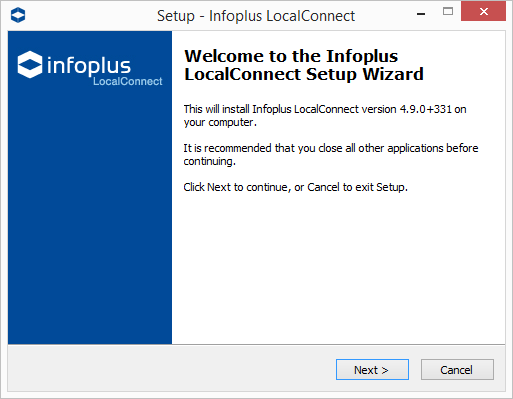
- Click Next through the Setup Wizard screens, reviewing and editing the selections as needed.
- When you reach the final screen in the Setup Wizard where the Finish button appears, leave the "Launch Infoplus LocalConnect" checkbox selected. Here is a screenshot of the final screen in the Setup Wizard.
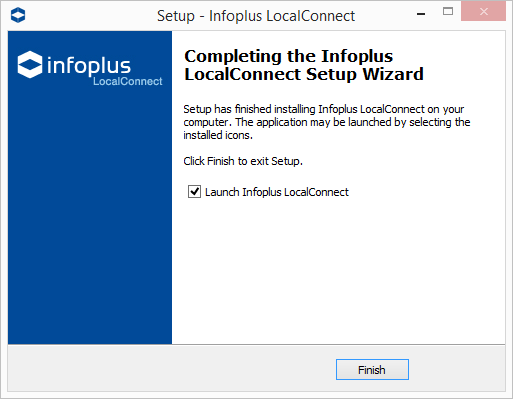
-
Click Finish. Continue to the next section to sign into Infoplus LocalConnect.
Sign In to Infoplus LocalConnect
- Open Infoplus LocalConnect.
NOTE: The application will automatically open after installation if you had "Launch Infoplus LocalConnect" checked during setup. The Infoplus LocalConnect Sign-In screen will appear.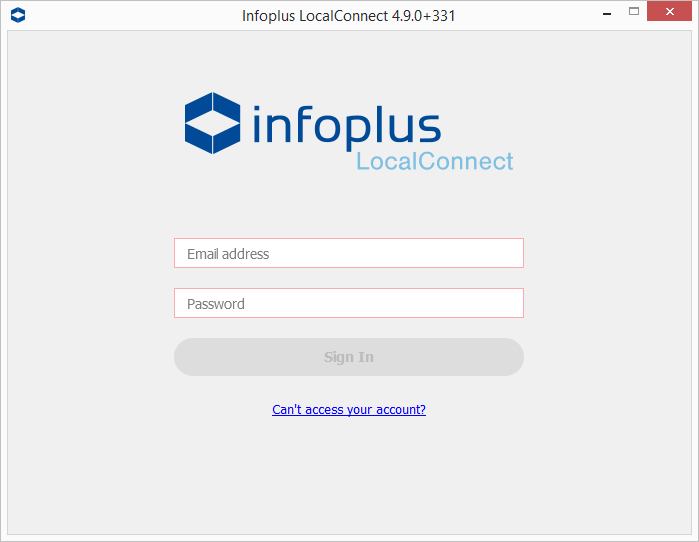
- Enter the Email address and Password that you can get from Infoplus by accessing the LocalConnect Account Setup process under the Equipment app; then click Sign In.
Note that the Username from LocalConnect Account Setup goes in the Email address field.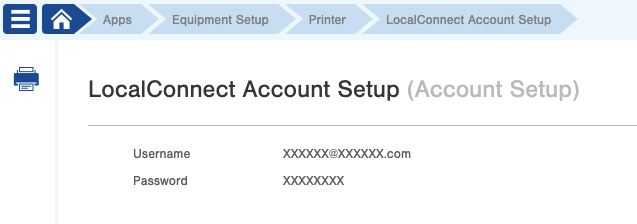
- Next, Connect Your Printer to Infoplus, or Connect Your Scale to Infoplus.

-1.png?height=120&name=InfoPlus-Primary-Logo%20(1)-1.png)