The best way to safely test and learn Infoplus is using your sandbox test site. Here's how to get the most out of it.
Learn Infoplus Using Your Test Site
Your Test Site is a great place to learn Infoplus. Practice structuring your warehouse, creating locations and items, and even fulfilling orders... all in a safe environment.
Before using your Test Site, make sure you review the Overview of Your Test and Live Sites for important considerations.
Take a Tour
To get familiar with Infoplus navigation and basic searching, take a quick tour of Infoplus.
Here's a tip: The (.) dot key on your keyboard lets you type a keyword and go directly to that application in Infoplus. Called "Quick Actions", it's a great way to get where you're going fast. Learn tips like this, and all about how to navigate Infoplus, by viewing this Video: Get a Quick Overview of Infoplus.
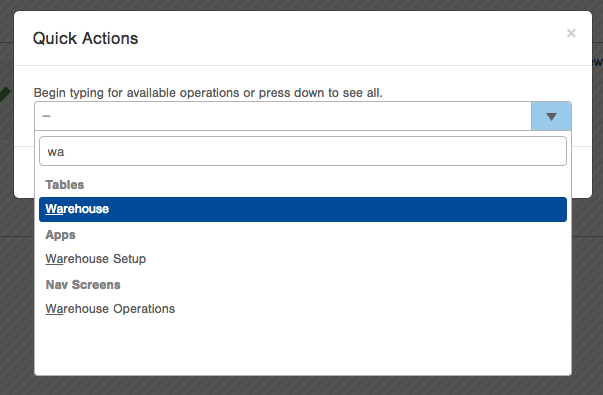
Key Steps to Learning How to Use Your Test Site
1. Learn how to structure your warehouse
One warehouse has been set up for you based on an example warehouse setup with an option to set up a second warehouse to practice on your own. This includes things such as multiple buildings, aisles, bays, etc. Your Test Site lets you set up another warehouse for practice. Remember when you're ready, use your Live Site to set up your "real" warehouse.
You can structure your warehouse with as much or as little detail as you’d like. We’re here to help, so don’t hesitate to reach out when you’re ready to set up your warehouse on your live site.
See Considerations Before Creating Your Warehouse, then go to Create / Edit a Warehouse to get started.
2. Practice creating and loading warehouse locations
Once you have tried out what it’s like to create the structure for your warehouse, it’s time to play with locations. You can do this two ways:
- Create each location individually, or
- Create them using the Location Builder
A location is a specific place used to put away, pick, and replenish items that you stock in your warehouse.
See the Locations Overview to get started.
NOTE: Another great way to learn how to create locations is to understand How Your Test Site's Locations Were Created.
3. Try creating and bulk loading items (SKUs) in your warehouse
Item records in Infoplus indicate details about the products you sell such as SKU number, dimensions, units per wrap, etc. On your Test Site, you can try out creating your items in Infoplus. Or, even better, use a practice spreadsheet to see what it’s like to load them in bulk. A spreadsheet template for bulk loading items is attached below.
Your Items will need a place to live. Item records can be brought into Infoplus independent of your warehouse setup. However, you’ll want to be sure your warehouse, locations, and items are loaded in Infoplus before you receive your goods (inventory) into your warehouse.
See Create Items or Bulk Load Items to get started.
4. Learn to create and bulk load vendors
See what it’s like to manage your vendors in Infoplus. Vendors need to be loaded into Infoplus in order to try out “Quick Receipts” in your next step. You can create vendors by entering new vendors individually or, better, bulk loading them from a practice spreadsheet if you have one. Let us know how we can help.
See Create Vendors to get started.
5. Practice receiving goods into your warehouse
Once you have practiced setting up your warehouse, locations, items, and vendors, you’re ready see what it’s like to receive items into your warehouse.
Using Quick Receipts is a great way to receive goods The "Quick Receipts" process is a two-step method to quickly receive product into Infoplus. Create Quick Receipt records for one item at a time or through a bulk load process. After the initial upload of receipts through the "Quick Receipts" process, use the standard process of receiving inventory against an Advanced Shipping Notification/PO.
See Quick Receipts and the Receiving Overview.
6. Learn to create a packing slip
You can set this up on your Live Site, but optionally, you can play around with how that’s done here on your Test Site.
A Packing Slip Template specifies the layout of the packing slip and determines which information from the Order record to display. A default packing slip is provided for you, but you can customize it or create your own.
See the Overview of Packing Slips.
7. Try creating and bulk loading orders
Give it a try to create an order in Infoplus, or bulk load a few from a spreadsheet you may have. If you plan to upload your orders directly into Infoplus from your shopping cart using one of the Infoplus established integrations, we will help you get set up with that in your Live Site. A spreadsheet template for bulk loading orders is attached below.
See Create / Edit Orders to get started.
8. Practice running fulfillment
Infoplus lets you fulfill a single order or run complex fulfillment plans that can be scheduled to run 24/7. Once you learn about how to do this on your Test Site, then you’ll be ready to use your Live Site to set up your parcel account, packing slips, and then ship your first order.
See Fulfillment Overview to get started.
9. Learn to set up your SOP’s
Infoplus offers powerful tools that let you set up your own Standard Operating Procedures (SOP’s). We call them Building Blocks. Your Test Site is the perfect place to practice how to set these up.
See How / Why Building Blocks are used to get started.
10. Start Populating your Live Site!
Now that you’ve practiced the basics on your Test Site, you’re ready to go to your Live Site and start doing the real thing. See Get Started Using Your Live Site.
-1.png?height=120&name=InfoPlus-Primary-Logo%20(1)-1.png)