Run an inquiry in the mobile floor apps to request information about your available inventory.
Location Inquiry Mobile Floor App
**NOTICE: Infoplus has launched an all-new beta Warehouse App for Location Inquiry that will replace the functionality of this Mobile Floor App. We are running both Apps concurrently at this time but wanted to let you know of the option to try the new App.
From a mobile unit or desktop computer, use the Location Inquiry Mobile Floor App to find details about a location, such as the SKU for items in that location, the quantity, and whether the location status is available, damaged, or frozen.
Use the Location Inquiry Mobile Floor App
- Access the Location Inventory Mobile Floor App. Two ways:
On a desktop computer: From the Dashboard, click the Mobile Floor Apps tab. Then click Location Inquiry.
On a mobile unit: Tap Location Inventory. - If prompted, select the appropriate Warehouse. You will then be prompted to scan the location.
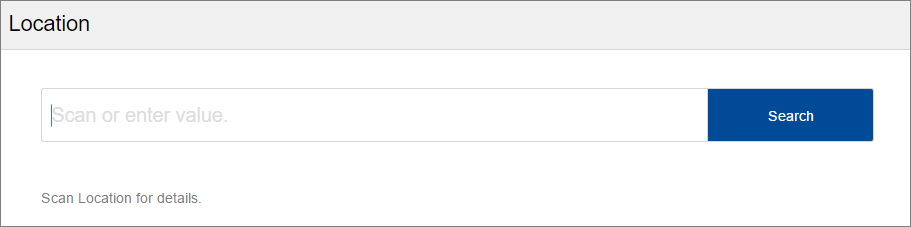
- Scan the barcode from the physical location. Location details display.
NOTE: You can also type the location information into the field. (The field is case sensitive.) If typing you will need to press Enter or click Next.
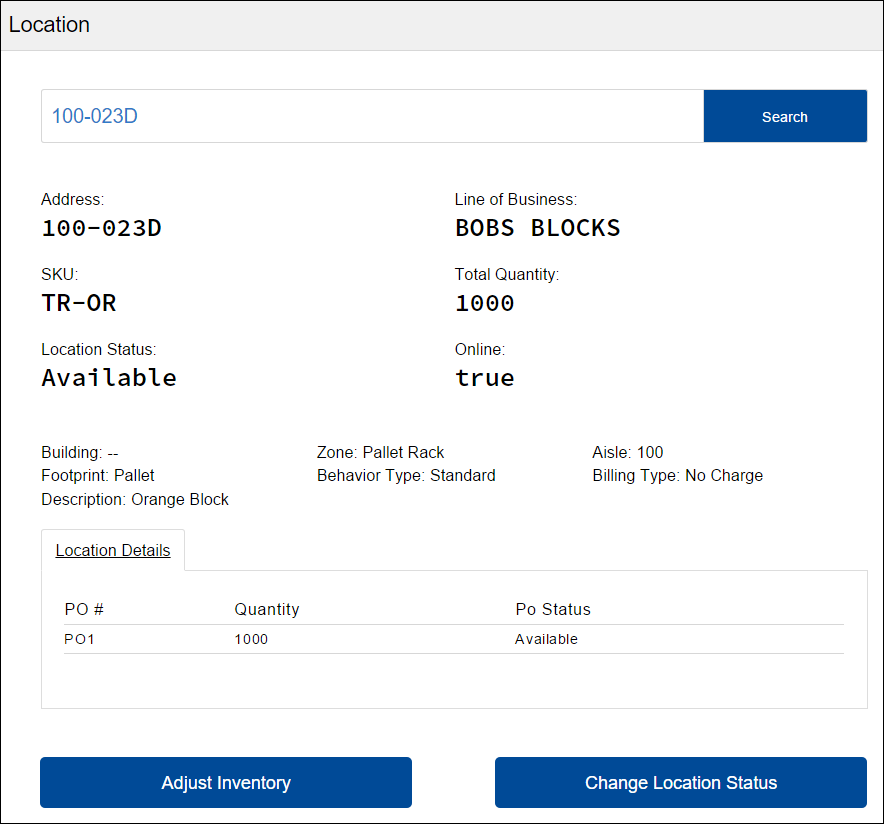
- SKU indicates the items in the location.- Quantity is the number of items in the location.
- Location status is available, damaged, or frozen. You can change a Location's Status using the Inventory Status Mobile Floor App.
- Online indicates whether or not the location is available for operations. True indicates that the location is online and available.
- Building, Zone, and Aisle give additional details about the location.
- Footprint displays the footprint label for the location which represents the location's dimensions.
- Behavior Type sets rules about what can be done at a location. (e.g. if "Pallet" is selected, only pallets can be placed and removed from that location). "Standard" is a generic behavior type.
- Billing Type can be used to assign a cost for storage of an item.
- Description is the description of the item(s) in that location.
- Location Details shows associated purchase order information.
- You can stay on this screen to perform another inventory relocation or return to the Dashboard by tapping the
 button in the upper left corner and scrolling to Dashboard.
button in the upper left corner and scrolling to Dashboard.

-1.png?height=120&name=InfoPlus-Primary-Logo%20(1)-1.png)