- Knowledge Base
- Tutorials
- Basics
-
Getting Started
- Setting Up Your Test Site
- Step 1: Warehouse Configuration
- Step 2: Hardware Configuration
- Step 3: Setting Up Shopping Carts, Integrations, and EDI
- Step 4: Dashboard and Navigation
- Step 5: Item Configuration
- Step 6: Smart Filters & User Reports
- Step 7: Mobile Floor Apps
- Step 8: How To Receive and Put Away
- Step 9: Inventory Management
- Step 10: Warehouse Documents and Printing
- Step 11: Navigating Orders
- Step 12: Order Fulfillment / Picking
- Step 13: Packing and Shipping
-
Tutorials
-
Troubleshooting
-
Use Cases
-
Videos
-
Modules & Features
-
Glossary
-
Connect to Support
-
Infoplus Community Forum
Mobile Floor App: Inventory Status
Use the Infoplus Mobile Floor Apps to check on your inventory status to see if the inventory is available.
Mobile Floor App: Inventory Status
Learn how to change the status of a location to available, damaged, or frozen using the Inventory Status Mobile Floor App.
Click here to watch an overview video.
Note: By default, the Mobile Floor App does not search the Inner Pack Barcode field, the Case Barcode field, or the Pallet Barcode field. If you would like to use these to search inventory to check the status, enable them by going to the Warehouse table and then the Item Barcode Fields tab like so: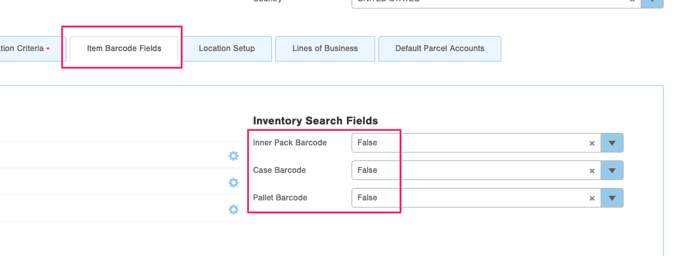

-1.png?height=120&name=InfoPlus-Primary-Logo%20(1)-1.png)