Easily change the status of inventory in your warehouse using the Change Inventory Status app in the mobile floor apps.
When you need to change the status of inventory to Available, Damaged, or Frozen, use the Change Inventory Status Warehouse App. You can identify inventory by location or SKU.
Change Inventory Status
- On a mobile device, log into the Infoplus App. The Infoplus Dashboard appears.
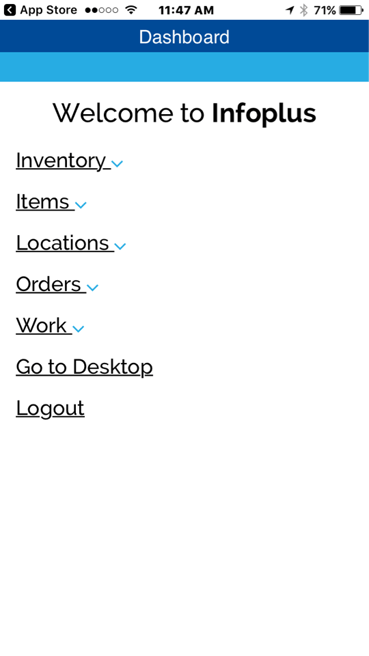
-
Select the Inventory App.
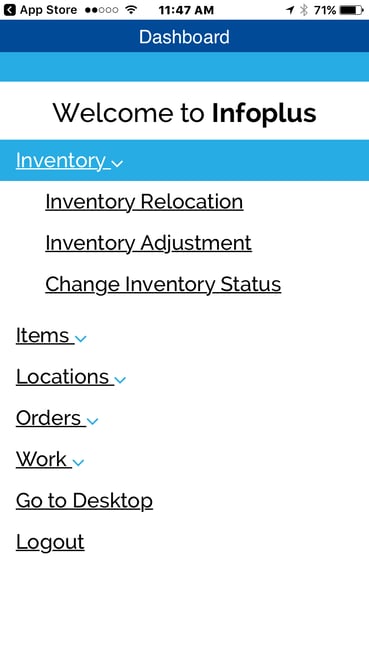
-
From the Inventory drop-down menu, select Change Inventory Status. You will be prompted to identify the inventory whose status needs to be changed.

-
Enter or Scan the Location or SKU to identify the inventory that needs to be adjusted. If typing the information, tap Enter.
- If the SKU only lives in one location, you will be prompted to change the status. Continue to the next step.
- If the SKU lives in more than one location, you will be prompted to select the location for the status change (as shown in the screenshot below).
- If If you entered a location that contains multiple SKUs, you will be prompted to select the item whose status needs to be changed.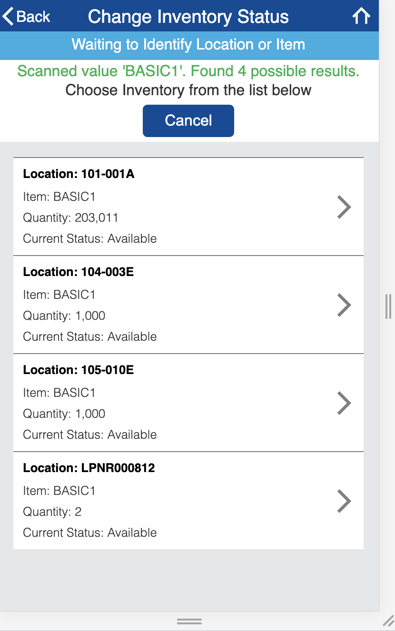
-
After the location and item have been identified, select the correct Status for the inventory (Available, Damaged, or Frozen). In the screenshot below, the selected inventory is in a status of "Available" so only the statuses of "Damaged" and "Frozen" are available for selection.
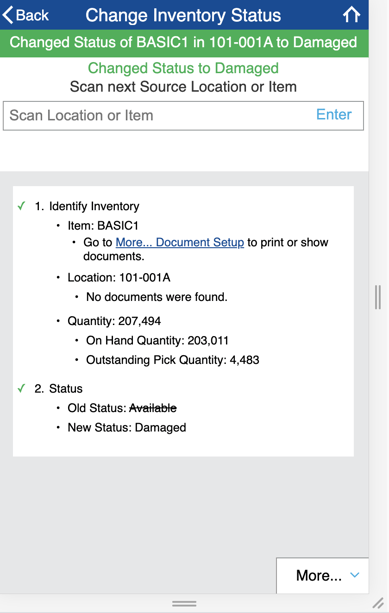
- After selecting the status, the work is complete as indicated in the green bar and text at the top.
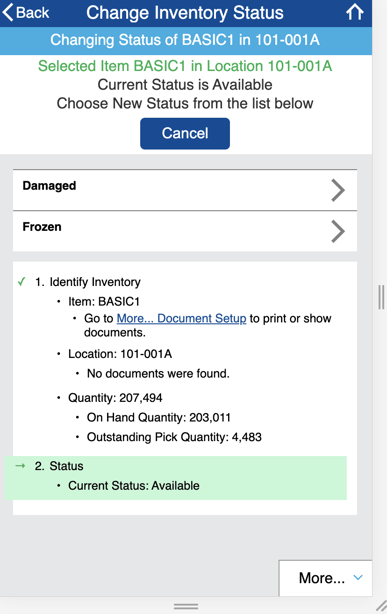
Note: By default, the Mobile Floor App does not search the Inner Pack Barcode field, the Case Barcode field, or the Pallet Barcode field. If you would like to use these to search inventory to check the status, enable them by going to the Warehouse table and then the Item Barcode Fields tab like so: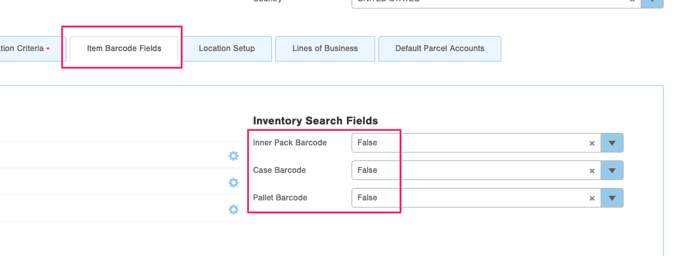

-1.png?height=120&name=InfoPlus-Primary-Logo%20(1)-1.png)