When working with Locations in Infoplus, there are several tabs at the bottom of the Location record screen. These tabs provide the user with a large and varying amount of information. This article will highlight the Outstanding Picks tab.
Outstanding Pick Quantity
The Outstanding Picks tab indicates if a Work Ticket has been assigned to a Location. The Work Ticket has many variations: "Put Away" tickets for Receiving, "Pick" tickets for Fulfillment Processes, and a "Pick / Put" away ticket for Replenishment. In this article, we are going to look at the "Pick" ticket for Fulfillment. In the example below, a Fulfillment Process has assigned a "Pick" ticket to this location.

This Work Ticket has placed an "Outstanding" (or incomplete) Pick Quantity row on the Outstanding Picks tab to show the user that the pick work has not yet been completed. This row will be removed once the Fulfillment Process is complete and all the picks have been completed.
Troubleshooting Outstanding Pick Quantity
Over time, a user might be looking at a Location record and see the following:
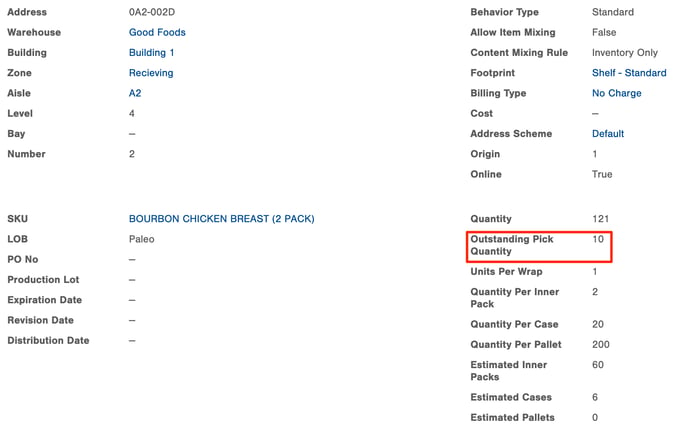
As seen in the previous section, a Fulfillment Process was run, but the picks were not completed. This will leave a number in the Outstanding Pick Quantity column. To correct this, locate the "Outstanding Picks" tab at the bottom of the location record. Select this tab. 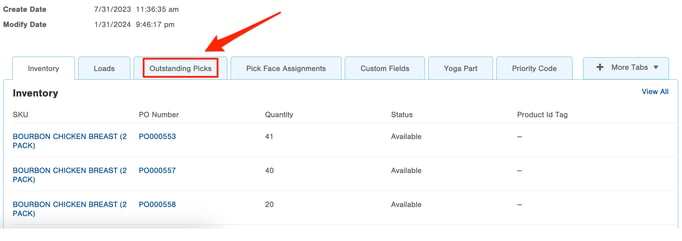
Next review the Fulfillment Process by clicking on the number and selecting "View Record". If the record shows the following, it has not been started.
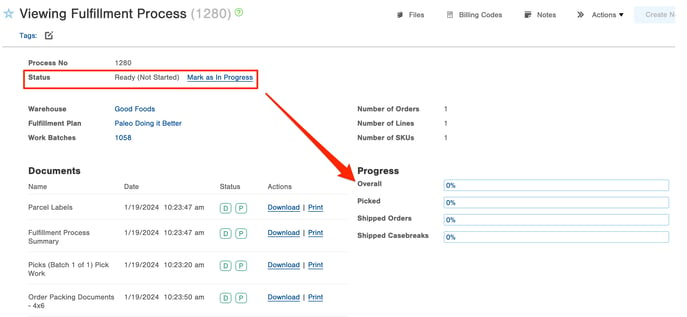
However, if the Fulfillment Process looks like the following, then the Pick Work has not been completed before shipping the order.
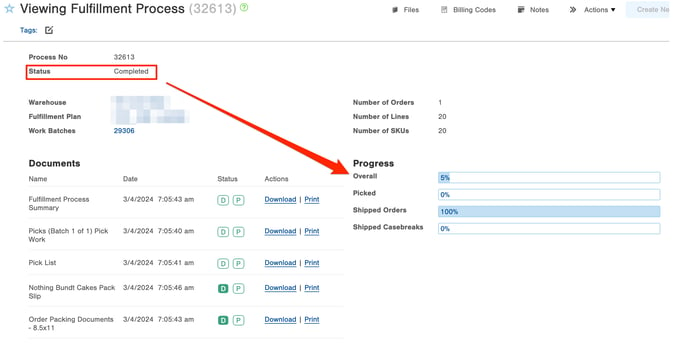
To correct the Outstanding Pick Quantity, select the Work Batches number and click "View Record".
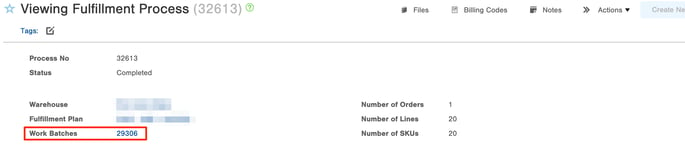
This will show the selected Work Batchs connected to the Fulfillment Process.
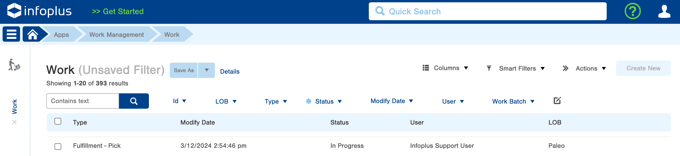
Select the Work Record. Under "Actions", find "Cancel Work" and select it.
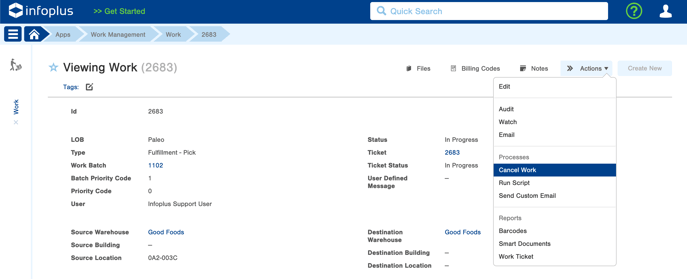
Click the "Submit" button.
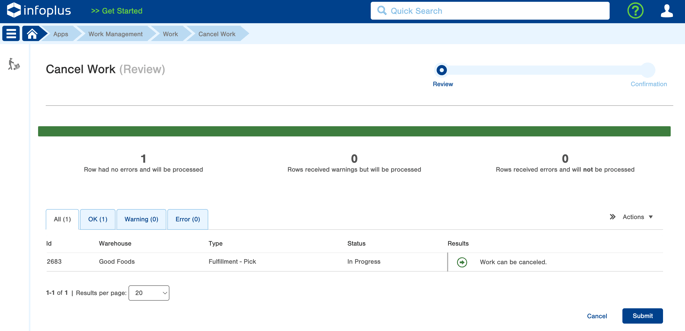
This process is complete. The Outstanding Pick will be removed from the location.
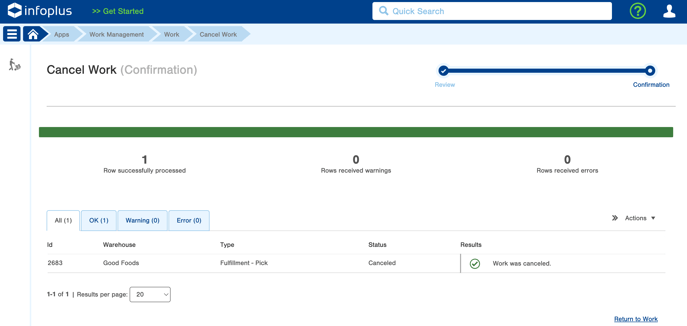
-1.png?height=120&name=InfoPlus-Primary-Logo%20(1)-1.png)