Override which Item Receipts Infoplus uses when allocating inventory to an Order during a Fulfillment Process.
Learn the steps to set up Infoplus to manually override which Item Receipts are used when allocating inventory to an Order during a Fulfillment Process. See below for notes, use cases, and troubleshooting.
Examples of Use:
- A company in which inventory does not always arrive in the facility in the same FIFO order that it needs to ship out in, so the distribution date that drives normal FIFO is not sufficient or the right solution. The company is told by the customer or vendor which lots to ship with each order. This feature can be used to control which receipts can be used, per each order.
- A company where, frequently, there are orders that must allocate from a particular PO lot.
Set Up and Use:
- This feature is accessed by going to the Create New option at the top right of the Orders table, and adding a line item on the Create New Order page.
- After selecting a SKU, and entering a quantity, there is an 'Advanced' section, which has a grid of Override Item Receipts for Fulfillment with an Add button next to it. Clicking the Add link opens a window where you can search for and select multiple Item Receipt records. The list is pre-filtered by the SKU that the user initially selected.
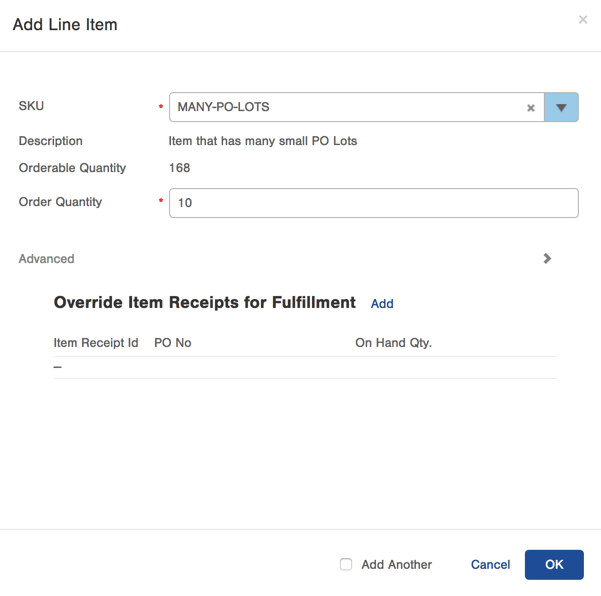
- After selecting one or more Item Receipts and hitting the OK button, the selected rows appear in the Add/Edit Line Item window, with contextual info. Once here, you can remove the Item Receipts using the gear icon, or you can add more by using the Add link again.
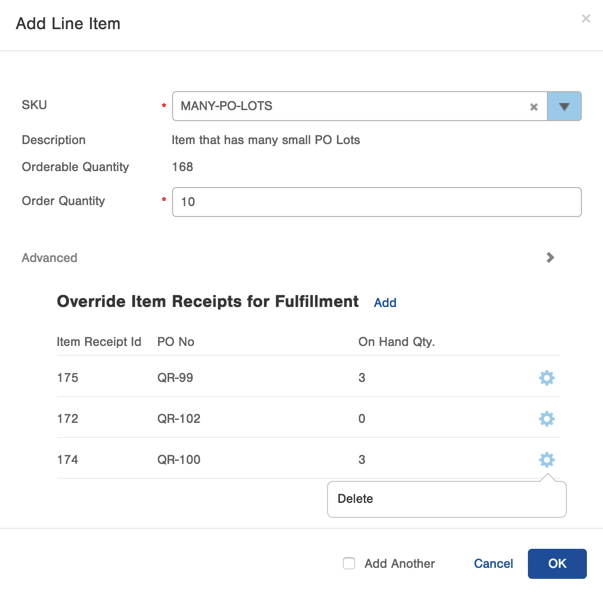
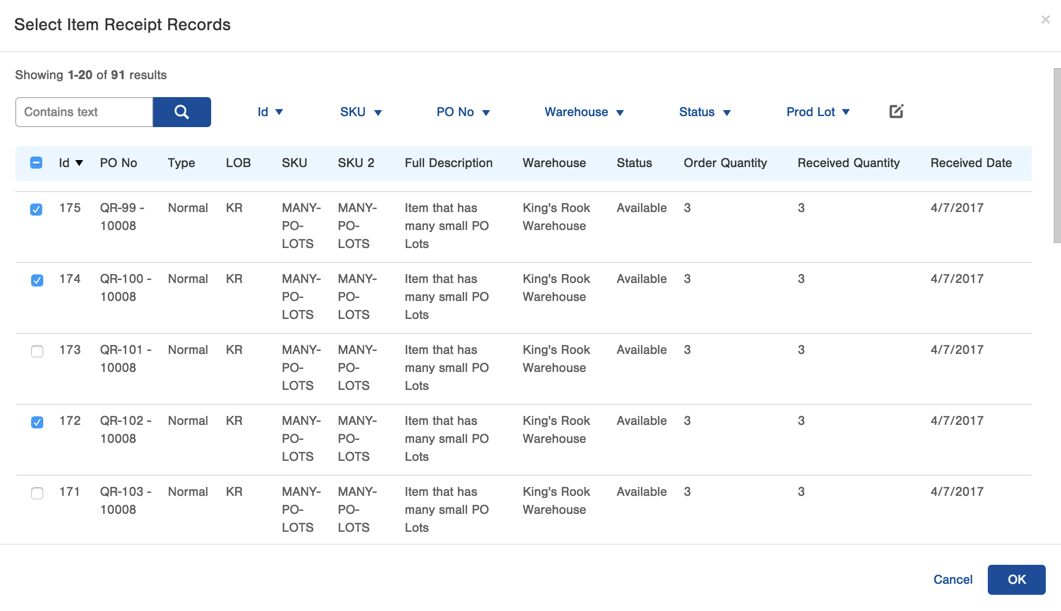
Additional Information:
- If an Order is processed with this feature enabled, and it allocates successfully, the Allocation Details tab on the Fulfillment Process screen will include a note indicating that the order line has Overridden Item Receipts.
- If an Order is processed with this feature enabled, and it fails to allocate because it can't get enough stock from its Override Item Receipts, the Order will show up as one that failed due to un-allocatable inventory, and this tag is applied to the order: ipsys-dnf-override-receipts.
- When selecting multiple override receipts, the system will fully allocate one receipt and then move onto the next.
-1.png?height=120&name=InfoPlus-Primary-Logo%20(1)-1.png)