Parcel label return addresses default to the warehouse address. If you want to change the return address, use the Override Return Address feature in Infoplus.
The Return Address that appears on a parcel label comes from the warehouse record; however, you can override the return address for a specific Line of Business/Order Source/Warehouse.
For example, if you ship orders for multiple clients and you want the return address to display the client's name and not your company name (to ensure returns are directed appropriately), create a specific return address for your client.
Here's a sample parcel label:
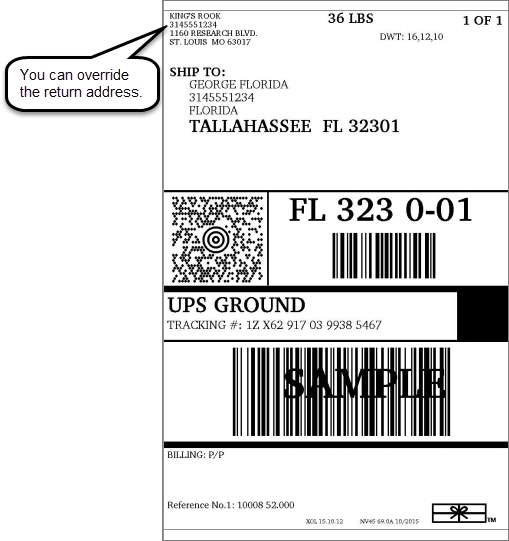
Override Parcel Label Return Address
- Access the Override Return Address table:
From the Dashboard, select Warehouse Operations. Click Manifest Setup. Then click the Override Return Address table. The table appears to show existing records if any.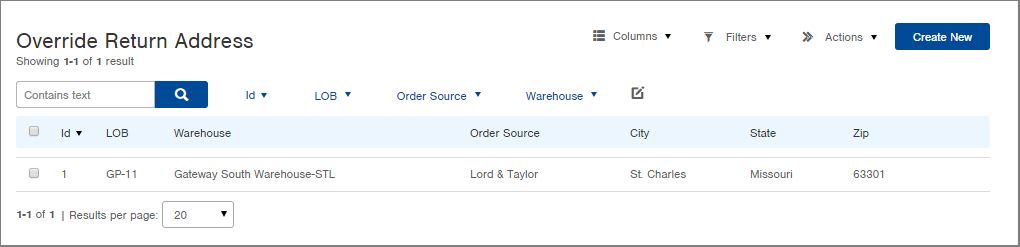
- Click the Create New button. The Creating New Override Return Address screen appears.
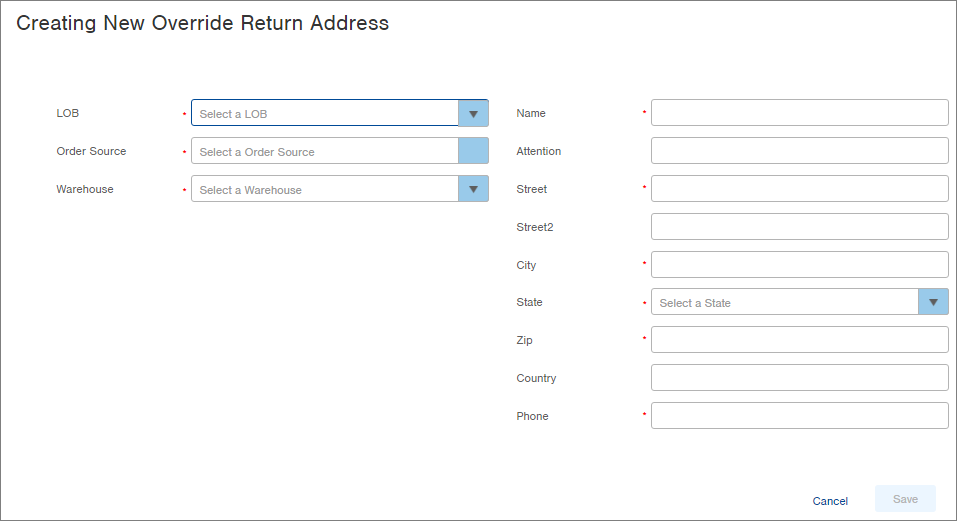
-
Select the Line of Business (LOB). The Line of Business is the business unit to be associated with this return address.
-
Select the Order Source where this return address will be used. An order source is where the order originated from, such as Best Buy or Amazon.
-
Select the Warehouse where this return address will be used.
-
On the right side of the window, complete the fields that you want to show in the return address. Fields with an asterisk are required.
-
Click Save. When the parcel label for a shipment from the selected LOB/Order Source/Warehouse is generated, it will display the return address just created.
**Please Note that the carriers DHL and Passport are not compatible with the Return Address Override feature at this time.**

-1.png?height=120&name=InfoPlus-Primary-Logo%20(1)-1.png)