Infoplus has the ability to add some pricing information such as Sell Price and Pricing Per. Here's how both these options work.
Infoplus has some ability to manage pricing on a high level within the Item table. Most pricing flows into Infoplus via a Point-of-Sale system like Amazon or Shopify.
For example, on the Item table, there is a tab that can be accessed called "Pricing".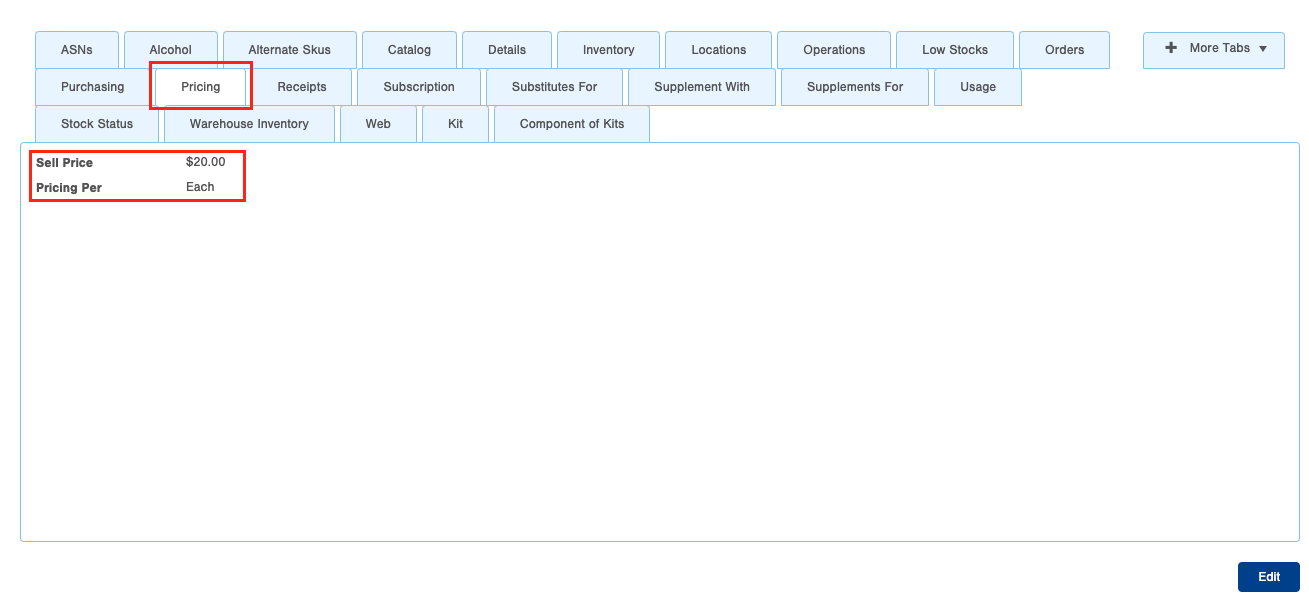
Within this tab, we have two fields: Sell Price and Pricing Per.
Sell Price is the price that you, or your Line of Business, plan to sell the item. If this field is populated, the Sell Price gets added to ASNs and Quick Receipts when the Item is added as Line Item.
Note: If Orders are coming from an eCommerce platform (not bulk load or manually added), the price that is in the platform will be entered on the Order, not the Sell Price.
Additionally, prices set in the Item record can be overridden when Bulk Loading Orders.
Pricing Per determines what the Unit of Measure (UOM) is for the Sell Price.
Variables available:
- Dozen
- Each
- Gross
- Hundred
- Thousand
Also during Item creation, you can add Vendor Price under the Purchasing tab. This field is the cost of the Item from the Vendor.
Note: If this field is populated, the Vendor Price gets added to ASNs and Quick Receipts when the Item is added as a Line Item
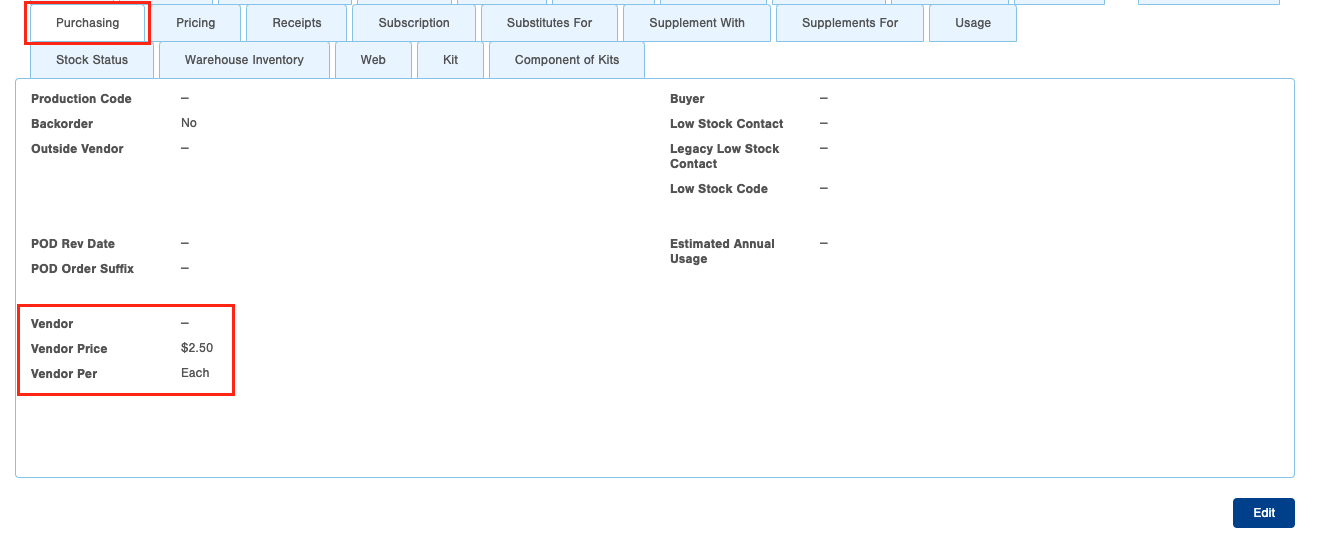
Pricing also comes from the Item Receipt table, specifically the Unit Cost, which is seen in the Line Item field on an Order.
Example:
SKU BANANA02 was received on an Item Receipt with a Cost of $10.00 and Sell Price of $15.00
On the Order Line for SKU BANANA02, the Unit Cost is $10.00 which is derived from the Item Receipt when an Order is created manually.

Troubleshooting Pricing in Infoplus
| Use Case Example | Solution |
| Why are we receiving this pricing of $99.99 on our Commercial Invoices when our Item Sell Price is set to $24.99? | If an Order is coming from an outside source, like Amazon or Shopify, the pricing is often set in these shops and overrides the pricing set in Infoplus. To verify, you can often find the information in the Order record under the Extra tab in the Extra Order Data. These fields are mapped in our API Order call to the unitSell field. |
| Why is Infoplus not calculating Subtotal, Total, etc. when I bulk load orders? | Infoplus cannot calculate Subtotal, Total, etc. if the fields are not clearing stated in the Bulk Load Order file. Price Mode must be selected as an optional field and set to Push as the default value. This will allow Shipping Charge, Subtotal, Tax, Total to be added during the Bulk Order Load. |
| Is it possible to push a different price or discount on a line item? | Yes! You would use the Wide Format Bulk Load format and use the fields Price and Discount. Read more about Bulk Load Orders. |
How to Edit Pricing/Payment Information on Orders
To edit an order's pricing and payment information:
- Navigate to the Order: Find the specific order you want to modify.
- Edit Order Prices: Click the "Edit Order Prices" button.
- Update Line Items: Adjust the prices for each line item as needed.
- Save Changes: Click "Save" to confirm your changes.
You can make these changes even for orders that have already been shipped!
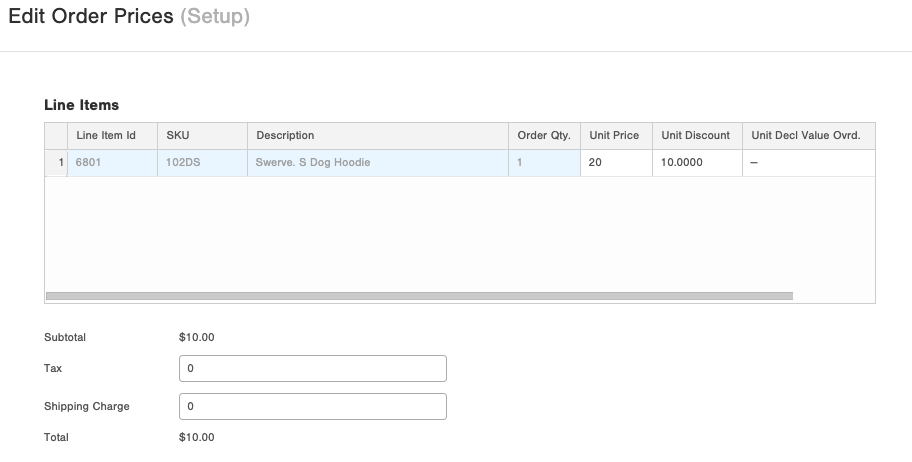
Note: Order pricing can only be edited on single orders, not bulk edited.
Pushing Pricing via the API
When you send order into Infoplus via the API., you can override or "push" pricing that differs from an Item's regular "Sell Price" field.
To do so you will need to...
- Include the "priceMode" field in your API request and set it to "push".
- You will also need to include a "unitSell" value for each SKU/item in your lineItems array to apply a price.
Example:
{
// ...
"priceMode": "push",
"lineItems": [
{
"lobId": 123,
"sku": "TESTSKU1",
"orderedQty": 10,
"unitSell": 1.23
}
],
// ...
}
UnitSell is the selling price per unit you charge your customers. If not provided and "priceMode" isn't set to "push," the "sell price" field from the Item record's "Pricing" tab will be used instead.
-1.png?height=120&name=InfoPlus-Primary-Logo%20(1)-1.png)