How to Perform Work to Complete a Fulfillment Process from a Mobile Device or the Mobile App from a Desktop Computer.
Use the Perform Work Mobile Floor App
- Access the Work within the Mobile Floor App. Two ways:
- From a desktop computer: From the Dashboard, click the Mobile Floor Apps tab. Then click Find Work.
- On a mobile unit: Tap Find Work.
- If prompted, select the appropriate Warehouse.
- Under the Open Work Batches find the batch number that corresponds with the Fulfillment Process currently being run, then click the "Select Batch" button.
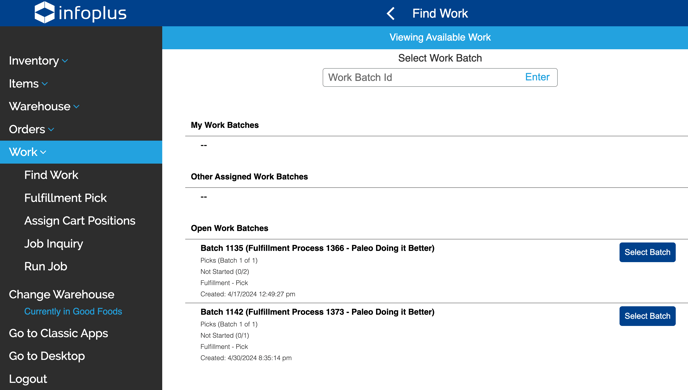
- On the Find Work screen, click either "Back to List" to return to the "Find Work" menu or
click "Start Work" to bring up the Perform Pick Work screen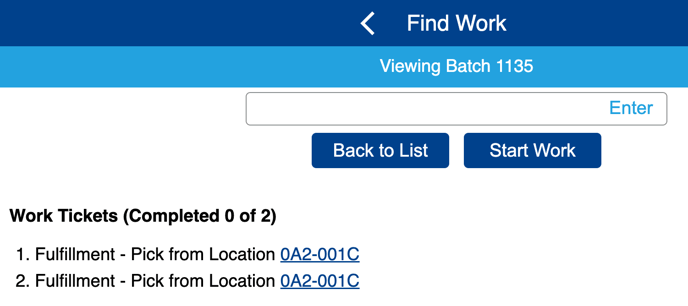
- Scan or Enter the required address in the Location Address field. Click or press Enter.
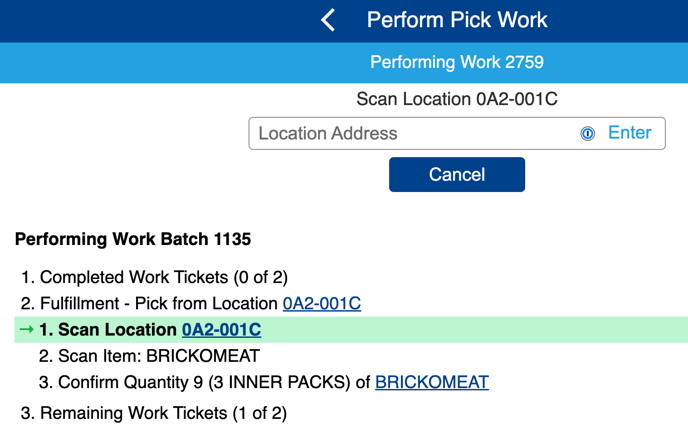
- Scan or Enter the required Item SKU in the Item Barcode field. Click or press Enter.
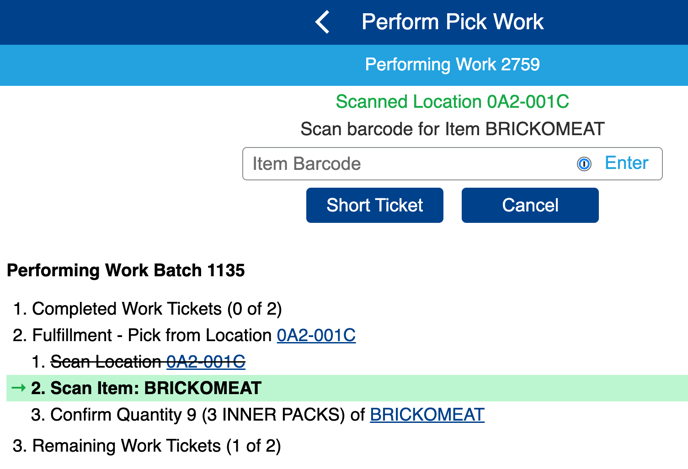
- Enter the Quantity of the Item in the Quantity field. Click or press Enter.
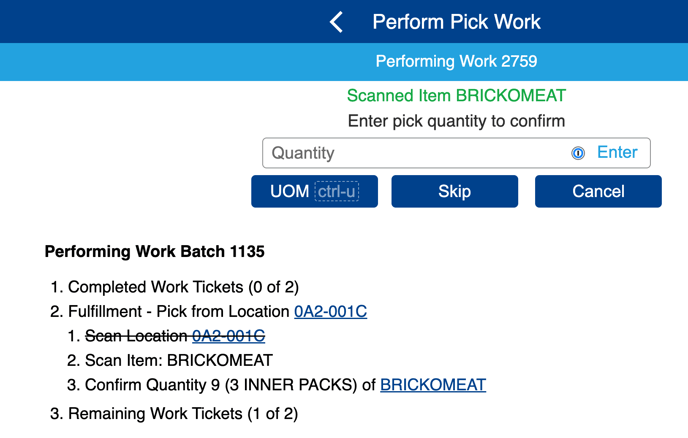
- Once the Quantity is confirmed, the system will automatically return to the Scan Location screen if any other Items are on the pick tickets. Complete steps 5-7 until all the Items on the pick tickets are processed. Once all the Items have been Picked, the following screen will show the completed process.
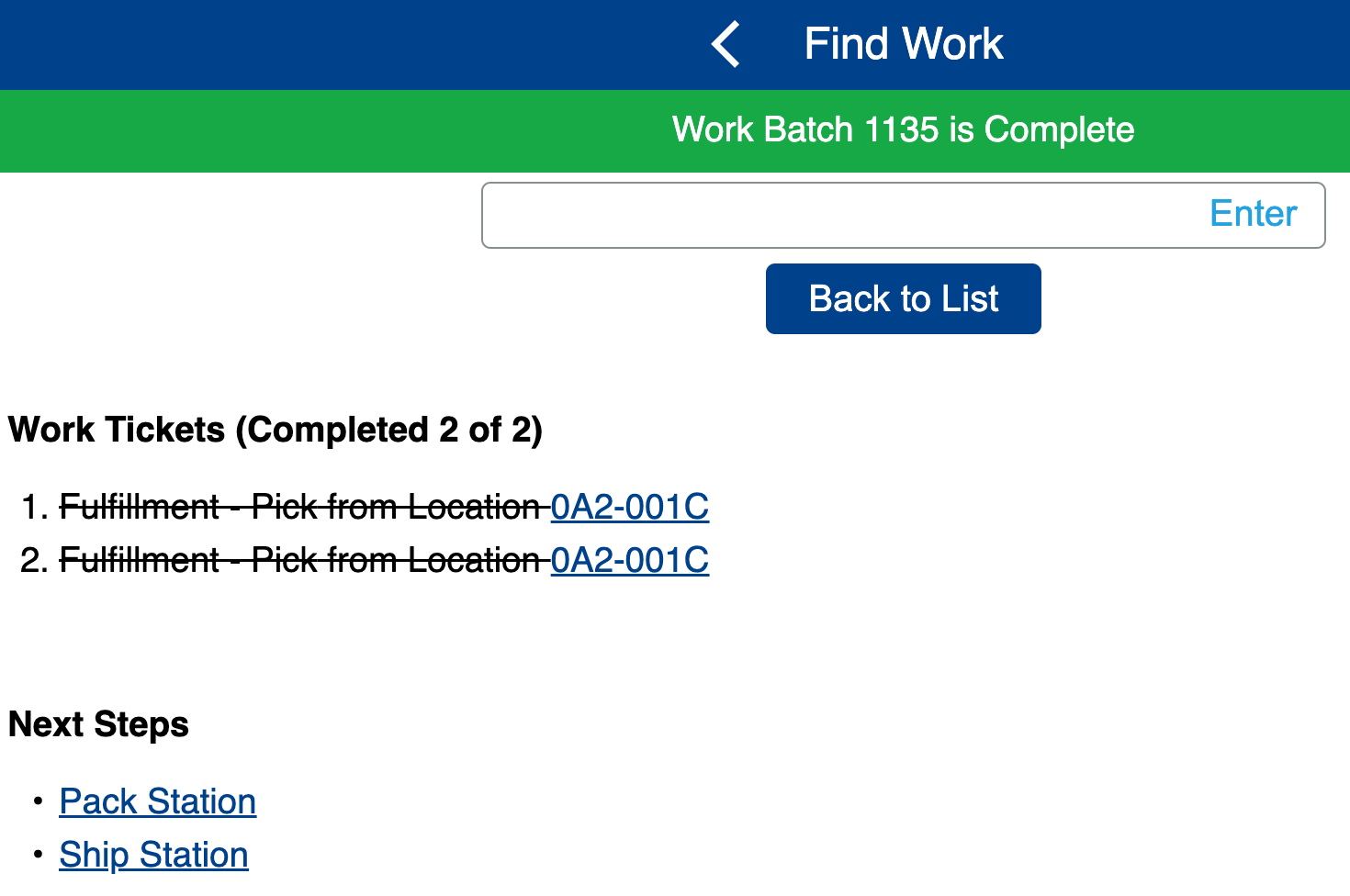
- Next, choose either Pack Station to complete the packing process or Ship Station to complete shipping the order.
-1.png?height=120&name=InfoPlus-Primary-Logo%20(1)-1.png)