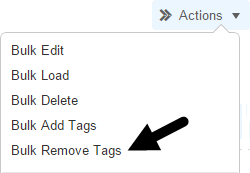You can remove tags from multiple records at once using the Bulk Remove Tags action in a table.
You can remove tags from multiple records at once using the Bulk Remove Tags action in a table.
- Access the table containing the records you want to remove tags from.
- Select the records you want to remove tags from by clicking the checkbox next to each record.
NOTE: You can select all records that are displayed by clicking the checkbox in the upper left corner: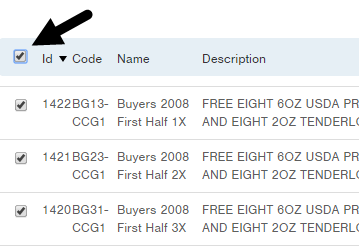
If the list of records exceeds the page limit (i.e., 20 records), a message will appear at the top indicating that you have only selected the records on this page and a link allows you to select all records. - From the Actions drop-down menu, select Bulk Remove Tags. The Setup step in the Bulk Remove Tags process appears.

-
Select the tag(s) you would like to remove.
NOTE: You can select multiple tags. If a tag is not found in a selected record, the record will be unaffected. - Click Next.
- Review the records to be updated; and if correct, click Submit. The tag(s) will be removed.
- Click the Return link to return to the table.

-1.png?height=120&name=InfoPlus-Primary-Logo%20(1)-1.png)