Run a process on multiple line items by accessing the 'Actions' menu on any table in Infoplus.
Run a Process from a Table
Processes are actions you take on records. For example, run the “Cancel Order” process on a record(s) in the “OMS Orders” table to cancel the order(s).
- Access the table containing the records you want to process.
- Select the records you want to process by clicking the checkbox next to each record.
NOTE: You can select all records that are displayed by clicking the checkbox in the upper left corner:
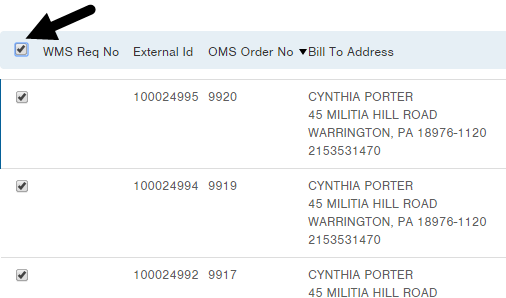
If the list of records exceeds the page limit (i.e., 20 records), a message will appear at the top indicating that you have only selected the records on this page and a link allows you to select all records. - Click the Actions button. Only processes available for the active table will display.
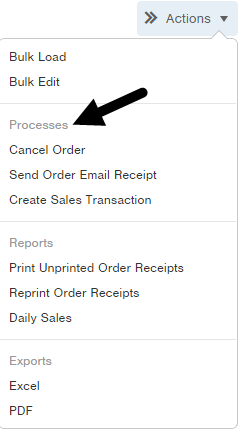
- Click on the process you want to run. Steps within the process display in the top right. For example, a process may have three steps: Setup, Review and Confirmation.

- Perform the necessary actions in each step and click the Next button at the bottom of the window to proceed through the process.
- At the final step, click Done to return to the table.

-1.png?height=120&name=InfoPlus-Primary-Logo%20(1)-1.png)