Use existing data in InfoPlus to run reporting based on specific records and/or criteria selections.
System Reports are pre-formatted InfoPlus reports based on your record and/or criteria selections. You can download reports to Excel or PDF, and/or copy a link to an Excel or PDF report (the link can be sent to individuals even if they are not InfoPlus users).
Run a System Report
- To access Reports, either click the Reports tab on the Dashboard, or click the
 button in the upper left corner and select Reports.
button in the upper left corner and select Reports. - Click on the report you want to download.
- Depending on the type of report, you will either be taken to a table to select records to include in the report, or you will be presented with selections you can make to build the report. For information on specific reports, see the Related Information section at the bottom of this support article.
NOTE: You can also run many System Reports from the related table. Simply select the records in the table to include in the report and then click the Actions button. Reports will be listed in the drop-down menu under the Reports heading. Here's an example of the Actions drop-down menu from the "Location" table:
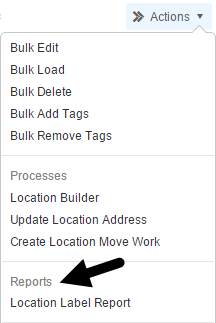

-1.png?height=120&name=InfoPlus-Primary-Logo%20(1)-1.png)