Learn how to use Item Serial Schemes to track inventory accurately throughout its lifecycle, from receiving to put away, picking, and shipping.
Item Serial Schemes let you define how serial numbers and other item identifiers are captured and stored in Infoplus. You can view them in the Item Serial Scheme Table.
Once applied to an item record, Item Serial Schemes will cause users to be prompted to enter certain values in the Receiving and Shipping warehouse apps.
You can create different schemes for each type of serial/unique identifier you want to capture. You can also add more fields to capture alongside the serial number. For example, some products might have multiple unique barcodes, like IMEI or ICCID numbers on cell phones. (Contact Infoplus Support to add these fields to your site.)
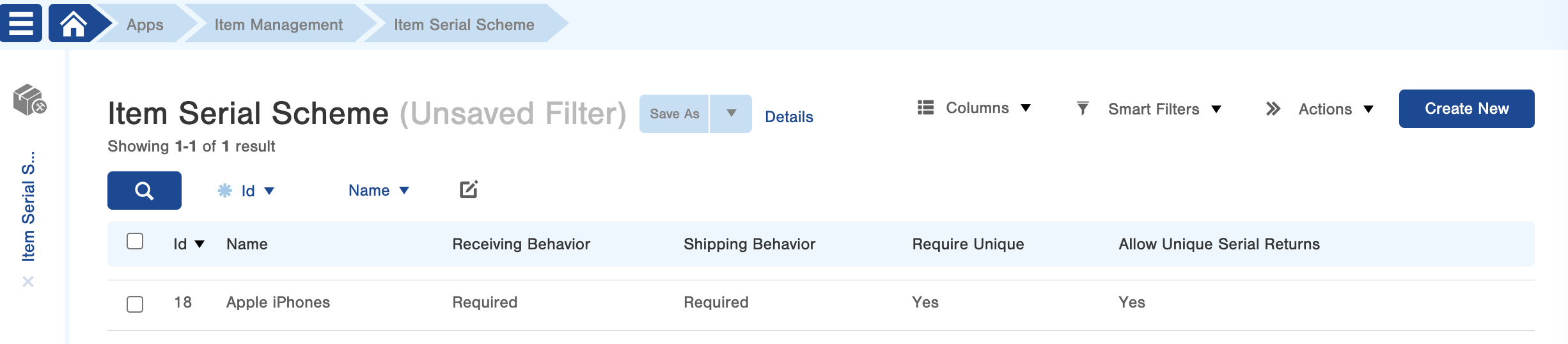
How to Create an Item Serial Scheme
-
Go to the Item Serial Scheme table.
-
Click 'Create New' in the top right corner.
-
A 'Creating New Item Serial Scheme' page will appear:
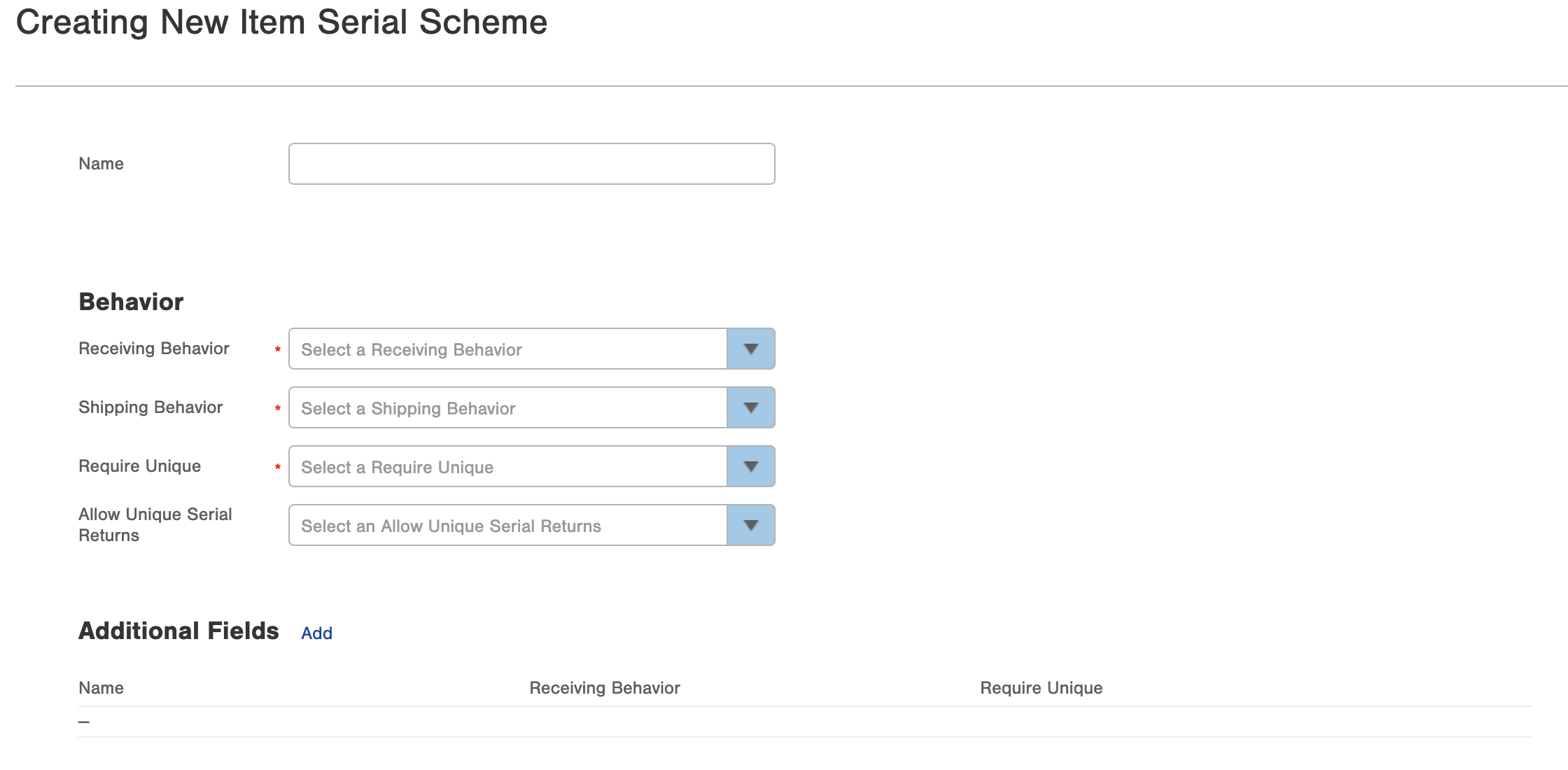
-
Enter a Name for the new scheme.
-
Choose a 'Receiving Behavior':
-
Disabled: Users won't be prompted for a serial number when receiving inventory for items with this scheme.
-
Optional: Users can enter a serial number, but it's not required.
-
Required: Users must enter a serial number for each unit received.
-
-
Choose a 'Shipping Behavior':
- Disabled: Users won't be prompted for a serial number when shipping items with this scheme.
- Optional: Users can enter a serial number, but it's not required.
- Required: Users must enter a serial number for each unit shipped.
-
Decide if 'Required Unique' is true:
-
If 'Yes', each unit received for a SKU with this scheme needs a different serial number. However, different SKUs can have the same serial number.
-
-
Decide if 'Allow Unique Serial Returns' is required:
-
If 'Yes', this means that on returned items, users can re-receive previously used serial numbers on shipped orders even if "Required Unique" is set to 'Yes'. This means users can re-enter a serial number for a returned item, even if it's already in the Item Serial table. The existing item serial record will be updated to show 'In Inventory' as 'True' and the Order field will be empty.
-
Note:
-
Item serials must have the "Is In Inventory" field set to False to be reused. Otherwise, Infoplus will prevent re-receiving them.
-
An audit will be added to the previously associated Order and existing Item Serial, noting the original serial number and item receipt information.
-
-
Tip: When sorting items using serial numbers, make sure to also sort by LOB and SKU.
How to Apply an Item Serial Scheme
After you creating an Item Serial Scheme, you must apply it to one or more Item records for it to take affect. To do this, edit an item, go to the 'Operations' tab, and change the 'Item Serial Scheme' field to match the desired item serial scheme.
Once applied, the item serial scheme will cause users to be prompted to enter any required and/or optional fields in the mobile Receiving and Shipping apps (based on the item serial scheme configuration).
Once serials have been captured, they are stored in the Item Serial table. The Item Serial entries are tied to corresponding item receipts, ASNs, and any orders they are associated with. Any additional fields the user chooses to require from the Item Serial Scheme will be under the 'Additional Fields' tab. The Item Serial table has all of the same filtering and reporting capabilities as all other Infoplus tables.
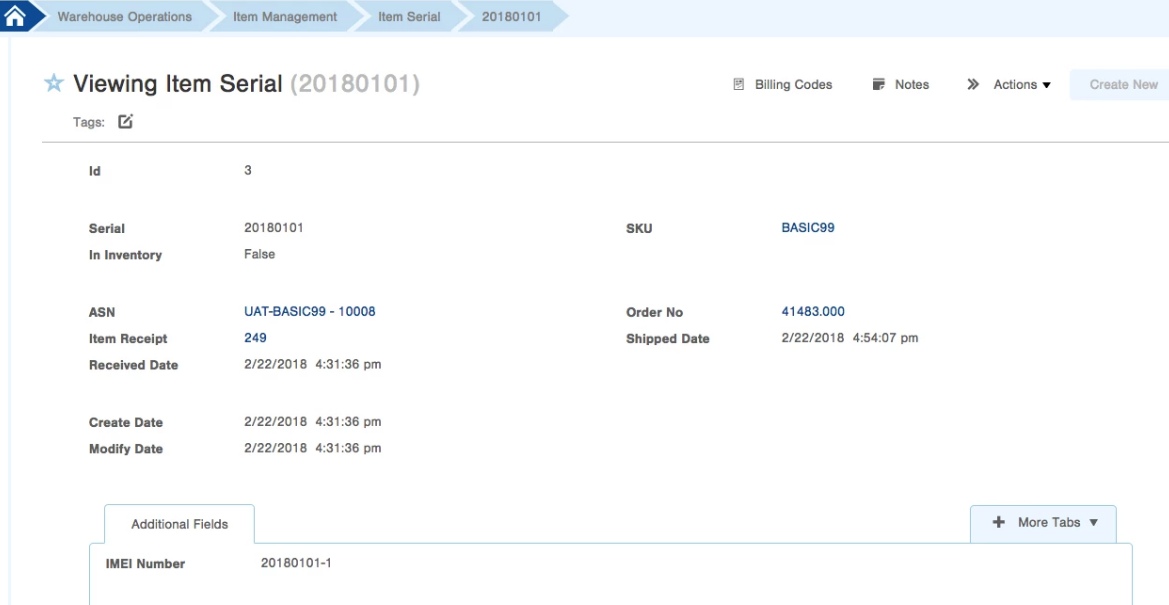
Receiving Item Serials:
1. Ensure the Receiving Behavior on the Item Serial Scheme is set to 'Optional' or 'Required'.
2. Navigate to the Mobile App and open up the Receiving App.
2. Once you've selected a warehouse, navigate to Inventory > Receiving.
3. The app will walk you through the normal steps for receiving. Once you arrive at the 'Receipt Quantity' step, Infoplus will prompt for serial numbers. This step will ask you to enter serial numbers and any other required/option unique identifies (for example IMEIs).
For example, if you receive in a quantity of 10 of a product that requires serial number capture, the system will prompt the scan of the serial/IMEI 10 times in a row.
5. Fill everything in and complete put away to finish.
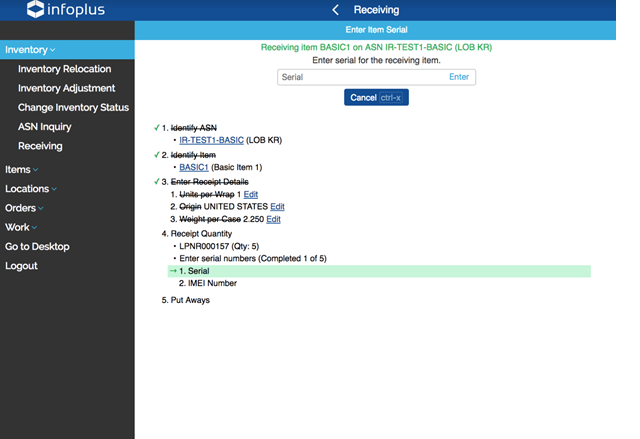
Note: If entering an item serial on a quick receipt, the following configuration is applied:
-
Receiving Behavior = 'Required'
-
Shipping Behavior = 'Required'
-
Required Unique = 'Yes'
Fulfilling Item Serials:
Serial Numbers that have been picked for an order are captured AFTER the fulfillment pick work is completed and BEFORE an order ships. Unless paired with Product Id Tags (PITs), Infoplus will not instruct the user to pick specific Serial Numbers. Rather, the Serial Numbers are captured when the order is prepped to ship out.
1. Ensure the Shipping Behavior on the Item Serial Scheme is set to 'Optional' or 'Required'.
2. Navigate to the Mobile App.
3. Select the Orders dropdown on the left hand side then select Serial Numbers.
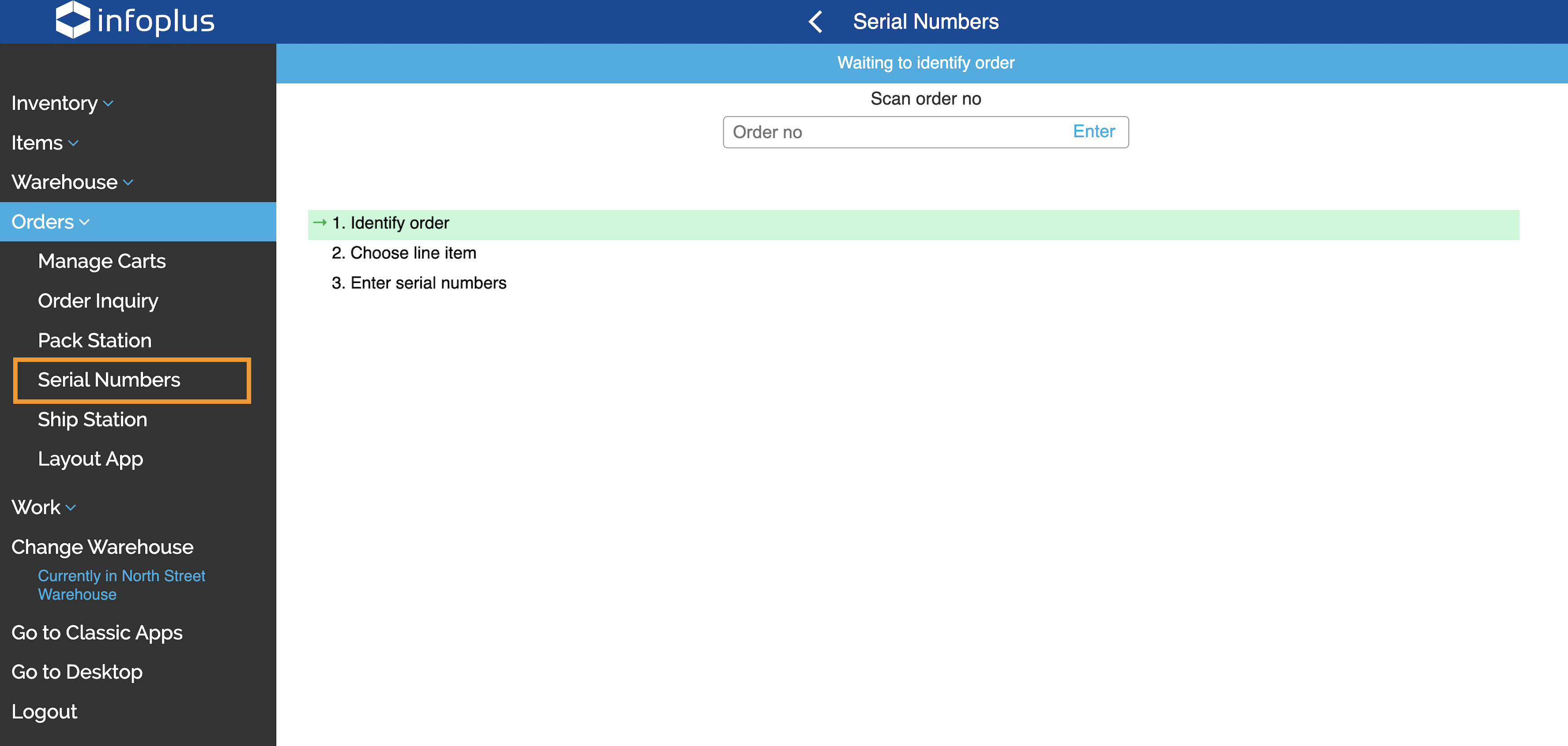 4. Enter the Order Number to capture the Serial Numbers for.
4. Enter the Order Number to capture the Serial Numbers for.
5. Select the correct Line Item.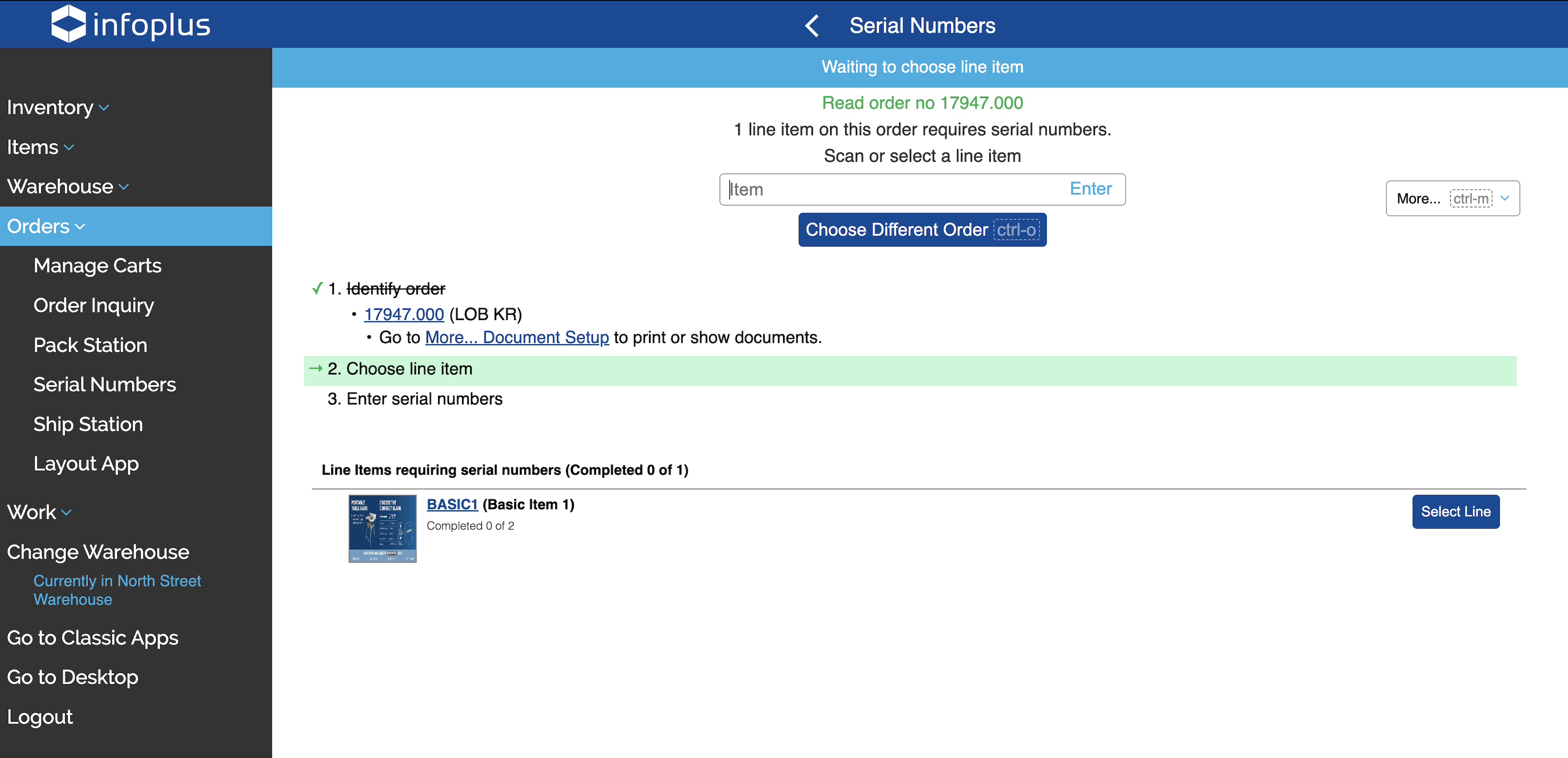 6. Enter the corresponding Serial Numbers for the chosen Line Item.
6. Enter the corresponding Serial Numbers for the chosen Line Item.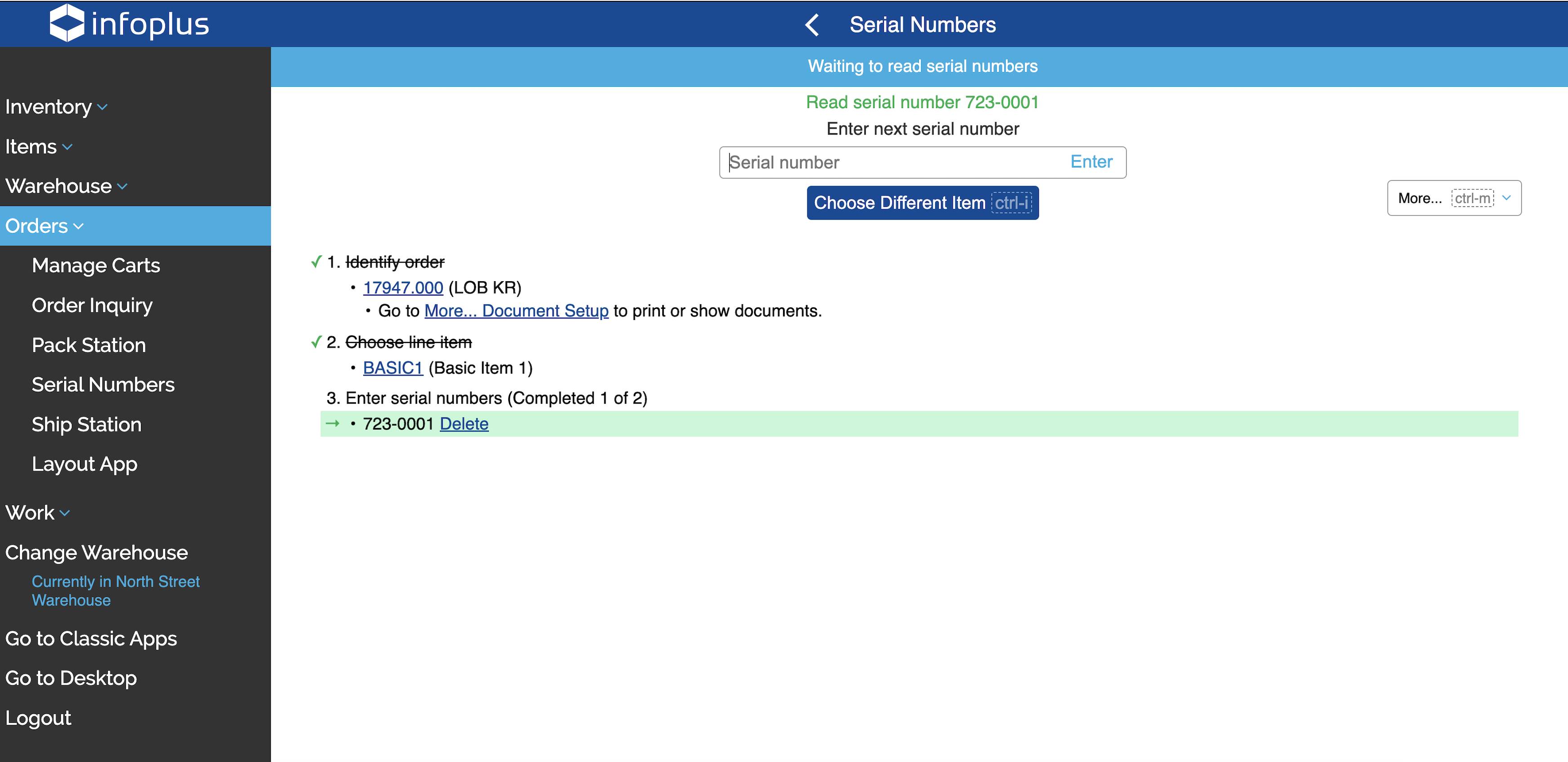 7. Once all Serial Numbers have been accounted for, Infoplus will close out the process. You can now proceed to the Ship Station to ship your order.
7. Once all Serial Numbers have been accounted for, Infoplus will close out the process. You can now proceed to the Ship Station to ship your order.
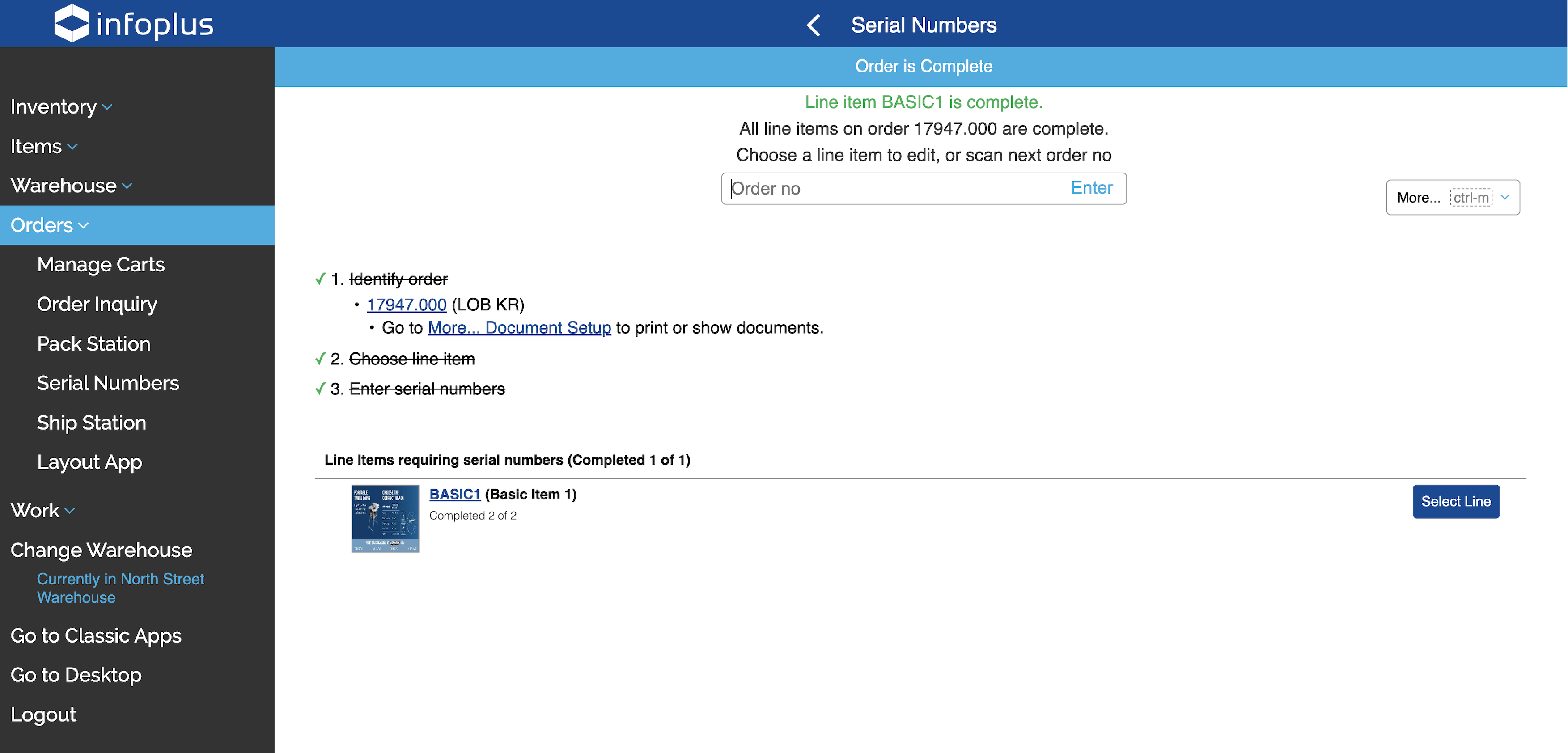

-1.png?height=120&name=InfoPlus-Primary-Logo%20(1)-1.png)