- Knowledge Base
- Getting Started
- Step 4: Dashboard and Navigation
-
Getting Started
- Setting Up Your Test Site
- Step 1: Warehouse Configuration
- Step 2: Hardware Configuration
- Step 3: Setting Up Shopping Carts, Integrations, and EDI
- Step 4: Dashboard and Navigation
- Step 5: Item Configuration
- Step 6: Smart Filters & User Reports
- Step 7: Mobile Floor Apps
- Step 8: How To Receive and Put Away
- Step 9: Inventory Management
- Step 10: Warehouse Documents and Printing
- Step 11: Navigating Orders
- Step 12: Order Fulfillment / Picking
- Step 13: Packing and Shipping
-
Tutorials
-
Troubleshooting
-
Use Cases
-
Videos
-
Modules & Features
-
Glossary
-
Connect to Support
-
Infoplus Community Forum
How to Show / Hide Table Columns
How to change the view of columns on a table to create a personalized view of your data.
You can add and remove columns from a table.
- Access the Table whose columns you want to modify.
- Click the Columns drop-down menu.
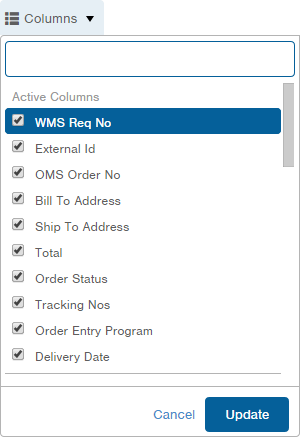
- To remove or hide a column, uncheck a selected checkbox.
To add or show a column, scroll down and click the checkbox next to the column you want to add. - Click Update. The table display is updated and saved.

-1.png?height=120&name=InfoPlus-Primary-Logo%20(1)-1.png)