After you set up a job, you still need to start the job to complete the work. This article details how to start the job.
How to Start a Job
After creating a Job, either from scratch or based on a Job Recipe you will need to Start the job. Jobs can only be started one a time.
- Access the "Job" table. Two methods:
From the Dashboard: Click the “Warehouse Operations” tab, click the “Jobs” App, then click the “Job” Table.
From the Quick Actions shortcut: Press a dot (period) on your keyboard, then select “Job” from the list of Quick Actions. - Click the checkbox next to the job you want to start, then run the Start Job process from the actions menu. Only 1 Job can be started at a time. The review screen will then appear. Click submit if this is the job you want to start.
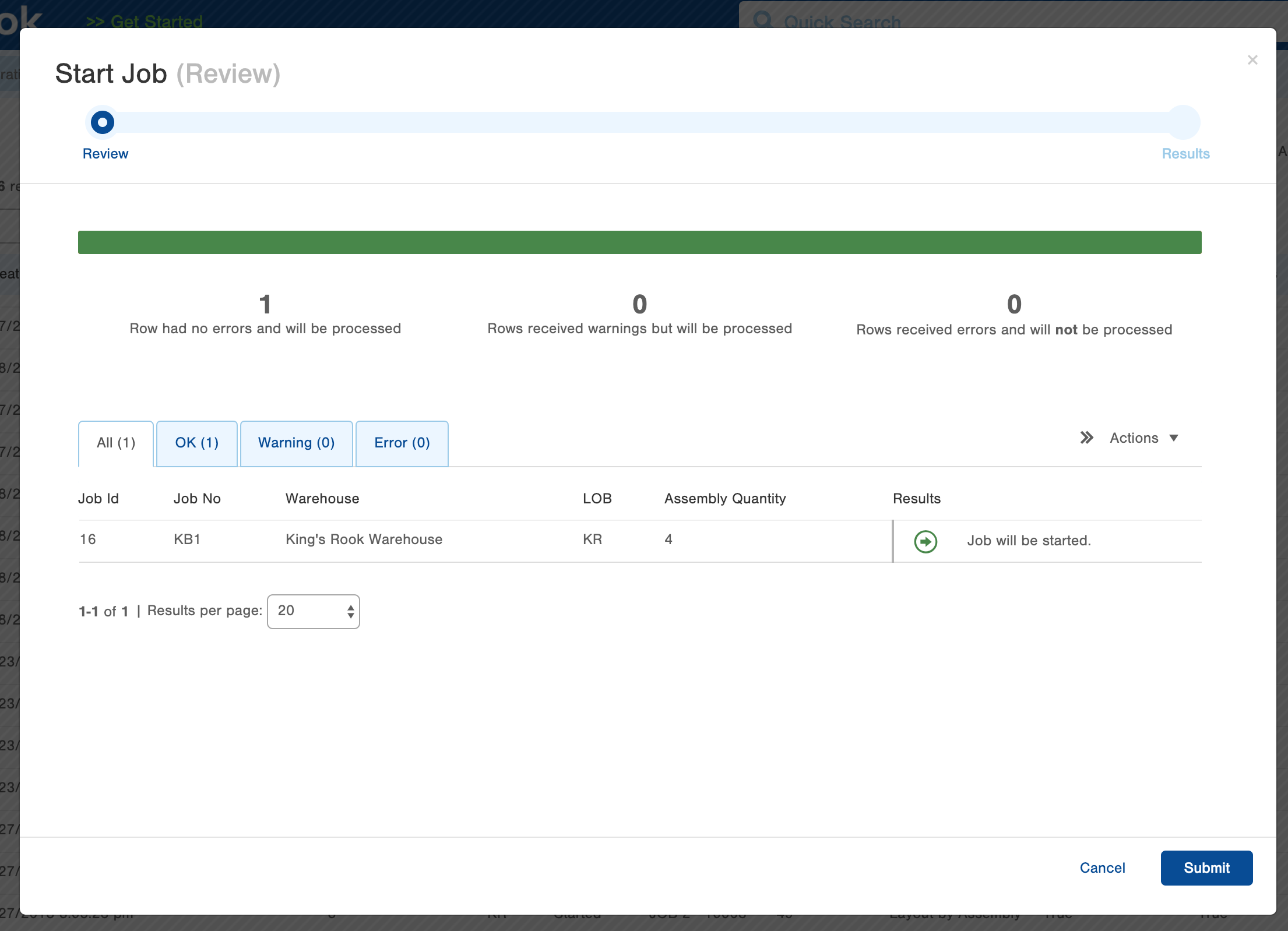
- After the Job was started:
- The Status of the Job moves from Not Started to Started
- An Order for the Job inputs is created and fulfilled using the Fulfillment Plan tied to the job. If that fulfillment plan includes Pick Work creation, that Pick Work is attached to the job.
- An ASN for the Job output(s) is created so the outputs can be received into inventory.
- A Job Assembly Guide, BOM, Overview, and Step Documents are attached to the job and can be accessed in the Documents section. Use these documents to assist with assembly when running the Job.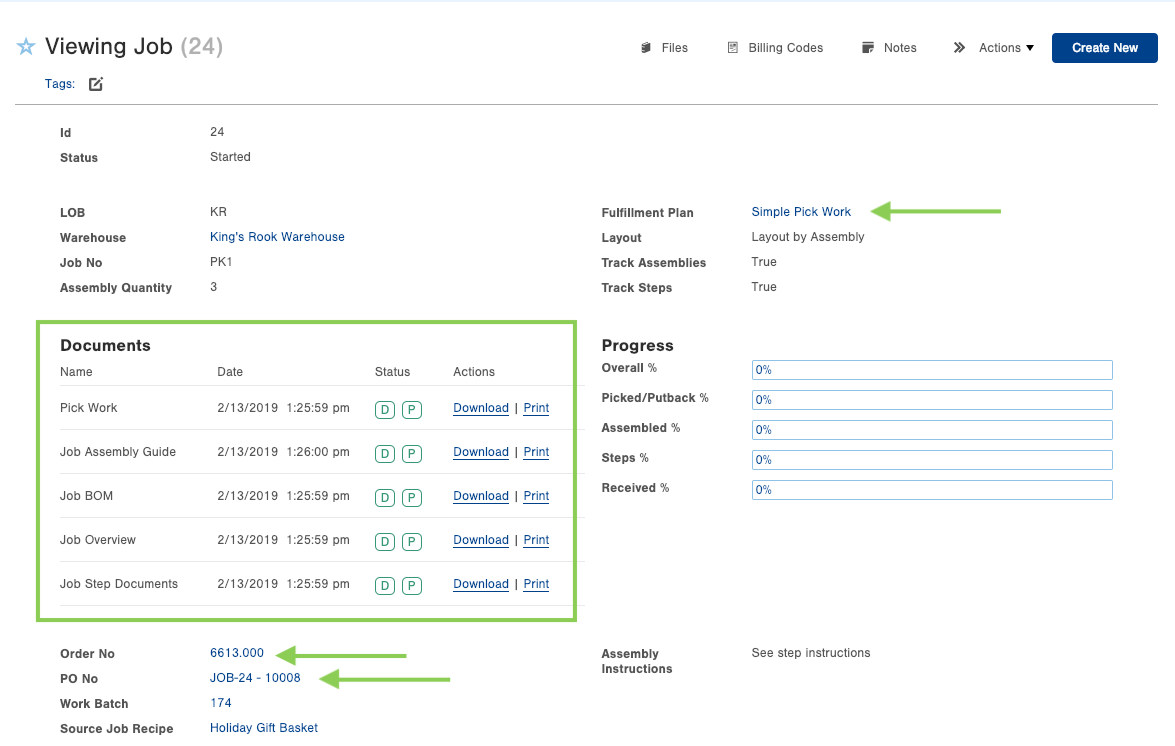
Note that as inputs are picked, the job is assembled, and the outputs are received, the progress columns in the screenshot above will fill in.
Now that the Job has been started, navigate over to the Run Job mobile app to start assembling.

-1.png?height=120&name=InfoPlus-Primary-Logo%20(1)-1.png)