Step-by-step instructions for how to set up a Subscription Box in Infoplus and run the process.
What is the Subscription Box Feature?
The Subscription Box feature works for retailers or 3PL Infoplus users who utilize a subscription-style product for their customers.
Think monthly or quarterly subscriptions with a set quantity of items inside a single package.
The Subscription Box feature will work for your business if:
-
Customers receive a variety of items in a box at one time
-
The exact SKUs for each box that a customer receives vary from box to box
-
Each box has the same number of products
The Subscription Box feature will not work for your business if:
-
Your customers choose which SKUs go in their box
-
In this case, you’ll just have different SKUs on those individual customer orders.
-
-
You want identical boxes shipped to all subscribers
-
See the Kits on Demand feature to perform this action in Infoplus
-
Pro Tip: The subscription box model fits best in a scenario where you are sourcing overstock items as a discount and have a different quantity of each item purchased.
How to Setup a Subscription Box Recipe
To start, go to the subscription box table in Infoplus
-
-
Use the period key to bring up the search tool and begin typing in “subscription box”
-
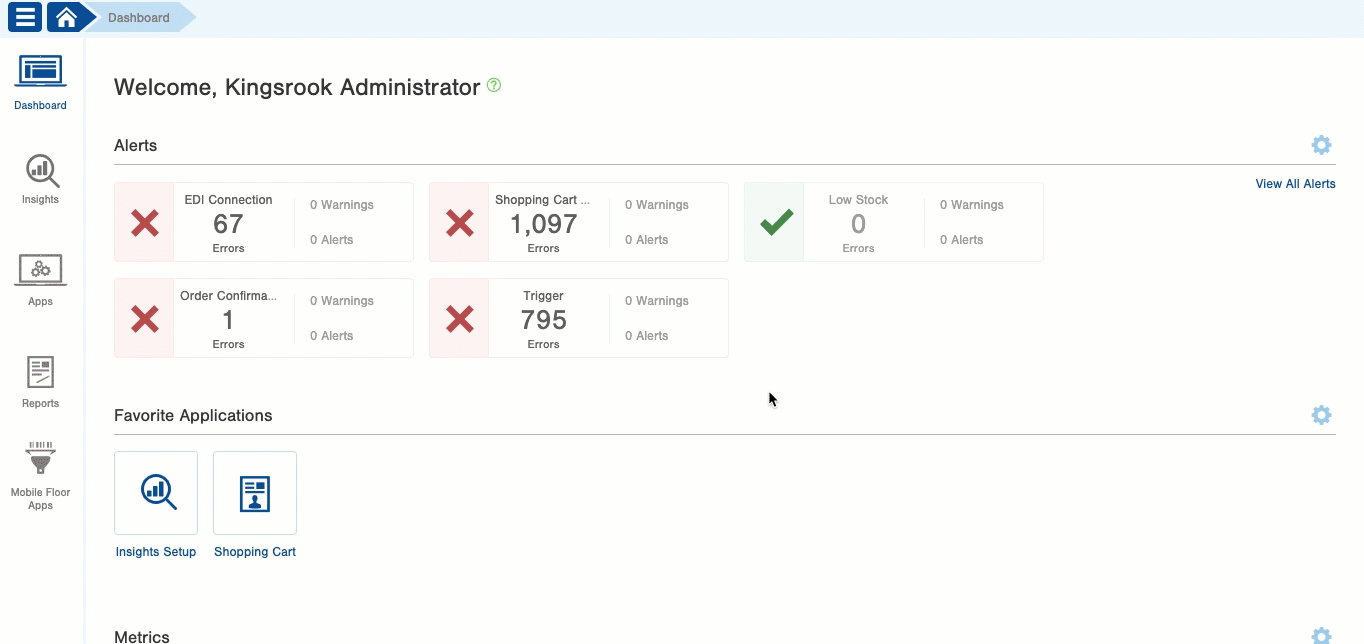
-
Select “Create New” in the top right corner
-
Name your subscription box
-
Enter a description if desired
-
-
Assign a Line of Business (LOB)
-
Select a SKU
-
The SKU here indicates the order is a subscription box, so the SKU might be something generic like MONTHLY-BOX-OCT-RED
-
-
Then you need to add in your slots
-
Each slot is an item that will go in the box
-
Each slot can be filled with various items assigned by you, with varying priority
-
Example: For Slot 1 of 6 in Subscription Box
-
Determine the Quantity per Box for this slot - i.e., how many units will be included in each box for this slot (This will usually be 1).
-
Determine which items can go in “slot 1” in the box
-
Determine the Max Quantity for each SKU to be used when you execute a run of this subscription box recipe
-
Determine each item’s priority for that slot (these will automatically populate, but you can edit them if you need to)
Notes:
-
The same item can be in multiple slots, but the same item cannot be in the same slot
-
Ensure you are aware of the amount of each item you have at the time these boxes will be fulfilled when determining what items can go where
Pro Tip: If you have an existing Subscription Box Recipe, and you want to create a new one for next month, you may use Actions > Duplicate, if your slots are the same and some of your SKUs will be the same as well.
How to Run the Subscription Box Recipe
After you set up the subscription box recipe (eg: what items go in which slots), you can run the subscription box recipe against your orders for the subscription box SKU, to prepare those orders for fulfillment.
-
Go to the subscription box table
-
Click into the subscription box you want to run
-
Navigate to the top right and click on the “Actions” drop-down
-
Select “Run Subscription Box Recipe”
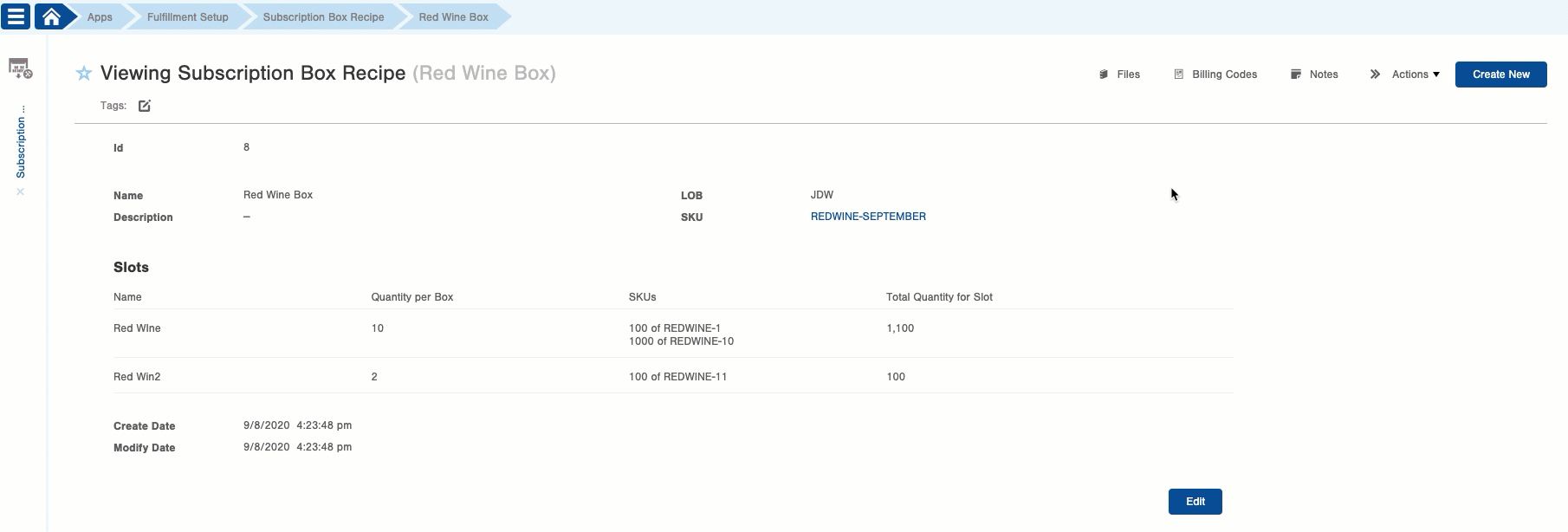
5. You will see a table with all open order lines for the subscription box SKU (created in step 1)
6. Either select all orders by clicking the blank checkbox next to the column header “Order” AND then “Select All Records” under the column headers
-
-
OR utilize the table to filter the records and select from a subset of all line items that you want to run through the recipe
-
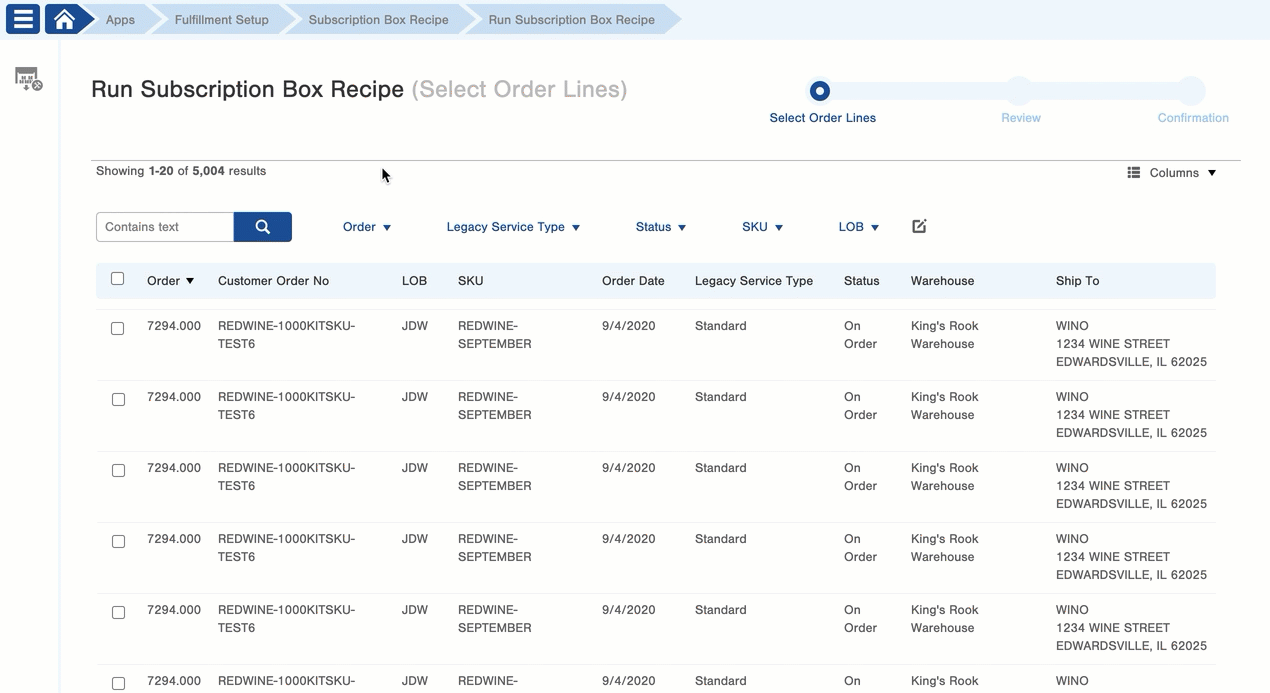
7. Scroll down and select next
8. Review and submit
What Happens After I Click Submit?
Once submitted, you will see the specific SKUs that have been assigned to each order line as a Dynamic Kit as well as order lines that returned errors or warnings.
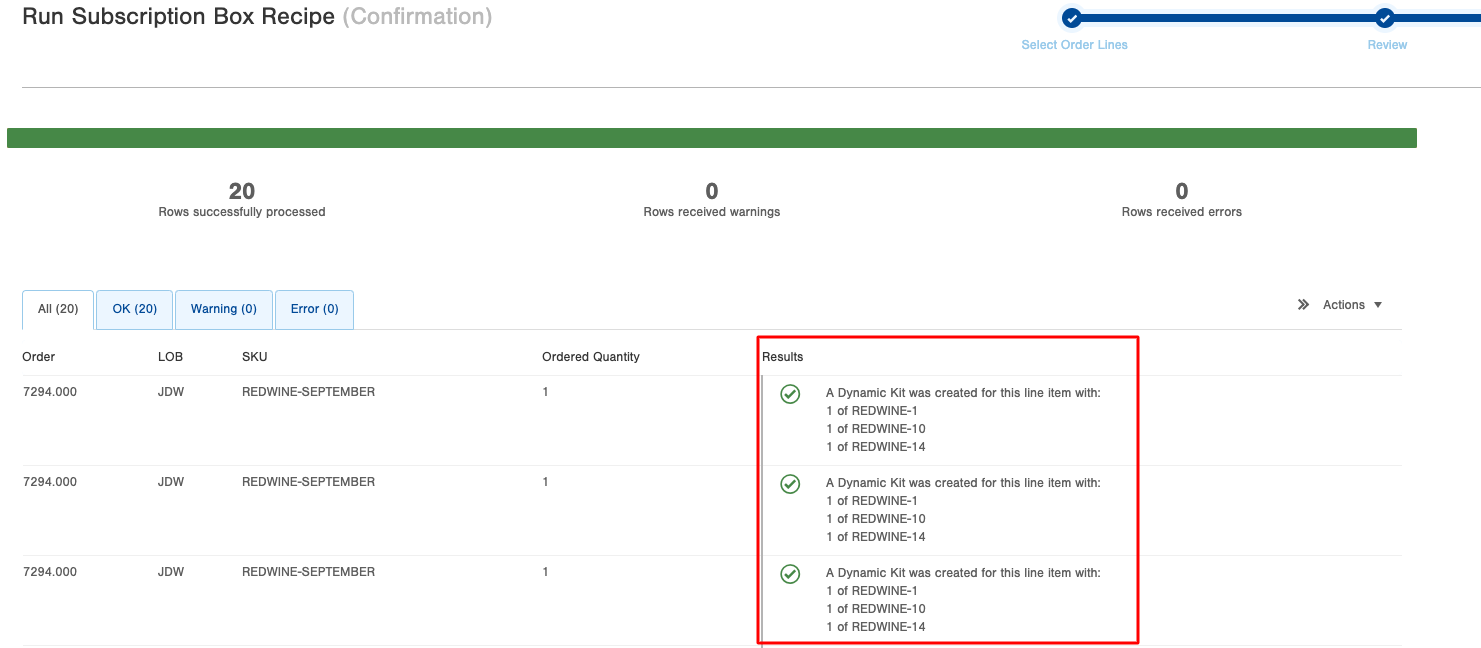
Good to Know
-
When you run a subscription box recipe, the Line Item for the recipe’s SKU will be set up as a Dynamic Kit on that order
-
You can view the Components assigned to that order’s dynamic kit on the View Order screen
-
-
You can re-run a recipe over a set of orders any number of times that you wish.
-
If you re-run a recipe on an order, the previous dynamic kit for the order will be removed from the order, and an updated one will be created on the order
-
-
When a Subscription Box is run, the items are pulled at that time, not at the time the recipe is created
-
When you run a Subscription Box Recipe, the max quantities on the SKUs will only be evaluated within the context of that run of the recipe. These quantities are not decremented during a run.
-
The quantities associated with a Subscription Box Recipe do not directly impact the related item On Hand inventory levels. After a recipe is run and SKUs are assigned to orders, then those items’ Open Order and Orderable quantities will be updated. Only orders run through a fulfillment process will inventory be allocated to the orders (decrementing On Hand quantity).
Possible Errors
The most likely error is insufficient quantity being assigned to the slot in the recipe. If you do not have enough total quantity assigned to a slot, you will receive an error when you run the recipe.
To Solve:
-
Choose fewer line items
-
Choose fewer orders
-
Increase quantity assigned to the slot
If this occurs, you will see a red ‘X’ and error message on the confirmation page and a system tag of “ipsys-subbox-dk-fail” will be applied to the lines that failed.

-1.png?height=120&name=InfoPlus-Primary-Logo%20(1)-1.png)