- Knowledge Base
- Getting Started
- Step 4: Dashboard and Navigation
-
Getting Started
- Setting Up Your Test Site
- Step 1: Warehouse Configuration
- Step 2: Hardware Configuration
- Step 3: Setting Up Shopping Carts, Integrations, and EDI
- Step 4: Dashboard and Navigation
- Step 5: Item Configuration
- Step 6: Smart Filters & User Reports
- Step 7: Mobile Floor Apps
- Step 8: How To Receive and Put Away
- Step 9: Inventory Management
- Step 10: Warehouse Documents and Printing
- Step 11: Navigating Orders
- Step 12: Order Fulfillment / Picking
- Step 13: Packing and Shipping
-
Tutorials
-
Troubleshooting
-
Use Cases
-
Videos
-
Modules & Features
-
Glossary
-
Connect to Support
-
Infoplus Community Forum
How to navigate the Infoplus platform
This article will assist you in navigating the Infoplus system in an efficient manner.
Tip: Use the Dot (.) Menu to Access Quick Actions
The Dot (.) Menu provides quick access to other Infoplus screens from any location in Infoplus. Simply press the period key (.) on your keyboard.
For example, if you are in the "Fulfillment" App and you want to access the "Item" Table, rather than click through the icons, you can quickly jump to the table.
- Press the dot (.) on your keyboard while not clicked in a field. The Quick Actions window pops up.
- Either begin typing the operation/location (i.e., type Item to jump to the “Item” table), or click the drop-down arrow to see all available options.
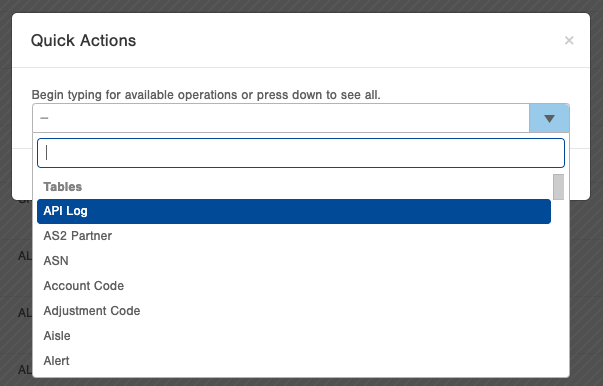
- Click on the desired operation/location.

-1.png?height=120&name=InfoPlus-Primary-Logo%20(1)-1.png)