Troubleshooting Shipping in Infoplus
See a list of common domestic and international shipping errors you might receive and how to fix them in Infoplus.
When shipping out of Infoplus you can experience errors that are returned from the Carriers when attempting to buy parcel labels. This guide can help you in deciding how to handle some of those errors.
Error Messages & Resolutions
General and Domestic
| Error | Resolution |
|---|---|
|
Error shipping order ##: There was a problem creating labels. Authentication Failed |
Reach out to Infoplus Support, there could be a problem with how the carrier is set up. |
|
Error shipping order ##: Missing or invalid shipper number |
First, verify that the shipper account number being used is accurate. If the shipper account is accurate, another possible cause for UPS accounts is the UPS.com user id isn't associated with the client's UPS shipping account. To check this, log in to ups.com and go to https://wwwapps.ups.com/ppc/ppc.html?loc=en_US#/payment. From the Add Payment Method dropdown select Add Existing Account if you are using an existing account number and enter the needed information. It will require you to add invoice numbers to verify the account, they have to be from within the last 90 days. |
|
Error getting carrier by account and service |
If you set up a parcel account with no actual carrier service selected (eg: selecting "unknown external carrier" from the drop-down list), you will not receive shipping rates when running fulfillment. Solution: Create a new parcel account, since that carrier service option can't be edited once it's been created. |
|
Error shipping order ##: There was a problem creating labels. Unable to retrieve DHLExpress rates for US domestic shipments. |
Contact DHL Express tech support at 1 (800) 527-7298 to confirm the account in question is authorized for domestic shipment. In this instance, the account was not authorized for domestic shipments, so we advise getting in contact with the your DHL account/sales rep to start the authorization process. |
|
Error shipping order ##: Unable to complete shipment purchase. Please contact support@easypost.com |
This is error is received when trying to ship an order that had been flagged by Easypost's anti-fraud team. This flag occurs on any shipment purchase with USPS postage that is greater than $65. Reach out to Infoplus Support and they can have EasyPost remove the flag. |
|
Shipping Multiple Cartons when your warehouse is in Canada and you are shipping to Canada error: "Orders to international destinations with multiple cartons must be fully cartonized." |
On the Warehouse table, the Warehouse in question needs to have the Country spelled out in All Caps (eg. CANADA). |
|
FedEx Priority_Overnight is not available for this shipment |
Check with FedEx to see that they ship with this service to this zip code. |
|
FedEx returned error: General Failure |
This error message indicates an intermittent error with FedEx. If you try again after a few minutes, the issue may be resolved. |
|
UPS Innovation rates are being used when creating a label. |
If using a predefined carton type: The carton(s) you are shipping with for this service need to have the predefined carton type of "BPMPARCEL" assigned to them. For more info see our Create Carton Types article. If not using a predefined carton type: Please contact Infoplus Support with your UPS Mail Innovations Rate File(s) so we can send them to EasyPost to get loaded. |
|
Error Shipping Order(s) to Puerto Rico when PR is in the Ship To State Field |
To be compliant with the carrier service, PUERTO RICO needs to be in the Ship To Country field, the Ship To State field can be left blank. This is the same for all US Territories including Guam, the US Virgin Islands, and American Samoa. |
| The
UPS account number provided as the payment method cannot be billed, please try another account. |
Check if the order has a 3rd Party Parcel Account associated with it. If so, this error message can indicate a problem with that account, such as an incorrect account number. For example, UPS account numbers must include uppercase letters (not lowercase). If you need to edit the Third Party Parcel Account record, note that you may need to Edit your order (using Edit Processed Orders) once to remove the 3rd Party Parcel Account from the order, and a second time to re-add the 3rd Party Parcel Account, to ensure that it is synchronized with the Third Party Parcel Account record. |
|
Carrier did not respond. |
This error message indicates an intermittent error with the carrier. If you try again after a few minutes, the issue may be resolved. You may also check the Infoplus Status page for more information. |
|
If the following error message is received in Ship Station: "Unable to complete shipment purchase: rate mismatch during purchase: re-rate shipment and retry purchase" |
This is an Easy Post error most likely related to failing address verification. Please double-check the shipping address for the correct city, state, and zip code. |
|
There was a problem creating labels. shipment.to_address.street2: Longer than maximum length 35 |
Infoplus combines the character length from both 2nd and 3rd streets thus the combined total needs to be under 35 characters or this error will appear.
|
|
The error reads: FedEx returned error: the COMMERCIAL_INVOICE requires an electronic letterhead. |
FedEx requires an image of a signature and letterhead in order to ship with International Economy. Provide at least one signature image and one letterhead image to EasyPost.
When you send the images, please mark which image you want in each slot. You can up to five images (need a minimum of two images. One signature and one letterhead), here is an example:
Image_1 - (filename) - letterhead Image_2 - (filename) - signature Image_3 - (filename) - letterhead - optional Image_4 - (filename) - signature - optional Image_5 - (filename) - letterhead - optional Also, the maximum size each image can have is 700 pixels wide by 50 pixels tall. This limitation is set by FedEx. *Click here for a FedEx-specific manifest script that will help you to add an image to a FedEx letterhead.
|
|
"SCAN_FORM BATCH.NOT_PURCHASED" during a manifest creation |
|
|
DHL "Product Finding Failed" |
When this error message is received: Check if the package weight is either too heavy or the package size is too large. |
|
"Assigned to a parcel carrier, but it does not have a valid Parcel Account assigned to it" |
Navigate to the Line of Business associated with the Parcel Account, and add an "Override Parcel Account" to add the Parcel Account required for the order as the default for the carrier. |
|
Error containing "809" |
The 809 error indicates that the customer has not logged in to eHub with their provided username and temporary password to update their password and accept the terms and conditions. When a user is created, they are assigned an email and a temporary password. The user must log into eHub using that username and password, at which point they will be prompted to update the password and accept the terms and conditions. Until this process is completed, the API token will not function. To resolve this issue, the customer needs to log in with the username and password we provide (or the one they used during user creation if the customer creates new users), update the password, and accept the terms and conditions. If the customer cannot remember their password, contact eHub to get it reset. |
International
|
Error |
Resolution |
|---|---|
|
Error: Multi-carton parcel orders shipping to international destinations must be cartonized. |
When you have multiple cartons for an Order you have to take the Order through the Pack Station, or use automated Cartonization, before you can Ship it so that the customs information can include what items are in which carton. |
|
Problem: Canadian Orders must have a province in Street 3. |
When shipping internationally, you have to have the State or Province in the Street 3/Province field. Edit the order (using Edit Processed Orders) and correct its address to proceed. |
|
Unable to Complete Shipment Purchase: Missing but Required: product value |
The Order you are attempting to ship is missing line item pricing. You can either, edit the Item Receipt that the Order allocated from and add the List Price or you can edit the Order's Line-Item Price(s) in the Prices tab of the Order. |
| Shipment parcel
weight must be greater than or equal to the total of shipment customs_info.customs_items weight |
Carriers expect that the package weight >= to the total of the weights for the product contained within the customs declaration. The packaged weight must be equal to or greater than the totals of the customs weight values. To resolve depends on whether the item weights are incorrect (from the Item Receipts - in which case the Item Receipts need to be edited to fix it) or the shipping carton weight is incorrect (in which case the shipment weight needs to be edited to fix it). |
|
Error states a customs value is absent but the price is appearing on the order. |
FedEx does not support pricing for customs values under $1.00, so you will want to check this field to see if this is what is causing the issue. USPS will ship these orders. |
|
"Requested Billing option is unavailable between the selected locations." |
This error is being returned because the incoterm on your order is not supported for this shipment. If you still receive this error after changing your incoterm, please contact Infoplus Support. You can edit the incoterm on the order by creating an Order Source and editing your order to include the new order source. |
|
No Shipping Method was found for Order XXXXXXXX for the Shopping Cart Connection XXXXXXX |
Review the Order in your SCC and ensure that a Shipping Method has been selected. |
|
Manifest Reports stay in a Pending status / "already manifested" error |
Navigate to your manifest partner's site (i.e. EasyPost or eHub) and find the related shipments. If the shipments are display an error or message such as "DHL already manifested", Please contact your carrier directly to determine which of these orders/tracking numbers are truly already manifested and how to proceed with them. If the shipment/tracking number(s) has actually not been manifest by the carrier, please send us a list of the relevant orders and tracking numbers to the InfoPlus support team for further help. NOTE: the InfoPlus Manifest Report Id matches the batch id in EasyPost. |
|
FedEx returned error: Inactive customer account |
This error usually indicates that the Parcel Account LOB does not match the order's LOB. Please double check and ensure that the LOB matches in both places. |
A note about shipping orders to international destinations:
International orders in Infoplus must have the Ship To Country field fully spelled out. For example, if you have an order shipping to Canada from the United States, the Ship To Country field should read, "CANADA", not "CA". Or if an order is being shipped to Australia, the Ship To Country field should read, "AUSTRALIA", not "AU".
UPS Specifics
UPS provides the following page which explains their various service offerings, and what kinds of shipments they can be used for: https://www.ups.com/service-selector?loc=en_US
UPS has a tool available on their website to help you figure out what services can be used for specific addresses at https://wwwapps.ups.com/ctc/request?loc=en_US
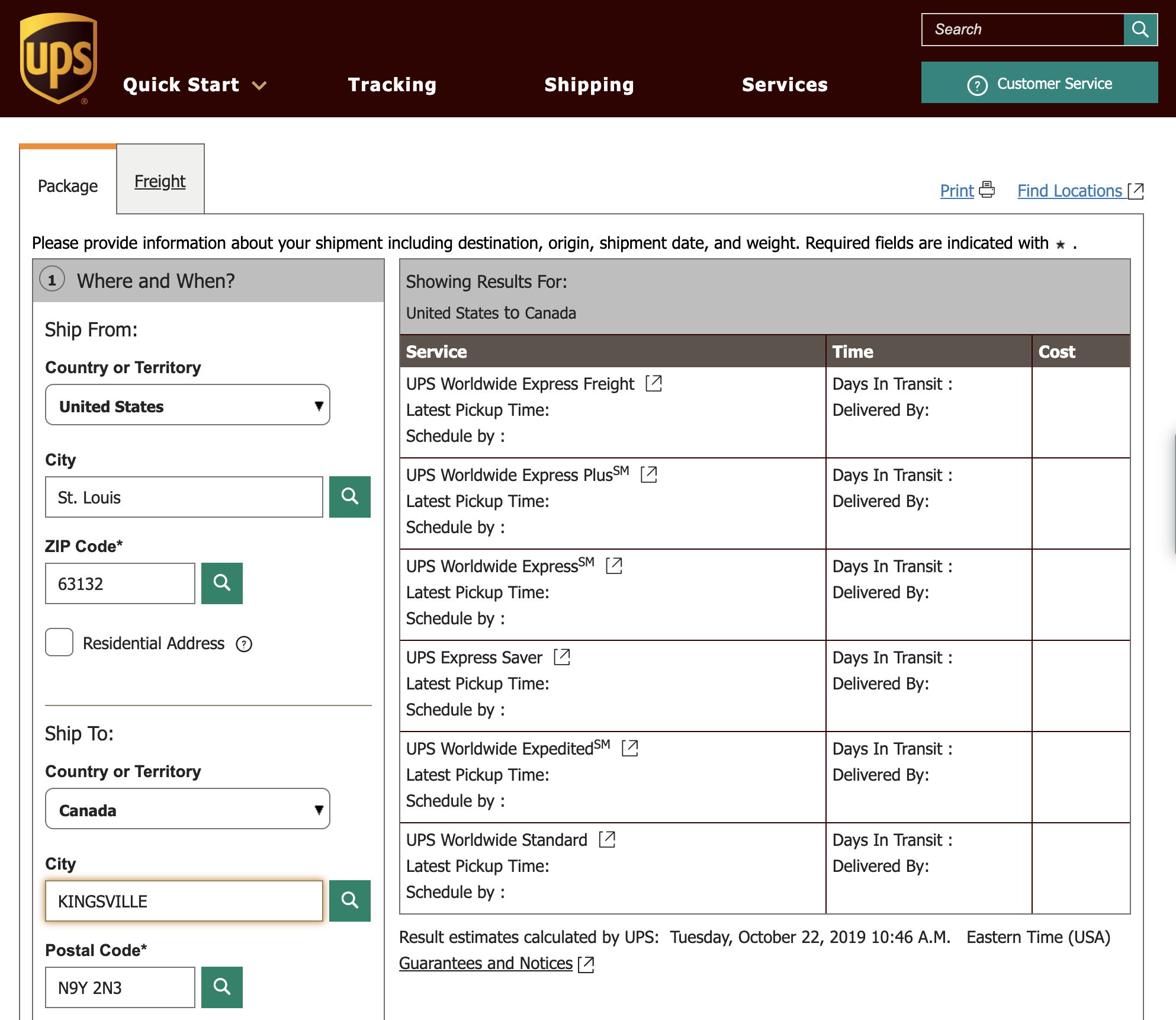
FedEx Specifics
Ground and Home Delivery
Carrier code 7000 (FEDEX GROUND) flexes between Ground and Home Delivery based on whether the Ship To address is residential. If the address is residential, a Home Delivery label is produced. If not, a Ground label is produced. These things both happen when the order uses carrier code 7000 (FEDEX GROUND) in Infoplus. This is a decision that FedEx makes based on the address that's provided when requesting a label.
Warning: For cartons exceeding 70 lbs, FedEx (and by proxy manifest partners such as EasyPost/eHub) returns both Ground and Home Delivery shipping rates. However, InfoPlus is limited to processing only one or the other - Ground or Home. As a result, it automatically selects the Ground rate.
To ensure accurate shipping and avoid potential delays, we advise either switching to a different carrier for orders with shipments/cartons over 70lbs or dividing large cartons into smaller, shippable units.
Service Options
FedEx provides the following page which explains their various service offerings, and what kinds of shipments they can be used for: https://www.fedex.com/en-us/shipping/services.html
Rates Shop Shipments
FedEx also provides a tool that can be used to rate shipments - which can be helpful for seeing what service names they list as being available for a particular address: https://www.fedex.com/en-us/online/rating.html
To use this tool, enter your ship-from address in the first field, your ship-to in the second field, enter the required package details, and then click the SHOW RATES button to see services that can deliver your package
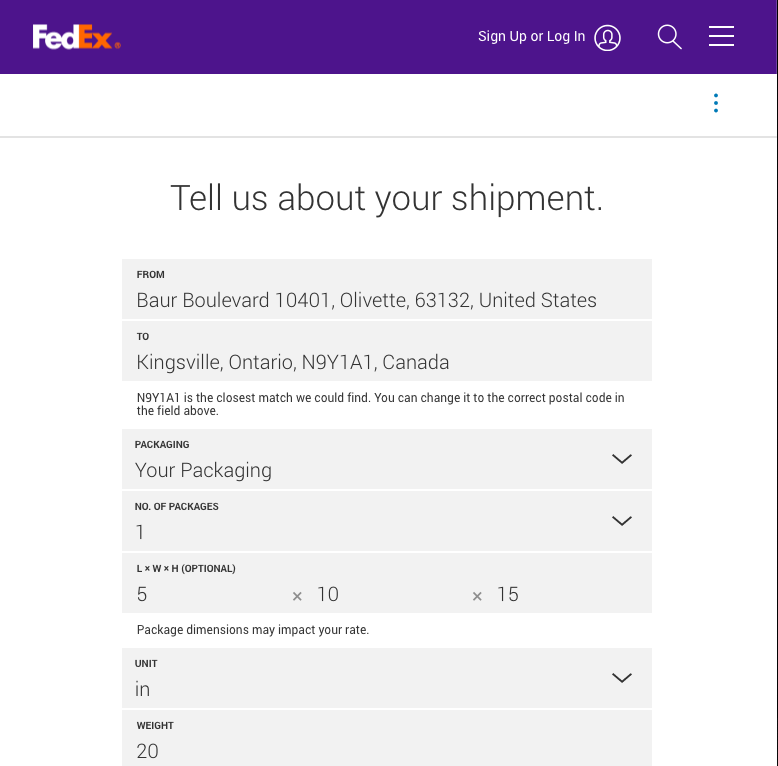
FedEx Ground Collect Service
When shipping with FedEx Ground Collect in Infoplus and the following error appears "Invalid Payment Type" This is due to shipping to a residential address. To remedy the error switch to an option that will allow a residential address to be shipped to.
FedEx Populating Letterhead Image Fields
In order to populate the proper letterhead for Commercial Invoices for FexEx CSP accounts, you must submit the images you desire as stated above. Additionally, you will also need to create a manifest script for when the specific carrier is called.
Here is an example manifest script that you can customize for your business to populate an image on the letterhead when shipping with FedEx:
-
To learn how to add a manifest script to customize shipping, see here.
////////////////////////////////////////////////////////////////////////////
// customizeEasypostPreRatesCall
//
////////////////////////////////////////////////////////////////////////////
function customizeEasypostPreRatesCall()
{
utils.log("Starting customizeEasypostPreRatesCall for Order: " + orderNo);
utils.log("Shipment options before customization: " + shipmentMapForRate.get('options'));
/////////////////////////////////////////////////////////////
// look up the order to get its third party parcel account //
/////////////////////////////////////////////////////////////
var order = infoplusApi.getById("order", orderNo);
if(order == null)
{
throw("Unable to find an order for orderNo [" + orderNo + "].");
}
var parcelAccount = infoplusApi.getById("order", order.carrierId);
utils.log("Found carrier: " + parcelAccount.carrier);
if(parcelAccount.carrierCompany.equals("FedEx"))
{
///////////////////////////////////////////
// upload the signature and letterhead //
/////////////////////////////////////////
shipmentMapForRate.get('options').put('commerical_invoice_signature', IMAGE_1);
shipmentMapForRate.get('options').put('commerical_invoice_letterhead', IMAGE_2);
}
else
{
throw ("An unsupported carrier for third party duty billing was found.");
}
//////////////////////
// audit the update //
//////////////////////
utils.log("Adding audit...");
infoplusApi.addAudit("order", order.orderNo, "Updated signature and letterhead: parcelAccount.carrierCompany");
////////////////////
// log the change //
////////////////////
utils.log("Shipment options after customization: " + shipmentMapForRate.get('options'));
}
Unsupported Fedex Commercial Invoices - EasyPost
Some countries don't support Fedex Electronically Transmitted Documents (ETDs) like commercial invoices. In these cases, you must use a manifest script to suppress Fedex’s Commercial invoice and use EasyPost's Commercial Invoice instead.
Refer to this list for countries that accept FedEx commercial invoices: FedEx | Commercial Invoice Country List
![]() If a country that does not support Fedex ETDs requires a letterhead or signature, print and physically attach these along with the EasyPost invoice to the package. Include multiple copies.
If a country that does not support Fedex ETDs requires a letterhead or signature, print and physically attach these along with the EasyPost invoice to the package. Include multiple copies.
Manifest Script
Use an if/else statement or Smart Filter in your manifest script to check if the carrier is FedEx and the shipping destination is a country that doesn't support FedEx documents. If so, add these lines to an existing or new manifest script:
shipmentMapForRate.get('options').put('commercial_invoice_format', 'PNG');
shipmentMapForRate.get('options').put('suppress_etd', true);
For more information on how to create and customize manifest scripts - or Infoplus scripts in general - please see the knowledge base articles below:
Need additional help creating a manifest script for this scenario? Contact our Professional Services Team for expert assistance.
