Set up notifications to alert users if there are any external shopping cart connection errors or warnings via the dashboard or email.
If you have integrated an external shopping cart with Infoplus (e.g. Shopify), you can turn on Shopping Cart Alerts to notify users of any warnings or errors (e.g. an Order could not fulfill because the Carrier in the Shopping Cart is not mapped to an Infoplus carrier).
You can be notified via Email as well as with a summary on your Infoplus Dashboard. Here's a sample Shopping Cart Alert Summary on the Dashboard.
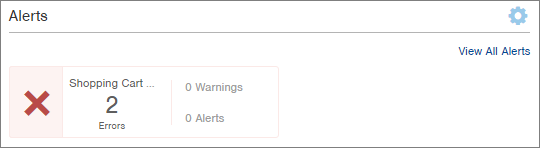
If a Shopping Cart Error occurs, a Business Transaction record will be created which indicates what happened and allows you to run the transaction again after fixing the error.
Turn On Shopping Cart Alerts
- From the Dashboard, click the
 in the Alerts section and select Manage Alerts. The Edit Alert Settings window appears.
in the Alerts section and select Manage Alerts. The Edit Alert Settings window appears.
-
Click the Shopping Cart Connection link on the left. Alert settings for Shopping Cart Connections appear.
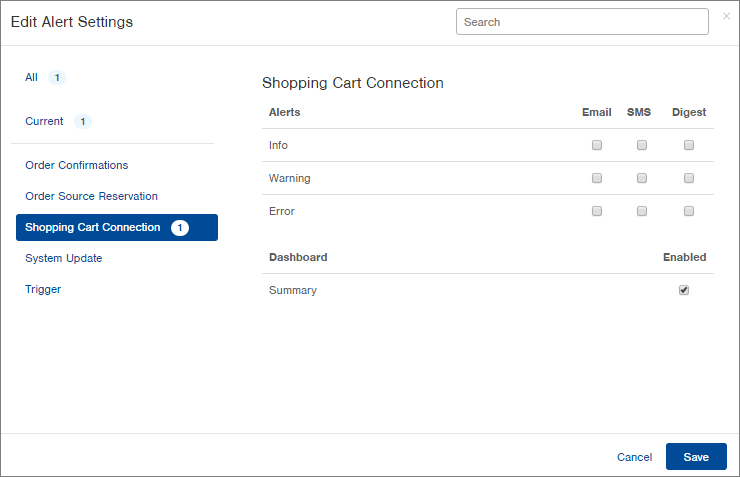
-
Select the type of alert (Email, SMS and/or Digest), for each message level (Info, Warning and Error). You can select multiple message levels and types of alerts for each alert setting.
NOTE: Emails are sent as soon as the alert happens. The email will include a link to view the Alert record in Infoplus. -
If you want to see a summary of alert messages on the Dashboard in Infoplus, click the Enabled checkbox in the Dashboard section.
-
When you have set all Alert Settings, click Save. NOTE: You can edit these settings anytime by clicking the
 in the Alerts section of the Dashboard.
in the Alerts section of the Dashboard.
View Shopping Cart Alert Details
- To view details about an Alert, access the Alert table. Three ways:
- If you have enabled a summary of Alerts on the Dashboard, click on the Shopping Cart Alert on the Dashboard. Shopping Cart Alerts will appear in the Alerts table.
- Click the View All Alerts link from the Dashboard
- Press the dot on your keyboard and select Alert. All Alerts will appear in the Alert table.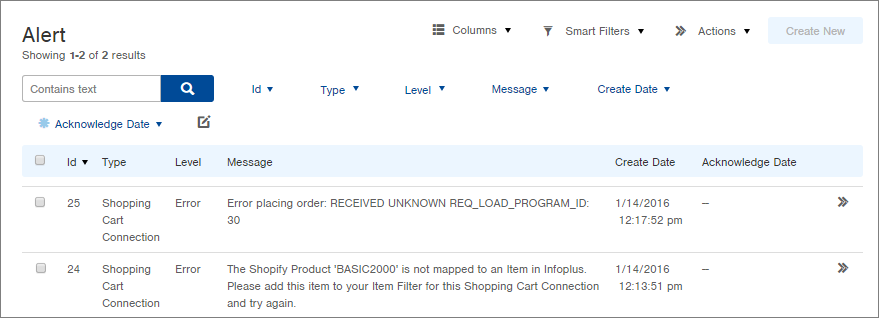
- Click on an Alert record for more information. Here is a sample Alert record:
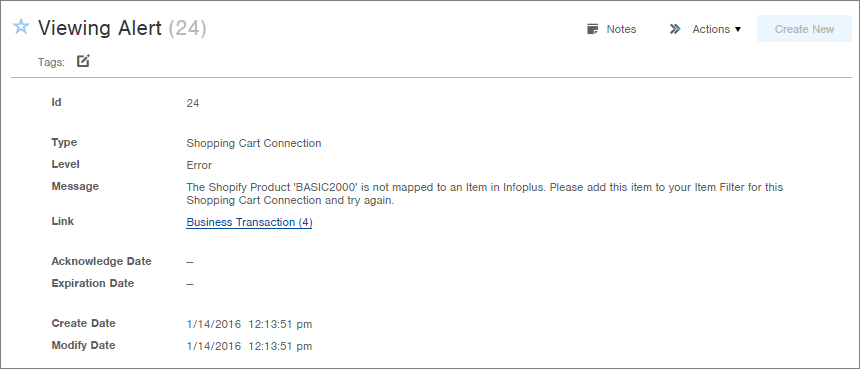
-
Review the Message for details about the Alert. From this record, you can view and rerun the Business Transaction by clicking the Business Transaction link. See Rerun Shopping Cart Business Transactions After Fixing an Error for more information.

-1.png?height=120&name=InfoPlus-Primary-Logo%20(1)-1.png)