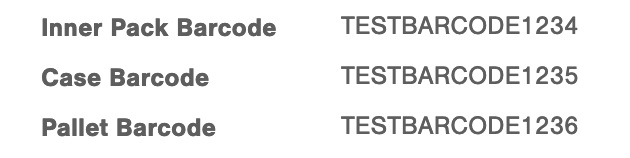Units of Measure (UOM)
Units of Measure (UOM) are specific details such as weight, description, packaging, etc. that are set up when creating new items.
Unit of Measure (UOM) is a set of descriptive packaging parameters that is filled out when creating new items in Infoplus. This allows users to specify what an item is, what it weighs, and how it is packaged within the warehouse. UOM values can be recorded during receiving, via item receipts. The UOM fields are included in bulk load and the values can be input via the Infoplus API. Work tickets and our mobile app both show UOMs.
Infoplus supports four levels of UOM: Each, Inner Pack, Case, and Pallet. All quantities are stored as eaches.
The following tables show estimated pallets/cases/inner pack columns: Items, Item Receipts, Locations, Inventory Detail, and Inventory Snapshot.
Possible unit descriptions include Binder, Book, Booklet, Bottle, Box, Brochure, Cap, Carton, Card, Cards, Check, Cont. Sets, Cont. Singles, Continuous, Cover, Cutsheet, Diskette, Each, Envelope, Folder, Form, Hour, Insert, Ir, Jar, Kit, Label, Letterhead, Logo, Manual, Memo, Menu, Ncr, Pack, Pad, Pkg, Pod, Prospectus, Ribbon, Singles Loose, Singles Padded, Slide, Snapset, Tab, Tabs, Tape, Ticket, Toner, and Vial.
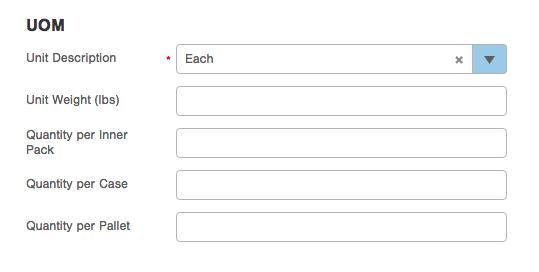
UOM Barcodes
Once the UOM fields are populated with a quantity value (Quantity per Inner Pack, Quantity per Case, and Quantity per Pallet), you can set barcode fields on the Item in Infoplus so you have the ability to scan a barcode on the box(es) when received (if applicable) to tell Infoplus how many are in each. NOTE: The Pack Station app does not support UOM barcodes.
How to Add Barcodes
- Start on the Item table and select the record you want to add barcode(s) to.
- From the actions menu go into Edit Mode.
- Navigate to the Operations tab towards the bottom of the screen.
- From there you can add the following barcodesas needed:
- Inner Pack Barcode
- Case Barcode
- Pallet Barcode
- Once the needed values are entered, and you are done editing the Item, hit save. Note: If you do not have the UOM quantity fields populated on the Item it will not be able to add a value.