You can view and/or edit the permissions associated with a particular role.
How to View / Edit Role Permissions
- Access the Roles table by pressing the dot (period) on your keyboard and selecting Role from the Quick Actions drop-down list.
- Click the
 that appears at the end of the row for the role that you want to view/edit permissions.
that appears at the end of the row for the role that you want to view/edit permissions. - Select Permissions from the drop-down menu. The Edit Permissions window appears:
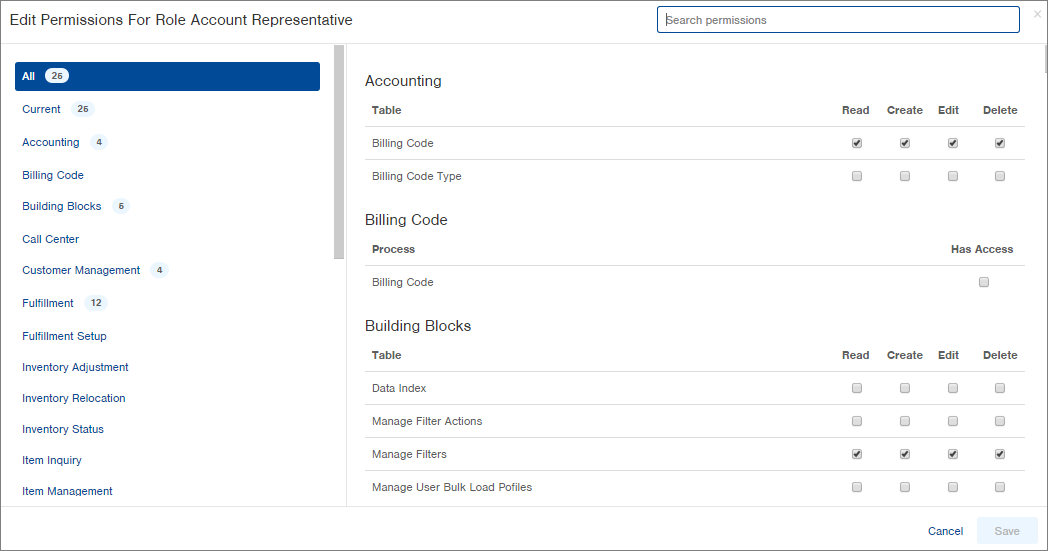
- Permissions are grouped by Infoplus application. The left side of the window contains the list of applications. The right side contains the permission options within each application.
- The number next to each application on the left indicates how many of the application's permissions have been selected for this role.
- Checkmarks indicate that the permission is assigned to the role. -
On the left, select an application to narrow the permissions that display, or keep All selected (which shows all permissions on the right).
NOTE: You can use the Search Permissions field to search for a set of permissions. For example, if you want to see all permissions related to Orders, type Order into the Search Permissions field and press Enter.
- On the right, select the permissions to be assigned to the role by clicking the appropriate checkboxes. NOTE: You can assign "Read", "Create", "Edit", and "Delete" permissions to Infoplus tables (i.e., the Billing Code table), but you can only assign "Has Access" permission to processes and reports.
- After selecting the permissions, click Save. You will return to the Roles table.

-1.png?height=120&name=InfoPlus-Primary-Logo%20(1)-1.png)