Review and/or export your Billing Code Data (used to identify work performed for billing purposes).
You can record quantities against Billing Codes in Infoplus and export that data as needed. You can create Billing Code records through the Billing Code Mobile Floor App or the Billing Code table. You can also use the Billing Code table to export records to Excel or PDF.
View Billing Code Data
- Access the “Billing Code” table. Two ways:
From the Dashboard: Click the “Warehouse Operations” tab, click the “Accounting” App, then click the “Billing Code” Table.
From the Quick Actions shortcut: Press a dot (period) on your keyboard, then select “Billing Code” from the list of Quick Actions.
Sample Billing Code table: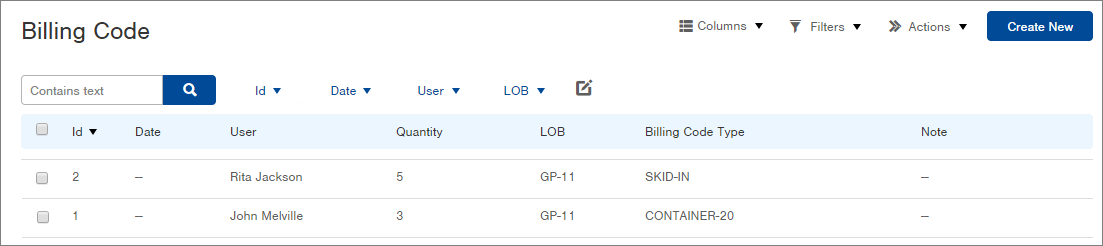
-
To view a record in more detail, click on the record. Here is a sample Billing Code record:
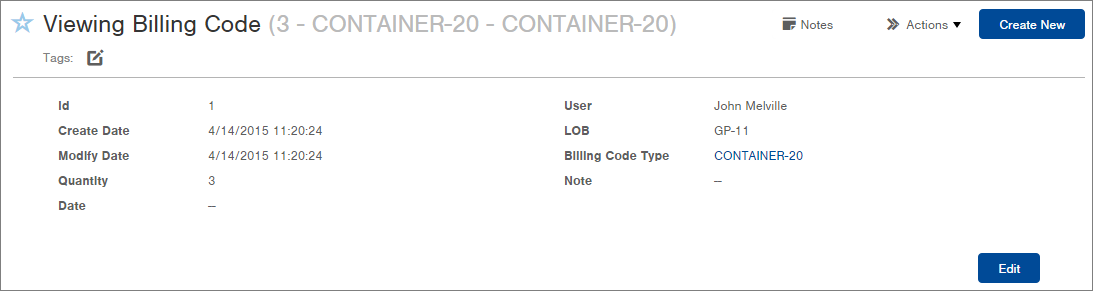
Export Billing Code Data to Excel or PDF
- Within the Billing Code table, click the Actions button.
- Select Excel or PDF. An Export window will appear.
- If you want to export all rows and visible columns, click the Start Export button.
If you want to customize the export, (i.e., export only selected records), click the Advanced link and click the Custom Export radio button. Make your custom selections and then click the Start Export button. - Click the Download Report button to download the file.
NOTE: The report is also available via a link that can be shared for 30 days.

-1.png?height=120&name=InfoPlus-Primary-Logo%20(1)-1.png)