There are multiple ways to use the data Infoplus keeps related to any fulfillment processes that have already run.
How to View a Fulfillment Process Record
Once an order has been fulfilled, a Fulfillment Process Record is created with details about the fulfillment. This record contains information for all orders in that fulfillment process. See Run Fulfillment for information on fulfilling orders.
From the Fulfillment Process record, you can:
- View errors and rerun pick, pack, ship processes
- View Allocation Details to learn if, and then why, inventory was unable to be allocated to an order
- Access documents generated during fulfillment (e.g. Work Tickets, Parcel Labels, etc.)
- Regenerate Pick Work with an Alternate Pick Location
- Link to related records (i.e., Order Records)
- Cancel a Fulfillment Process (as long as in a status of "Error" or "Not Started")
Here are the possible statuses for a Fulfillment Process:
- Error: The Fulfillment Process received an error during Pick, Pack, Ship. NOTE: It's possible that the inventory was allocated to orders in the fulfillment process, but the pick, pack, and ship processes would not have occurred.
- Not Started: The Fulfillment Process completed with no errors, but pick work has not yet begun on the process.
- In Progress: Pick work has begun on the Fulfillment Process.
- Completed: Pick, Pack, and Ship work has completed on the Fulfillment Process.
- Canceled: The Fulfillment Process was canceled.
View a Fulfillment Process Record
- You can access a Fulfillment Process record from the Fulfillment Process table or from within an Order record.
- Access the Fulfillment Process table: Press a dot (period) on your keyboard and select Fulfillment Process from the list of Quick Actions. Click on the Fulfillment Process you want to review.
- Access an Order record that was part of the fulfillment process: Press a dot (period) on your keyboard and select Order from the list of Quick Actions. Click on an Order that was part of the fulfillment process you want to review. The Fulfillment Process number will appear in the order record. Click on the number link and then click View Record in the blue pop-up.
The Fulfillment Process record opens. Here is a portion of a sample record: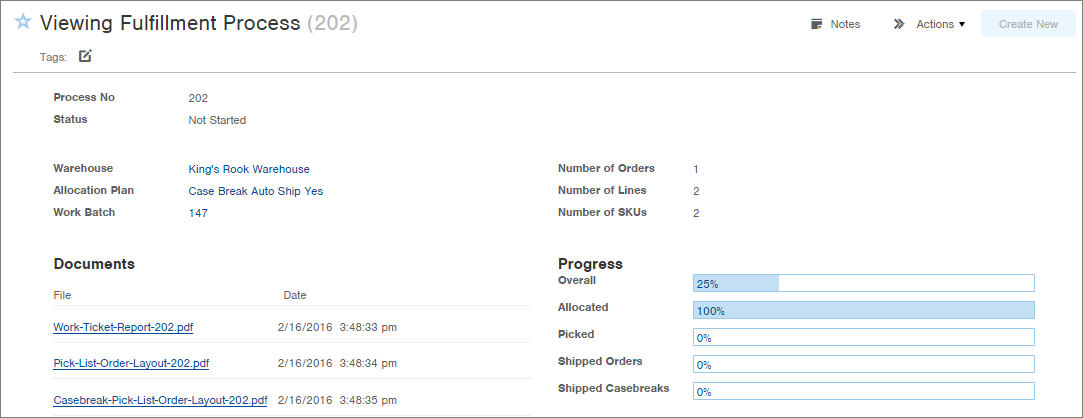
- Review the information.
- If orders are not fulfilling as expected, be sure to review the Allocation Details tab at the bottom of the Fulfillment Process record. This tab will indicate if items could not be allocated and why (e.g. because some or all of the inventory locations were offline, the location is in a status of "Damaged", the items weren't committed when received into the warehouse, etc.).
- Actions available on a Fulfillment Process record (via the Actions menu) are to Cancel the Fulfillment Process (as long as it is in a status of "Error" or "Not Started"), Run Pick, Pack, Ship (often used if this fulfillment process only completed the Allocation portion of the process, or if there were pick, pack and ship errors which will display at the top of the record), and Run Alternate Pick Location (to regenerate Pick Work with an alternate pick location due to insufficient inventory at originally suggested location).

-1.png?height=120&name=InfoPlus-Primary-Logo%20(1)-1.png)