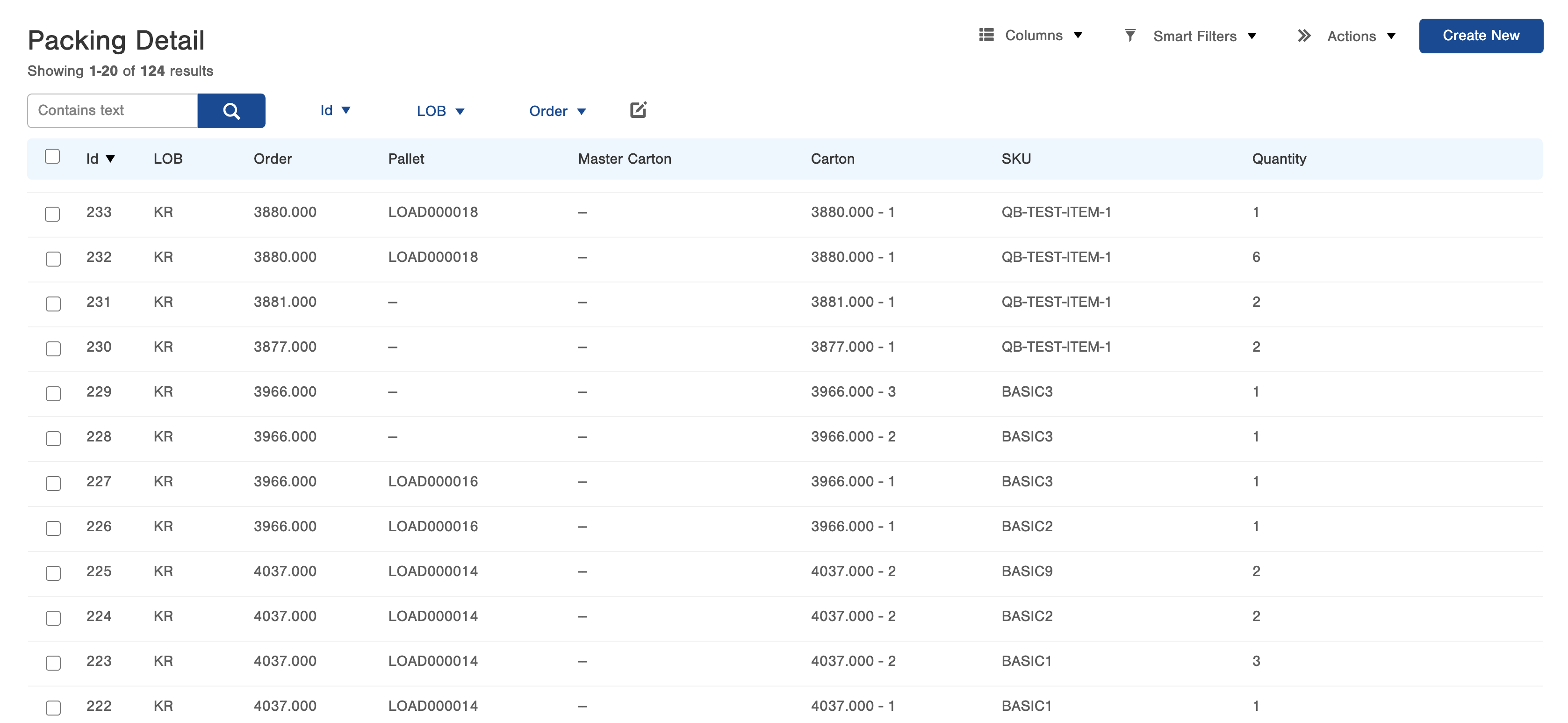View a Load Packing Details
Learn where to quickly and easily view the packing details for a load in Infoplus.
The orders, line items, and cartons that make up a Load can be viewed in the Packing Details table in Infoplus. The view presented on this table is broken down by line items on a Load. This allows viewers to see exactly what items, orders, and cartons that make up a Load. To learn more about Loads, or where else the data exists, visit these articles: Introduction to Infoplus Loads and Warehouse Apps - Load. To view the hierarchy of a Load, visit View a Load Content.
Packing Details
Navigate to the Packing Details table using your quick actions menu.
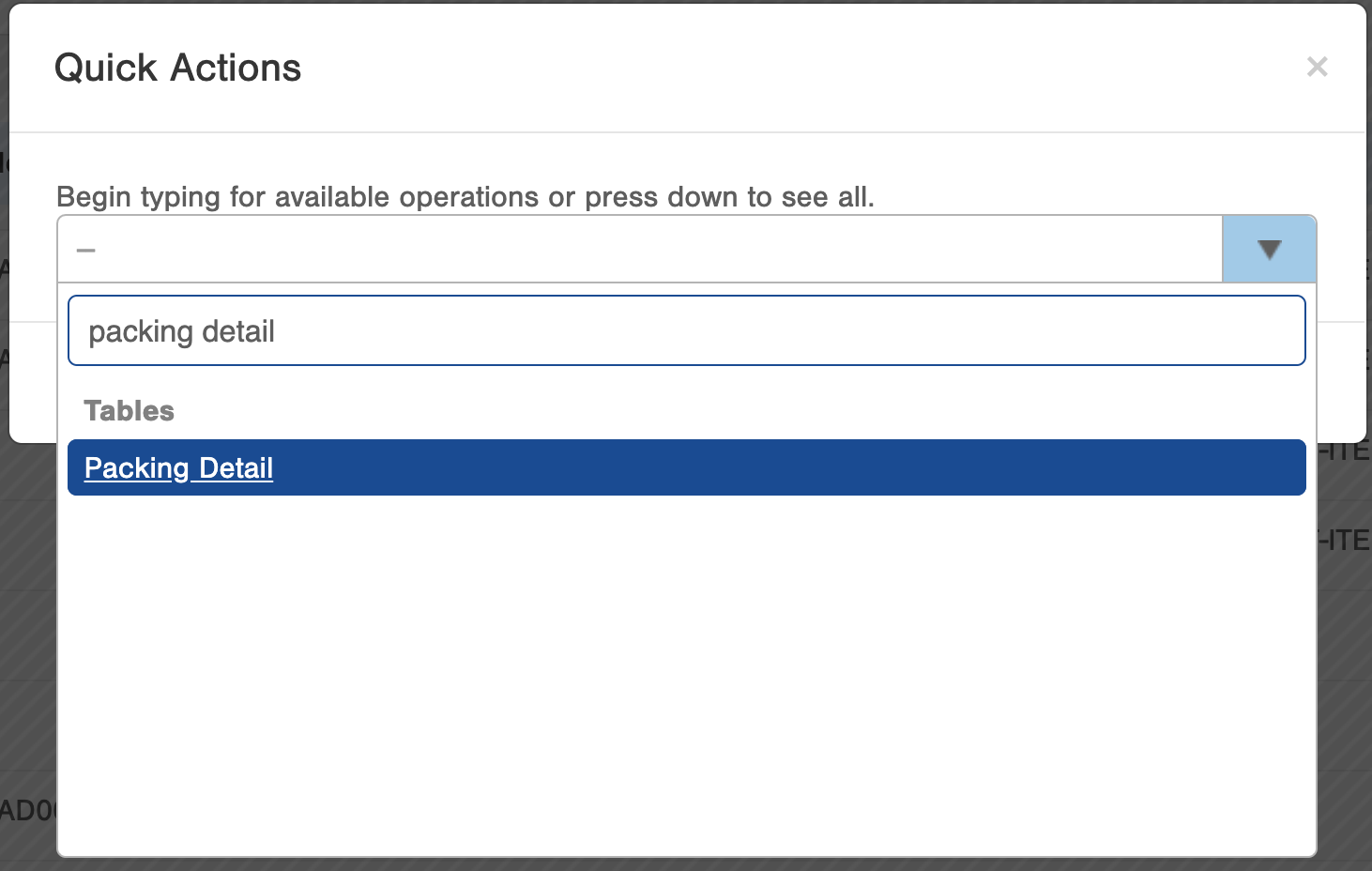
The Packing Details table in Infoplus should look similar as pictured below. Like all tables in Infoplus, click the column's dropdown to add or remove additional fields. Use the filter options to find the particular records of interest.