- Knowledge Base
- Getting Started
- Step 12: Order Fulfillment / Picking
-
Getting Started
- Setting Up Your Test Site
- Step 1: Warehouse Configuration
- Step 2: Hardware Configuration
- Step 3: Setting Up Shopping Carts, Integrations, and EDI
- Step 4: Dashboard and Navigation
- Step 5: Item Configuration
- Step 6: Smart Filters & User Reports
- Step 7: Mobile Floor Apps
- Step 8: How To Receive and Put Away
- Step 9: Inventory Management
- Step 10: Warehouse Documents and Printing
- Step 11: Navigating Orders
- Step 12: Order Fulfillment / Picking
- Step 13: Packing and Shipping
-
Tutorials
-
Troubleshooting
-
Use Cases
-
Videos
-
Modules & Features
-
Glossary
-
Connect to Support
-
Infoplus Community Forum
View Carton Contents (after Cartonizing an Order)
You can easily and quickly view the contents inside a carton that's been through cartonization. Here's how:
After Cartonizing an Order, you can view the carton contents for that Order.
View Carton Contents
- Access the "Carton Content" Table. Two methods:
From the Dashboard: Click the “Warehouse Operations” tab, click the “Fulfillment" App, then click the “Carton Content” Table.
From the Quick Actions shortcut: Press a dot (period) on your keyboard, then select “Carton Content” from the list of Quick Actions.
All orders that have been cartonized will display in the table. - Click on an Order to view details regarding the Carton Contents. The Viewing Carton window appears. Here is a sample Carton Contents record:
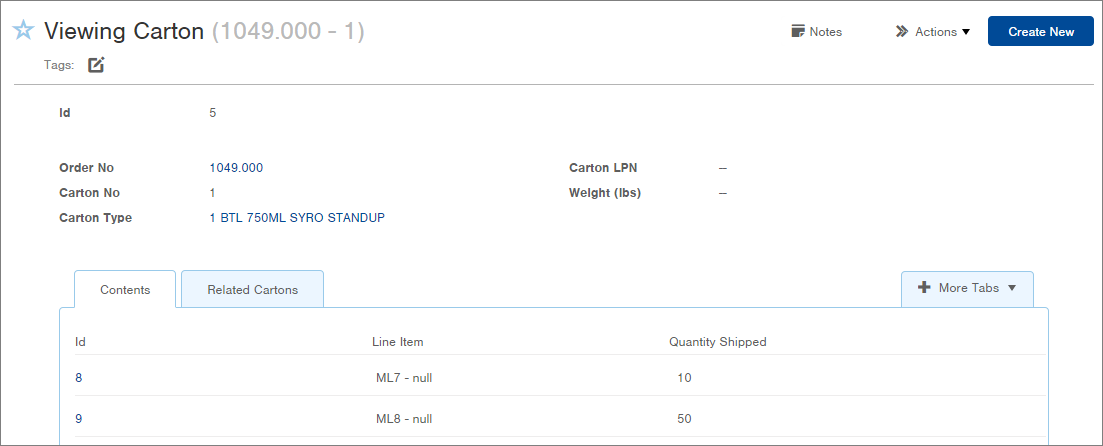
The Contents display in a tab at the bottom of the window. The ID field
-1.png?height=120&name=InfoPlus-Primary-Logo%20(1)-1.png)