The Inventory Detail Table includes information about Locations, Items, and Item Receipts. Use this to create insightful reports.
Efficiently oversee inventory details from one place in Infoplus. The Inventory Detail Table joins information about Locations, Items, and Item Receipts into a single table. Using this table, create detailed location and inventory reports.
NOTE: The Inventory Detail table will only display Location/Item/Item Receipt combinations with a 'Quantity' or 'Outstanding Pick Qty' greater than zero.
For example, below is the Inventory Detail Table with an applied Smart Filter showing all warehouse locations in Aisle 101. Columns have been added to show PO Number, Item Mixing Rules, Allocation Rules, and Storage Mixing Rules.
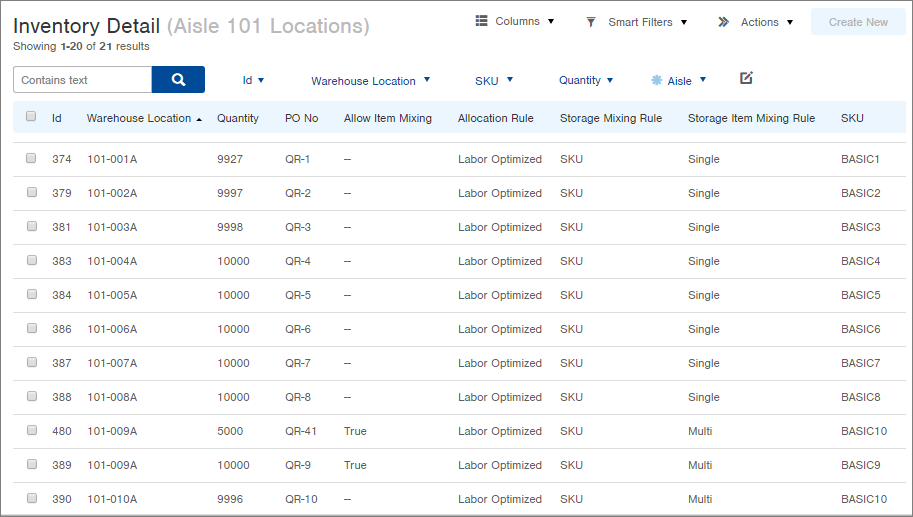
Modify this table with the relevant columns and search criteria you need for your analysis. And take it a step further by creating reports based on your Smart Filter results.
NOTE: If a location holds more than one SKU (because it Allows Item Mixing), the location will appear twice in the table (e.g. Location 101-009A above).
Access the Inventory Detail Table
- Access the "Inventory Detail" table. Two ways:
- From the Dashboard: Click the “Warehouse Operations” tab, click the “Inventory Management” App, then click the “Order” Table.
From the Quick Actions shortcut: Press a dot (period) on your keyboard, then select “Inventory Detail” from the list of Quick Actions - This Table works like any other table in Infoplus:
- Add columns using the Columns button. See Show/Hide Columns.
- Search for specific information using the search fields above the table. See Search Within Tables.
- Save search criteria as Smart Filters by clicking the Smart Filters button. See Create Smart Filters.
-1.png?height=120&name=InfoPlus-Primary-Logo%20(1)-1.png)