How are Item Receipts created in Infoplus and where to view them within the system.
When an Advanced Shipping Notification (ASN) is created or a Quick Receipt is executed, an Item Receipt record for each line item is created.
The Item Receipt indicates the status of the item (Not Received, In Receiving, Available, or Frozen) and provides details about the item at the point it was received into the warehouse.
Item Receipt records are often viewed to:
- Verify goods received and learn how they arrived (e.g. what quantity, what lot, who received the items, where they were put away, etc.)
- Reconcile payments due to a vendor
- Forecast upcoming/future orders
Here is a sample Item Receipt: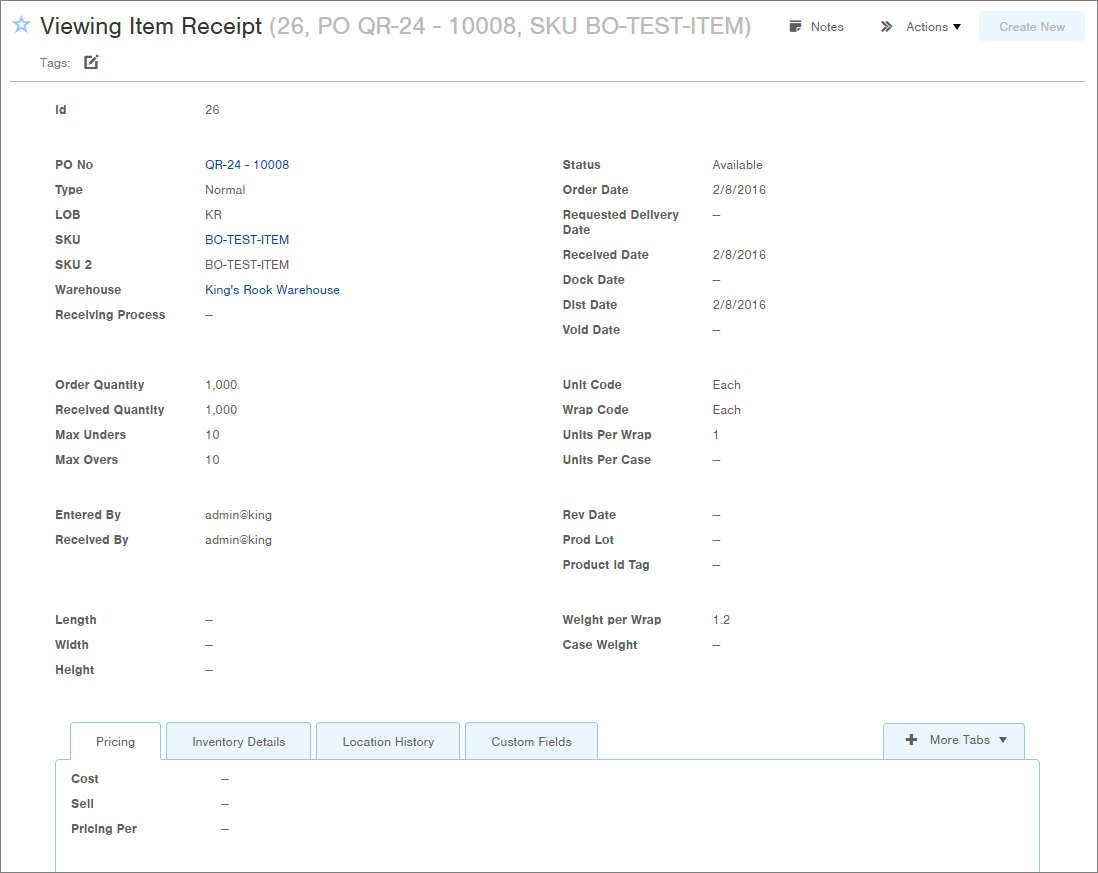
View Item Receipts
- Access the "Item Receipts" table. Two methods:
- From the Dashboard: click the "Warehouse Operations" Tab, click the "Receiving" App, then click the "Item Receipts" Table.
- From the Quick Actions shortcut: Press a dot (.) on your keyboard, then select "Item Receipts" from the list of Quick Actions.
NOTE: You can also access Item Receipts from within other related records. For example, when viewing the Receiving Process or an ASN (Advanced Shipping Notification), you can click the Id link next to a receipt to view the Item Receipt record. - The "Item Receipts" table itself provides useful information, but for more information, click on the specific Item Receipt you want to view. NOTE: If a mistake was made when receiving items (e.g. wrong quantity, wrong warehouse, etc.), you can Unreceive an Item Receipt.

-1.png?height=120&name=InfoPlus-Primary-Logo%20(1)-1.png)