- Knowledge Base
- Tutorials
- Intermediate
-
Getting Started
- Setting Up Your Test Site
- Step 1: Warehouse Configuration
- Step 2: Hardware Configuration
- Step 3: Setting Up Shopping Carts, Integrations, and EDI
- Step 4: Dashboard and Navigation
- Step 5: Item Configuration
- Step 6: Smart Filters & User Reports
- Step 7: Mobile Floor Apps
- Step 8: How To Receive and Put Away
- Step 9: Inventory Management
- Step 10: Warehouse Documents and Printing
- Step 11: Navigating Orders
- Step 12: Order Fulfillment / Picking
- Step 13: Packing and Shipping
-
Tutorials
-
Troubleshooting
-
Use Cases
-
Videos
-
Modules & Features
-
Glossary
-
Connect to Support
-
Infoplus Community Forum
View Logged Time
Use the Logged Time table to view the time between scanning a Work ID and clicking Save or Finish at the end of the work.
Maximize workforce efficiency with direct visibility to work performed in Infoplus. Logged Time is the time that lapses between entering or scanning a Work ID and clicking Save or Finish at the end of the work. Time between work will show as Idle Time as long the individual is logged into Infoplus.
Here's an example of the "Logged Time" table:
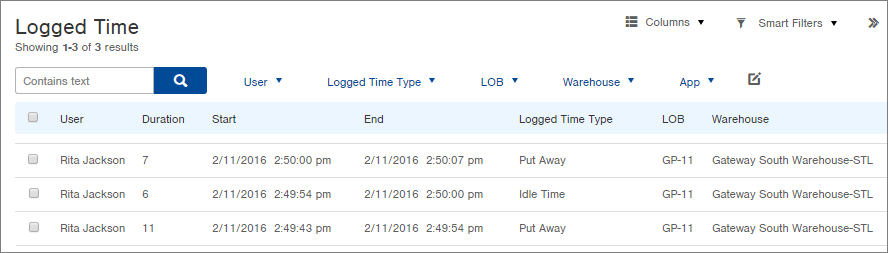
View Logged Time
- Access the "Logged Time" table. Two ways:
From the Dashboard: Click the “Warehouse Operations” tab, click the “Labor Management” App, then click the “Logged Time” Table.
From the Quick Actions shortcut: Press a dot (period) on your keyboard, then select “Logged Time” Table from the list of Quick Actions. - Click on a record in the "Logged Time" table to see more detail. Here's a sample record:
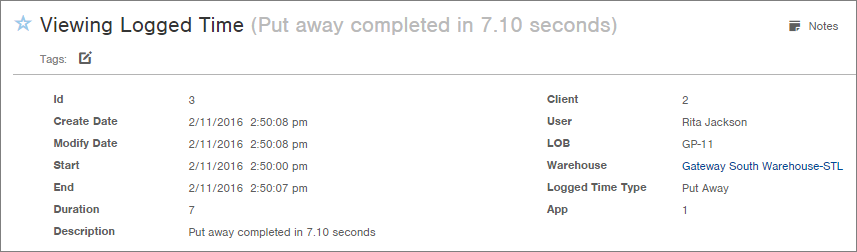

-1.png?height=120&name=InfoPlus-Primary-Logo%20(1)-1.png)