- Knowledge Base
- Getting Started
- Step 12: Order Fulfillment / Picking
-
Getting Started
- Setting Up Your Test Site
- Step 1: Warehouse Configuration
- Step 2: Hardware Configuration
- Step 3: Setting Up Shopping Carts, Integrations, and EDI
- Step 4: Dashboard and Navigation
- Step 5: Item Configuration
- Step 6: Smart Filters & User Reports
- Step 7: Mobile Floor Apps
- Step 8: How To Receive and Put Away
- Step 9: Inventory Management
- Step 10: Warehouse Documents and Printing
- Step 11: Navigating Orders
- Step 12: Order Fulfillment / Picking
- Step 13: Packing and Shipping
-
Tutorials
-
Troubleshooting
-
Use Cases
-
Videos
-
Modules & Features
-
Glossary
-
Connect to Support
-
Infoplus Community Forum
View the Contents of a Load
How to utilize the Load Content table within Infoplus to view aspects of data that make up a Load.
The Load Content table in Infoplus allows users to View Loads in a hierarchical manner. The contents that make up a Load include Cartons, Master Cartons, and Loads. This table also displays Item Receipts, Location details, and the Load Behavior Type. If you are looking for order details or item breakdown in a Load, visit Packing Details. To learn more about Loads or how to use Loads, visit Overview of Loads or Warehouse App - Load.
Load Content
Navigate to the Load Content table using your quick actions menu.
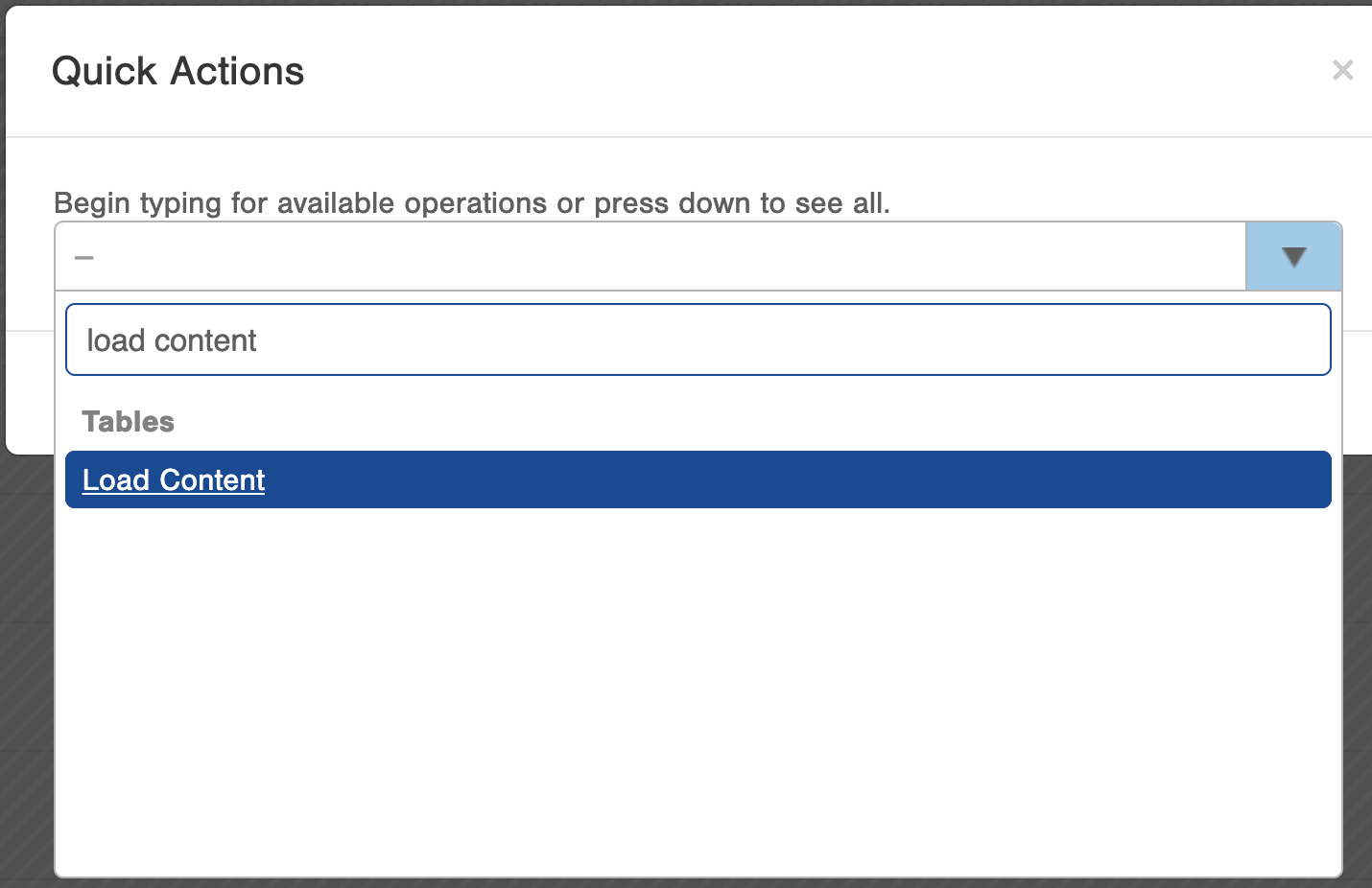
The Load Content table will appear and should be similar to the picture below. Add or remove fields by using the column feature in the right corner. Notice, you will see the breakdown of a load in the terms of cartons, master cartons, and loads. A parent load can contain other loads. If the load is staged, the location will appear on the Load Contents table.
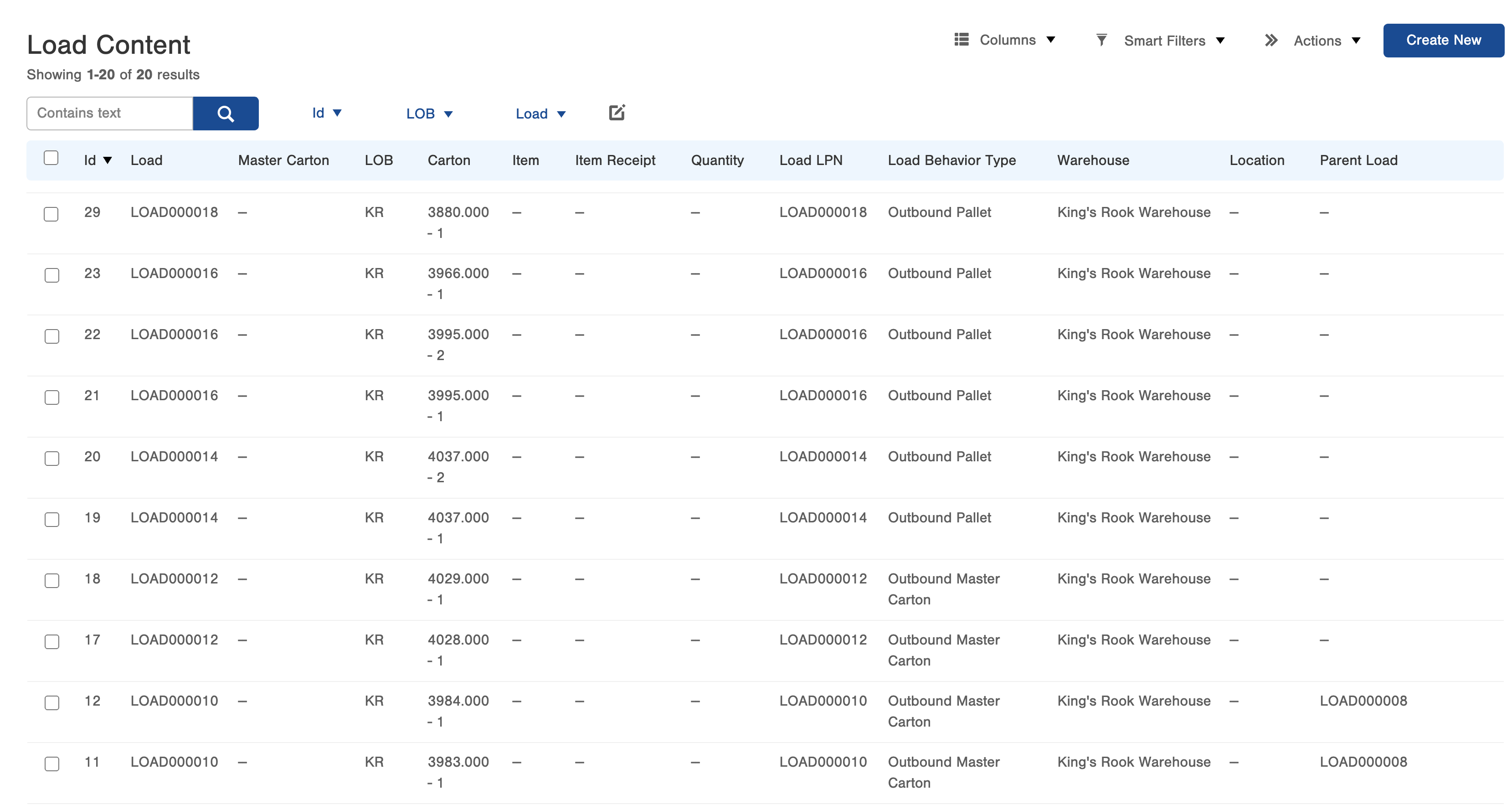

-1.png?height=120&name=InfoPlus-Primary-Logo%20(1)-1.png)