Use the mobile apps to run an inquiry for any location in your warehouse. Enter the location and see info such as available inventory and more.
From a mobile unit or desktop computer, use the Location Inquiry Warehouse App to find details about a location, such as the current and previous inventory, Behavior Type, and the Location's status (Online, Offline).
Use the Location Inquiry Warehouse App
- Access the Location Inquiry Warehouse App. Two ways, depending on whether you are using a computer/laptop or a mobile unit:
From a computer/laptop:
- From the Dashboard, click the Menu button ( ) in the upper left and select Warehouse Apps.
) in the upper left and select Warehouse Apps.
- Click Locations.
- Click Location Inquiry.
From a mobile unit:
- Tap Locations.
- Tap Location Inquiry. - If prompted, select the appropriate Warehouse. You will then be prompted to Scan or enter the Location.
- Scan the barcode of the Location you want to look up, or click/tap at the very bottom of the window and type in the Location (the field is NOT case sensitive). Information about the Location will display.
NOTE: If typing, press Enter or click/tap Enter after typing.
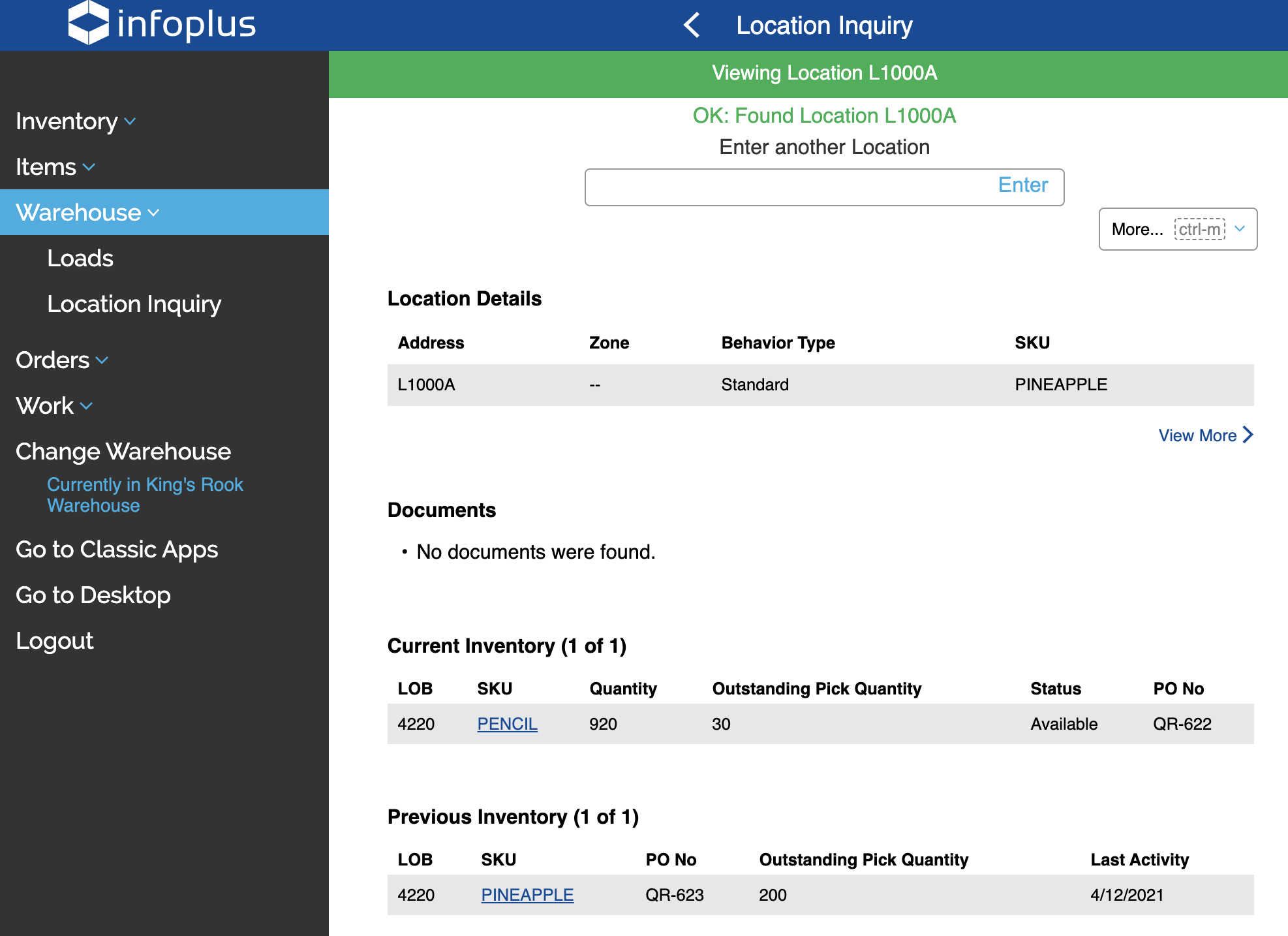
NOTE: Throughout all Warehouse Apps, if there are more than 5 records to display in a section, a "View All" link will appear for you to view all records. - Wherever you see blue characters (e.g., the TR-RD SKU in the screenshot above), you can click the link to jump to an Inquiry screen for that record.
NOTE: The at the top of the window is like the Back button in a Browser. It will take you back to the previous screen.
at the top of the window is like the Back button in a Browser. It will take you back to the previous screen. - Notice the View More link in the "Location Details" section. Click/tap the link for additional information. For example, here are additional Location Details for the 100-021 Location:
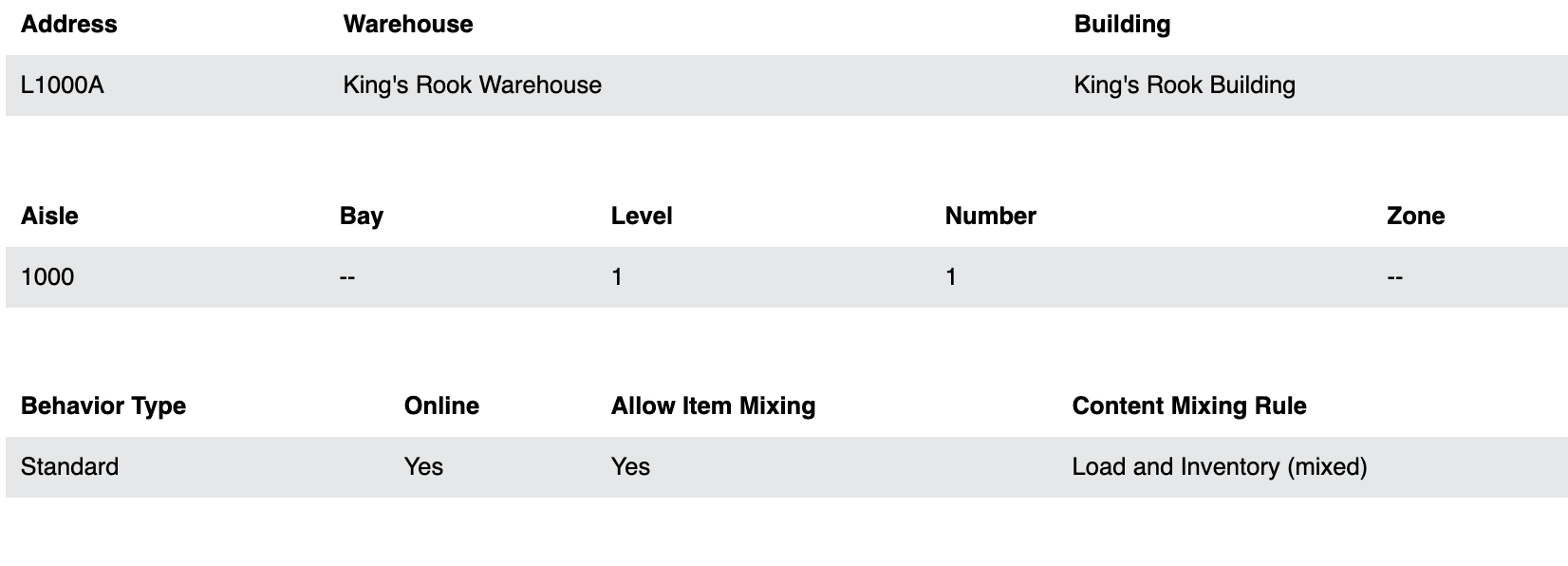
Click Close to close the window.
6. To view another Location, simply scan or type in a Location.
-1.png?height=120&name=InfoPlus-Primary-Logo%20(1)-1.png)
